Emulating consoles on PC is one of the ways we've found to relive experiences from devices that are already outdated or that we simply don't know. But this is not always easy to do, so we bring you a tutorial on how to correctly emulate the Nintendo 3DS handheld on your computer, making it possible to play Pokemon, Zelda and other great franchises that never reached other platforms.
For that, we'll need the most stable and functional emulator today, Citra Canary, which doesn't require a very powerful computer to operate with good FPS and graphic quality. With a simple dual-core 1.8 GHz processor, 4GB of RAM and an integrated Intel Graphics video card, we can make the Citra run like the 3DS.
How to emulate Nintendo 3DS on PC
See now in this step by step how to emulate Nintendo 3DS on PC.
1- Download Citra and install - https://citra-emu.org/
2- Open the emulator (it is the citra-qt.exe file).
Once you open the emulator, it is necessary to select a game roms folder, in this folder you must play the game files and Citra can identify them to run on the emulator. All roms need to be decoded, or decrypted.
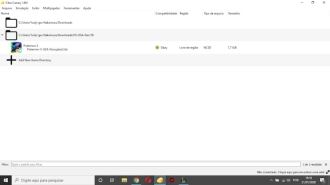
In the "Emulation / Configure" menu under "General" you can change the region of the emulator to adapt to each rom, that is, a USA rom must be played in the USA region to work correctly. The "Limit Speed Percent" should stay at 100% so the game doesn't run at a slower speed than originally thought for the 3DS. It is possible to turn the limit off so that the game runs even faster than the default or purposely set it to slower if it benefits you within the game, for example.
In "Interface" it is possible to customize the language in the emulator and select themes, such as a dark one. The emulator may crash, however, if you change the theme while running a game. Under "System", you can change your username as well as that of the physical 3DS, your personal information, location, sound mode and other features.
save directory
But regardless of the settings, you are now ready to start your game from a 3DS rom. For this, it is possible to start playing from a new save data or continue playing from an existing one. But you will struggle to find an easily identifiable folder with your saves, the correct directory is %AppData%/Citra/sdmc/ (or C:Users"Your username"AppDataRoamingCitrasdmc). There will be a folder called "Nintendo 3DS" and it works exactly like the memory card of a real 3DS.
Open the "Nintendo 3DS" folder and open the internal folders until you find the "title" folder and then "00040000". Inside, each folder will be a game save. You can delete the desired folder if you want to restart a game, or make a backup copy.

From Citra's home screen, in the list of games, just right-click on any game and choose "Open saved data location". This will take you straight to the correct folder with the save. A direct save from a 3DS can also be accessed by the emulator if you move the file from the memory card to the Citra directory on the PC.
Playing multiplayer over the internet
Citra also allows you to emulate the multiplayer system within games over the internet. For this, there is a button in the lower corner of the emulator. Thus, it is possible to exchange pokemon, for example, if another user is playing the same game.

You can create private or public rooms to host connections, or join an existing one. Users use these rooms with specific names to guide those who enter. For example, special rooms for trades, battles, dungeons and the like.
It is important to note that 3DS game roms can be obtained by extracting the game from the original Carthusian, but the process is not simple. Finding game roms online implies piracy and you are not paying for the game itself. The decision is up to each user, but only decoded roms (original or not) can be accessed by Citra. There are applications that do this decoding or some programming knowledge is needed to extract the correct code from the rom.
Citra is the most stable and promising Nintendo 3DS emulator for PC, but it might not be that simple to use. So I hope this tutorial was useful and allowed you to relive some games from the past.



![[Final Fantasy VII Remake] Game has cover art revealed and gets new trailer](/images/posts/70a6820dec6cf2b861cb995684eade73-0.jpg)








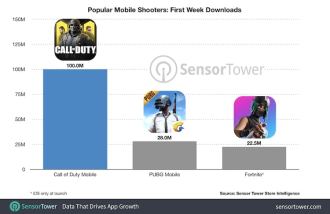

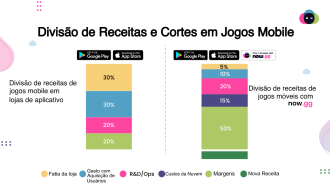


![[Gamescom 2019] One Piece Pirate Warriors 4 gets new trailer!](/images/posts/ece3eb87925291a2ffcfa9e013e009da-0.jpg)







