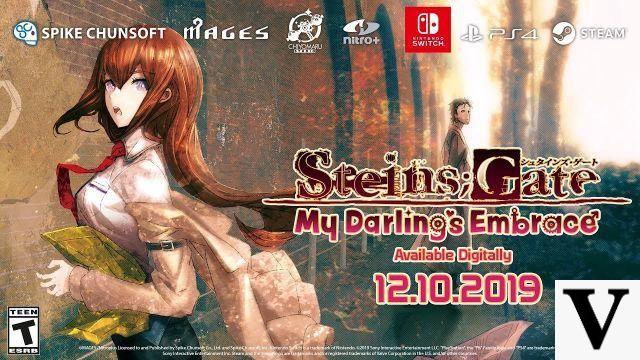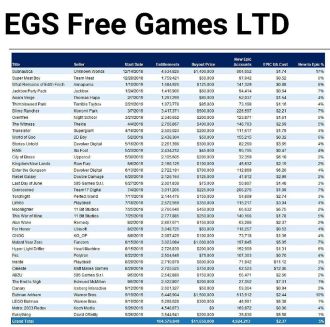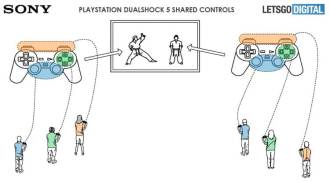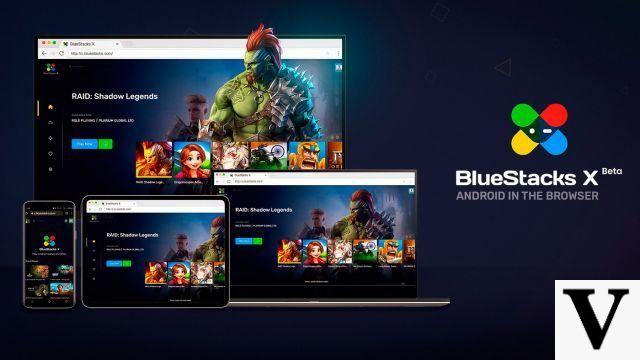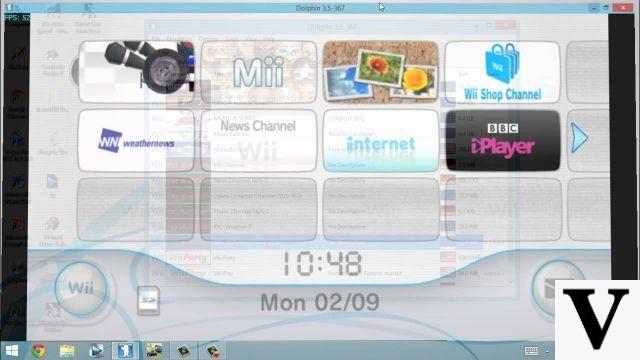
The Nintendo Wii was a very revolutionary console and nowadays it is not easy to find a fully functional one. That's why we're going to teach you how to emulate this console on your computer, but without the motion controls features so characteristic of the Wii, of course. Even so, Nintendo has released several exclusive titles for the console and those who are really fans can try to play these games. Well, now we bring you an option to play that Super Mario Galaxy you miss so much.
Well, the first step is to know if your computer has what it needs to run the emulator. The best and most recommended emulator for Nintendo Wii is Dolphin Emulator. It's a great way to play when you don't have the Wii, it makes games look even better than they did on the original console, allowing for up to 1440p resolution.
Dolphin works best on a 3 GHz dual core processor or higher and with a graphics card that supports the latest version of DirectX or OpenGL. Graphics cards made by ATI or NVIDIA are recommended. Integrated graphics cards (such as the Intel HD series) are not recommended. If you have a powerful CPU but an integrated graphics card, you can still achieve decent speeds by tweaking the settings.
Download the Dolphin emulator. Can be found at: https://dolphin-emu.org/download/
Open Dolphin Emulator. Go to Config->Paths and add the directory where your ISO is located. Click update and your ISO should appear. Alternatively, simply click "open" in the top left corner and select your game. You are now almost ready to play the game you copied. All that's left is to configure the Wii Remote.
Click Controls on the top bar of the screen. From here, you can configure your Wii Remote. If you want to control Wii games with your keyboard, choose Emulated Wii Remote and click configure to choose which keys correspond to the buttons on the Wii Remote. If you want to use the Wii Remote to control Dolphin, choose Real Wiimote. Then connect your Wii Remote to your computer using Bluetooth. Once connected, choose Pair. Once paired, click Update. The LED on your Wii Remote should show what player you are.
You can also configure a Gamecube controller:
Start the game by double clicking on it. Now you can play! Try it. If your computer is not so good, try tweaking the settings to disable some of the more intensive CPU or GPU resources. Also remember that not all games should work perfectly, depending on the movement requirements on the controls. For example, Wii Sports should not work well on the emulator. Also remember that while you can use a real Wii Remote, you will only have the controls on the buttons and analog stick, not the pointer.