Has your Free Fire game stopped on Android, right in the middle of a battle? Unfortunately, this error happens to even the best players. The cause could be data corruption or a problem with the game cache. When the data gets corrupted, all your progress can be lost as some game files stop working as they should. In this post, you will know how to fix "Free Fire has stopped" error and how to solve network connection error.
Free Fire is an amazing action game that takes place on a remote island. You, along with 50 other players, parachute onto a desert island where you have to fight for your survival. The last player alive on the battlefield will be the winner. Free Fire is the best battlegrounds game with the most realistic graphics and easy to use controls. Plus, it's lightweight and runs smoothly on most mobile devices.
Free Fire parou no Android
The error that simply closes Free Fire while you are playing happens commonly on Android. Check the steps below to resolve:
Step 1: Access the settings on your Android device.
Step 2: Tap on App Manager and look for the Free Fire app.
Step 3 : When you find Free Fire, tap on it and on the next screen you will see two buttons.
Step 4: Touch Clear cache e Clear data .
Step 5: After completing the cleanings, restart the device.
Step 6: Open the app store (Google Play on Android or App Store on iOS), check that there is no new update for the app, and if there is, update the game.
Step 7. When the device is connected to the internet again, run Free Fire again.
How to fix Free Fire network connection error
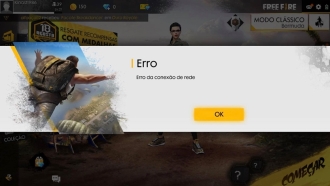
If your Free Fire is having problems connecting to the internet, you can try to start the game, exit the game and try again in about 2 minutes.
If it doesn't work, check which network you are connected to. The game runs best on Wi-Fi connections, so avoid playing on your mobile data. In addition to having a high data consumption, this connection can generate legs in your game.
Another measure to be taken is to reduce the use of the internet with other devices, as it can happen that your internet is slow with several connected devices, or even downloading on the same network.
Changing DNS
If the above tips didn't work, you'll need the help of an app, as your problem is probably with DNS. From the Google Play Store, download DNS Changer (Android) or DNS Override (iOS) and change the DNS used. Close the app, restart the phone and open it again.
Free Fire Out of Memory Error (It's not time to open)
Most common on Android, memory full error means your RAM is not supporting the game. When this error occurs, the displayed message "It's not time to open" appears. To solve it, you can clear the cache of some apps, such as Facebook, Messenger, Instagram, among others, by going to Settings > Applications and clicking on one by one. Once you are within the settings of the application in question, click on the clear cache option.
This error can also happen when a temporary Free Fire event occurs. If even clearing the caches of your apps, it still gives the message "it's not time to open", you will need to wait until the probable event ends.



![[Final Fantasy VII Remake] Game has cover art revealed and gets new trailer](/images/posts/70a6820dec6cf2b861cb995684eade73-0.jpg)








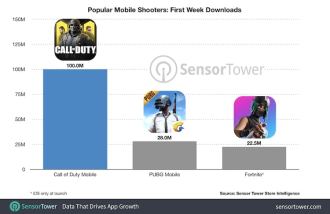

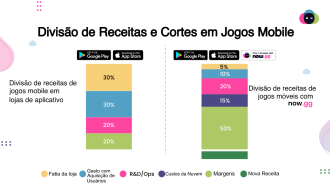


![[Gamescom 2019] One Piece Pirate Warriors 4 gets new trailer!](/images/posts/ece3eb87925291a2ffcfa9e013e009da-0.jpg)







