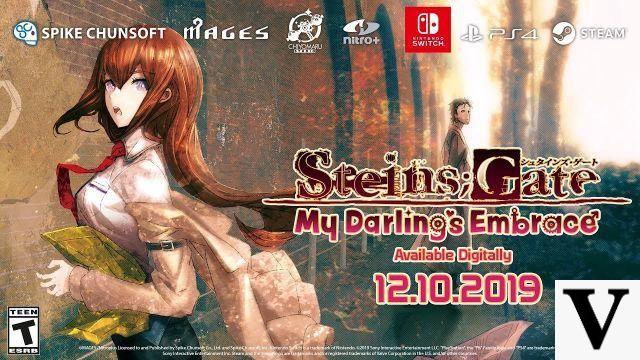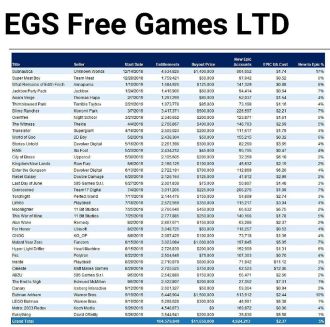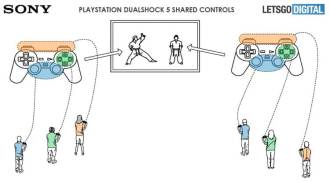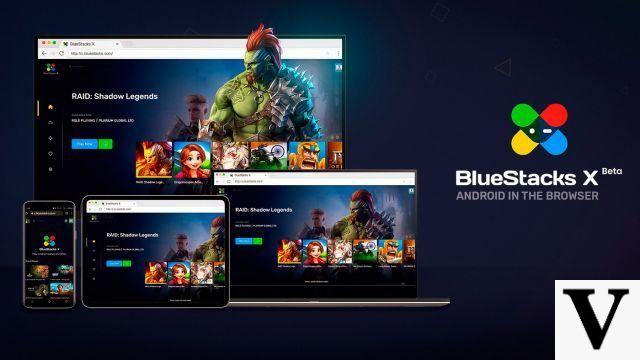Last year, Facebook launched a tool dedicated to game streaming, nestled on its main website. Fb.gg has arrived to give Facebook live streamers, who focus on gaming, a more prominent placement. The homepage has player streams that can be followed by other users. That is, you can follow a page or group, or a selection of featured creators and other gaming industry-centric content. The tool primarily works as a way to help users find new streamers to watch, and games to check out, without having to dig through the crowded chaos of Feed.
In early 2018, Facebook launched its own version of the Twitch Partner Program, with its own "game maker pilot program" designed to appeal to streamers of Twitch and the most popular YouTube games, with monetization options in the style of of tips and with the promise of greater reach. Of course, Twitch remains the leader when it comes to live game streaming, and YouTube is the leader in pre-recorded videos. But Facebook is another very interesting option.
Like YouTube, Facebook Gaming is primarily aimed at the audience that streams live on Twitch. This is mainly because audiences prefer live, gaming-oriented content. This audience is younger, and more valuable to advertisers.
Furthermore, there is inherent value to reaching audiences in real time and knowing that viewers are collectively experiencing the same thing at the same time. It's Twitch's live platform that helps it - alongside the predominantly gaming-focused content it features - rivals live television shows.
Fb.gg is heavily used by Battle Royale Fortnite players. That makes sense; Fortnite is one of the most popular games in the world, and it has been leading the Twitch leaderboards for a long time.
It is unknown if Facebook Gaming will grow to the point where it becomes a threat to Twitch or YouTube. But the social media giant has been trying to break that streaming slice for years, ever since it partnered with Blizzard in 2016 to bring Overwatch streaming to Facebook Live.
More recently, Facebook has added a live streaming component to its mobile Instant Games platform, and has partnered with eSports organization ESL One to stream Dota 2 and Counter-Strike GO competitions. In March of last year, Facebook released an API for developers to make it easy to add a live button through their platform.
Below, you can see how to stream games on Facebook, both on your computer and on your smartphone.
Platform monetization
The content monetization function is only available to Level Up Program participants. Money circulates on the platform through Facebook Stars. This function allows a streamer's viewer to buy stars, which are worth US$0,01 per unit (R$0,04) and send them to the content producer, at which time an alert will be displayed in the chat. Star payouts are deposited into the streamer's account within 60 days of the end of the month, and the minimum cashout amount is $100,00.
How to Stream Facebook Gaming on PC
Join Facebook Gaming

- Visit the official Facebook Gaming website;
- In the menu located at the top, select the option "Stream";
- Click "Start";
- Enter a valid email address and click "Send";
- Fill in the requested data to complete the registration;
- Click the "Create a Game Video Maker Page" link and set up your Facebook broadcast page;
- You will be redirected to a new page, where you must choose the name and category of the broadcast page;
Configure a broadcast program (XSplit Broadcaster)
- Download XSplit
- Open XSplit Broadcaster on your computer.
- Log in or register in the program;
- Choose the page where you will broadcast through the program;
- Create a new account, or use your XSplit account to join the streaming program;
- On the XSplit homepage, open the "Broadcast" menu;
- Click on "Configure a new output" and select the "Facebook Live" option;
- In the "Facebook Live Properties" tab, adjust the settings according to your computer's characteristics, your preferences and Facebook's own rules.
- Click on "Save & Close";
- In the "Fonts" section, in the lower left corner, select "Add font";
- In the "Game Capture" option, choose the "Automatic detection" option. The application will capture the screen of the game that is running;
- To customize your display layout, select "Add fonts" and include text, images and even your webcam in the broadcast;
- In the top menu under "Broadcast", select your Facebook Live channel;
- How to download videos from almost ANY website without programs in 2022?
- Video: How to solve 100% disk consumption problem in Windows
How to stream on Facebook Gaming through the app
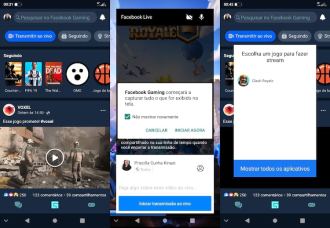
- Go to the Google Play Store and download the Facebook Gaming app.
- Open the app and log in with your Facebook account;
- Press "Continue";
- On the home page, click "Stream live".
- Click "OK" to authorize Facebook Gaming to override other apps;
- Click "Show all apps" and click the plus symbol ( + ) to add the games you want to stream;
- Select the game to be broadcast;
- Click on "LIVE" at the top of the screen;
- Authorize (or not) the recording of audios;
- Press "Start live stream";
Via Facebook Gaming