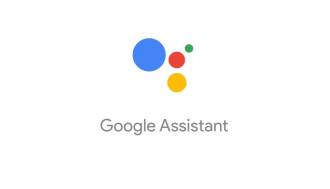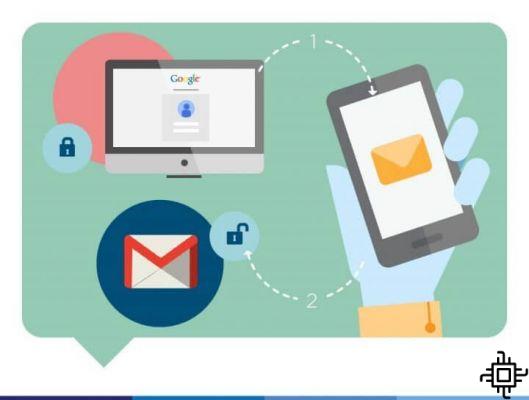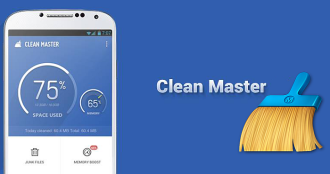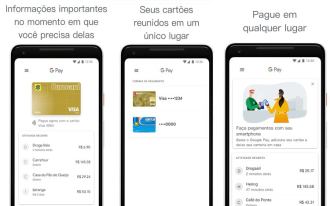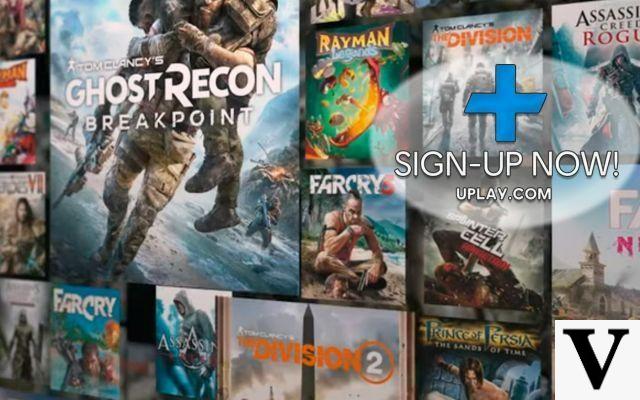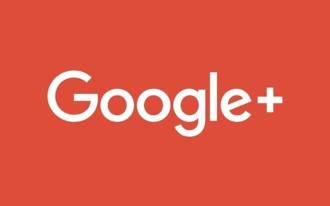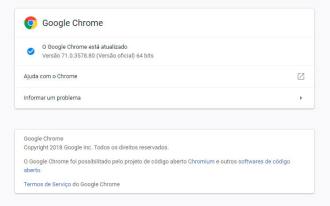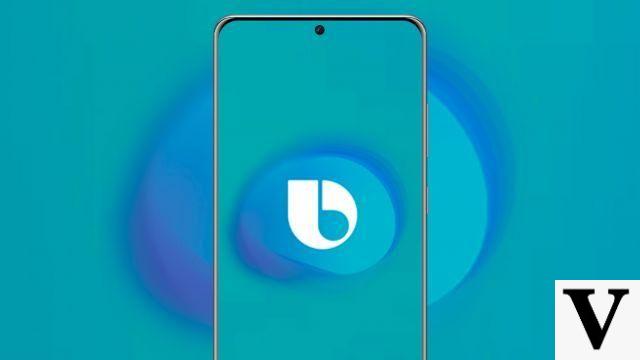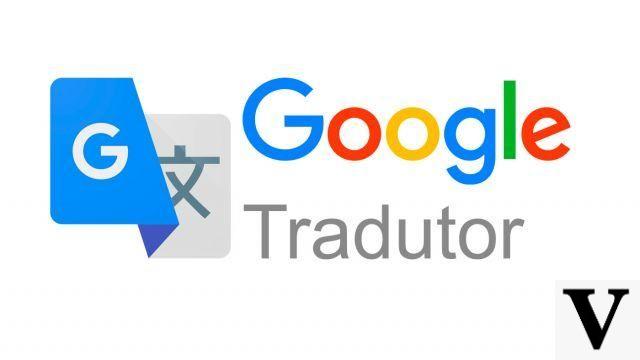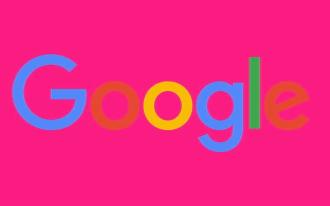With the advancement of technology, the so-called GPS devices began to lose space for the new location applications, made available by cell phones (both Android and iOS). The innovation of having in a single device (cell phone), the possibility of making calls, sending messages, having access to the internet, maps and locations went viral.
With that, the Google company developed an application that is widely used today: Google Maps. After that, several other applications were developed aiming at the same function. Do you often use Google Maps to find your way around and know where to go on your travels? Did you know that you can change your car icon that appears in the app? No? So, keep reading this tutorial, because we will teach you how to do it.
Update on Google Maps brings new features; see what they are
What is Google Maps?
The application is a free service, available for the Android and iOS system, for searching and viewing Earth satellite images and maps, made available and developed by Google.
The service provides routes and maps for several countries, such as Canada, the United States, Spain, Australia, the European Union, among others. In addition, it has satellite images from around the world, and it is even possible to zoom in on large cities, such as Paris, Rio de Janeiro and New York.
In order to further increase the number of information in the United States, the Google company has partnered with public agencies, and American train lines and their intersections with highways were included in the application.
In addition, Google introduced the Local Business Center, a tool that allows any company to register and thus be found on Google Maps by its users. In this register, it is possible that the company includes information relevant to its business, such as registration data, opening hours, payment methods, photos, among others. As for users, having a Google account, it is possible to highlight routes, points, areas, as well as insert comments and share access links to the created map.
In addition, the user can synchronize the searches performed on the computer to cell phones with Android system. In this way, when opening the application on the cell phone, the searched and sent route will be available for navigation. Another benefit is the possibility of downloading a map on the device, to use it offline, that is, without spending internet.
After all, how to change your car icon on Google Maps?
Below, we have made for you a step-by-step guide on how to change your vehicle's icon in the Google Maps application.
Step 01: Open the Google Maps application on your cell phone;
Step 02: Select the route you want to take;
Step 03: Tap "Start" to start browsing;
Step 04: The app will show an icon at the start of the match you have set;
Step 05: Click on this match icon;
Step 06: Doing this will open a bar with the available icon options: An arrow, and three different vehicle options;
Step 07: Choose an icon of your choice;
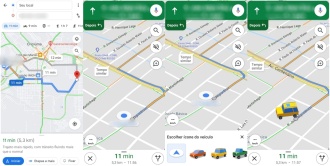
Ready! Now you know how to change your vehicle icon on Google Maps.