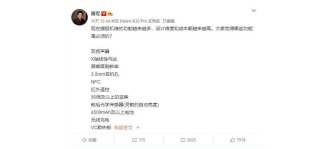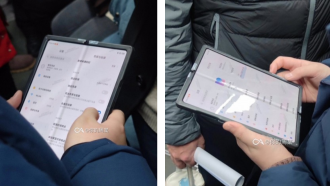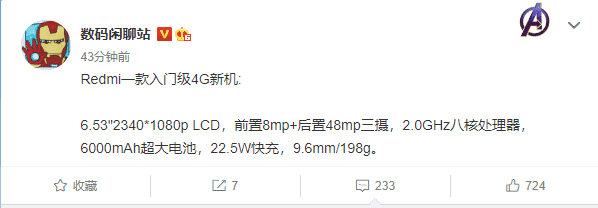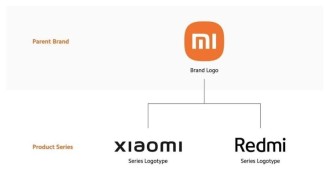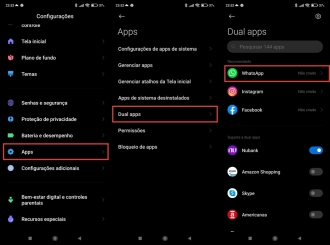If you need to leave your smartphone with other people and you would like your privacy in some apps to be preserved, the best thing you can do is set up password lock in one or more apps, let's say, with "sensitive" information. And the Xiaomi has a perfect feature called App Blocking.
Normally, our messengers, such as WhatsApp, Telegram, in addition to email and social networks, tend to have a lot of more confidential information from us. Learn how to lock apps with your password on Xiaomi.
Although there are a multitude of apps to lock apps by password on the Google Play Store, some manufacturers, like Xiaomi, have their own feature, built into Android's MIUI interface, which is capable of blocking any selected app.
In addition to social networks and messengers, you can also password in system applications, such as your photo gallery, the Messages application, Contacts, in short, absolutely any app, without having to install anything.
you need to see- The best Xiaomi phones in 2022
- How to Duplicate Apps on Xiaomi Mobile
How to configure App Blocking on your Xiaomi?
If you have a Xiaomi/Poco/Redmi device running MIUI, this is how you can enable the app lock feature.
1. First, open the app settings from your Xiaomi;
2. Now, scroll down until you find the option Apps. Click on it;
3. Tap on the option app blocking;
4. You will see an option to activate the resource.
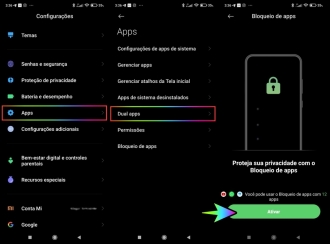
5. On the App Blocking tab, you can choose which type of password you want to use to block applications. You will be asked to choose a PIN to access the apps that you have configured to be blocked. You can select between a PIN, a pattern, or a number or letter password. Confirm your PIN and click again activate;
6. On the next screen, the operating system should prompt you to enter your Mi Account credentials. However, it should be noted that this is not mandatory. To do this, just tap on the option Not now;
7. Again the system will try to connect you to your Mi account. However, it is not necessary. To do this, click once more on Not now;
8. Now it's time to choose which apps will be locked with your password. Xiaomi pre-selects apps it thinks you're likely to want to block in order to make your life easier. But you can check and uncheck as many apps as you like. After selecting the applications, click Use app lock;
9. If your device has fingerprint lock, it will offer this option, which can be much easier in its usability. And if your smartphone has face unlock, you can also use this feature to unlock apps when you use them.

More settings
If you want to configure app blocking further, you can go to Settings > Apps > App Blocking > Settings (icon in the upper right corner of the screen), and edit other details.

Anyway, now selected apps from your Xiaomi smartphone will require password or face/digital unlock to open.