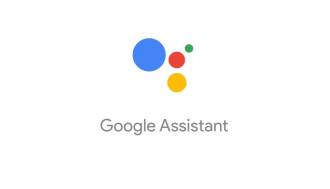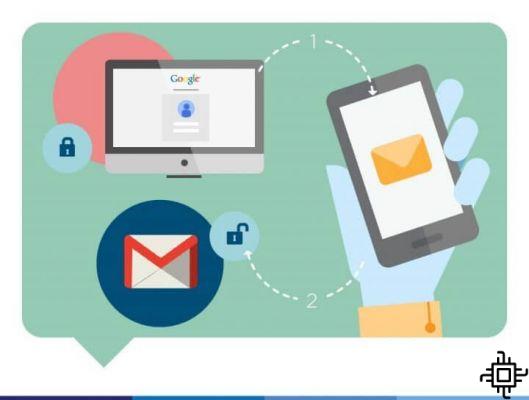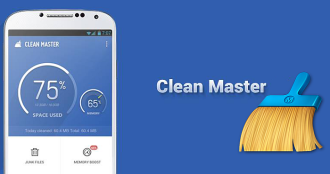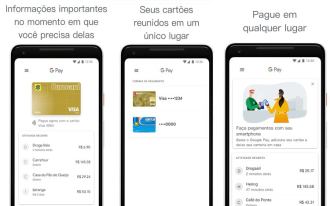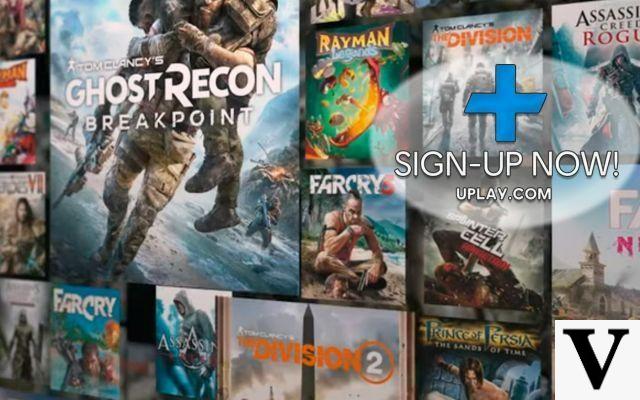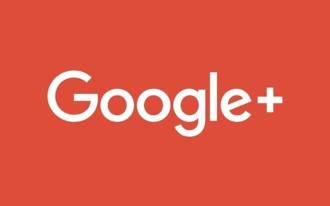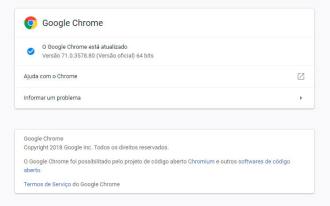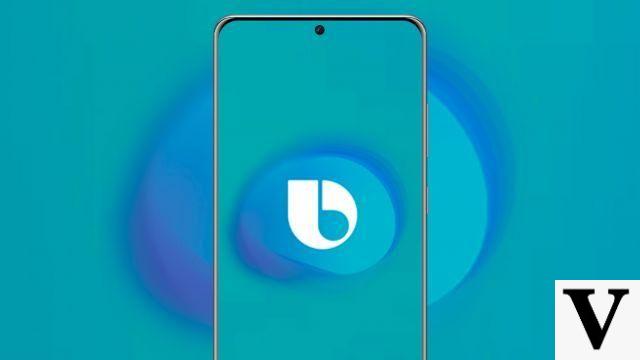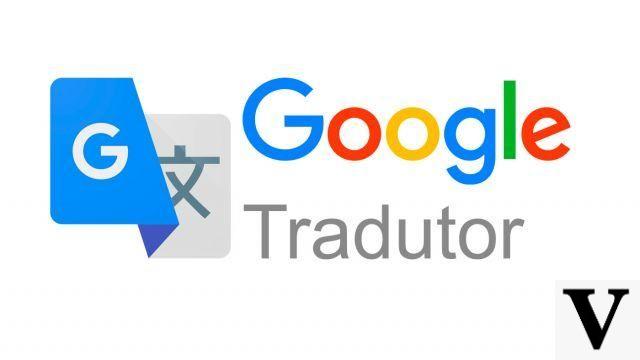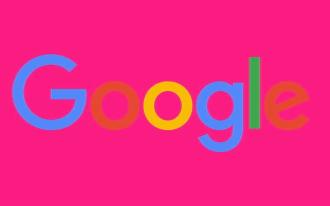Google today released the first developer build for the next major version of Android, Android 12. Unfortunately, the phrase "Developer Preview" is not the same as the "beta" version, so the Android Beta program is not yet open for the new system. operational.
As the name suggests, the release is for developers and at first it is not a very stable release. Of course, the first users can still install the new system, but certain that the system may have bugs and there may be data loss.
With the Android Beta Program, it's as simple as registering your device and getting an OTA update, to receive a developer preview, you'll have to download and install an image on your device, as long as it's in the supported devices list.
Google announces Android 12 Developer PreviewIf you are an advanced user, this tutorial may not be new, but for those new to the wonderful world of developers and betas, it makes sense to follow the steps carefully. Please note that if you follow these instructions, all data on your smartphone will be deleted.
Here's how you can install Android 12 on your phone now:
Prerequisites to install Android 12 developer version
- Um Pixel 3, Pixel 3 XL, Pixel 3a, Pixel 3a XL, Pixel 4 ou Pixel 4 XL
- The Android 12 image for your device, which you can download here, or you can get an OTA image here.
- Android Platform Tools, which are most easily obtained by installing Android Studio
- You may also need Google's USB driver, which you can obtain through the SDK Manager in Android Studio. You can also get the driver manually here, in case you need to install it via Device Manager.
Preparing your device for Android 12
- Enable developer options on your Pixel by going to Settings > About phone and pressing the version number seven times
- Go to Settings > System > Developer Options
- Enable OEM Unlock, enter your PIN and agree to the dialog prompt
- Enable USB Debugging and Agree with Dialog Warning
Installing the Android 12 image
- On PC find the file path of the platform tools folder
- Run the DCM to open a command prompt
- use a command cd to navigate to platform tools (eg. cd users rwood appdata local android sdk platform-tools)
- run the command adb devices
- Agree to the warning on your smartphone and check the box to trust your PC
- Run adb devices again and make sure your Pixel is listed
- Run adb reboot bootloader
- Run fastboot flashing unlock
- Use your smartphone's volume keys to navigate through the fastboot menu and press the power button to confirm you want to unlock the bootloader.
- Unzip the image you downloaded earlier, it will be easier if you just unzip it to your platform tools folder, although it works from anywhere
- use another command cd to browse to where the image files are stored; if you unzipped them to platform tools you can skip this step
- Execute flash-all
Problems solution: if you run a command and get a "waiting for devices" message, your PC doesn't recognize your Google Pixel. Go to Device Manager and see if you can find where it shows up as a disabled device. From there, manually install the Google USB driver.
It should only take a few minutes, but your Pixel will eventually boot to the original Android 12 developer preview experience. Once that's done, it's recommended that you lock your bootloader again for security reasons.
Re-locking the bootloader
1.Execute adb reboot bootloader
2. Execute fastboot flash lock
That's it. You can now use Android 12. Google will have monthly updates for a while, so if the installed version is too unstable for you, you can either wait until March for the next update to arrive, or else wait for the Android Beta program that should arrive in the US. next months.