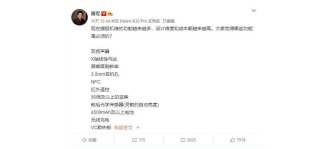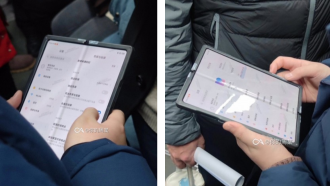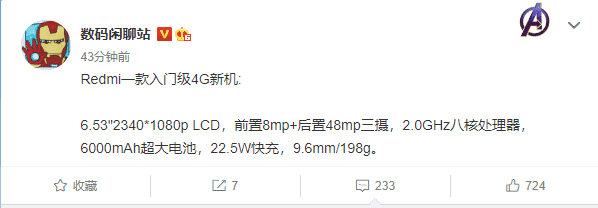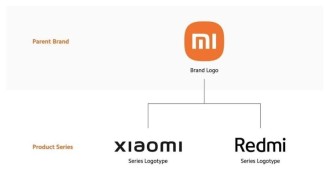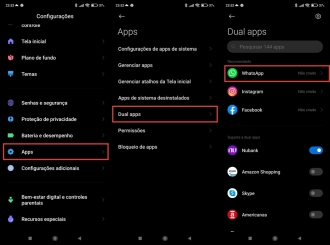Unlike the Mi Band 3, the Mi Band 4 was presented by Xiaomi with one of the differentials being the possibility of using different displays/screens/watchfaces, that is, images on the screen where personalized information is shown, such as time, heart rate , date, among others. And the best: You can change these watchfaces whenever you want.
Interested in having a different dial every day? Below we will teach you how!
Smartband Xiaomi Mi Band 5 is released: What has changed for Mi Band 4?Mi Band 4: what is it?
Mi Band 4 is a watch with several functions, launched by the Chinese multinational company Xiaomi. It is shaped like a rectangular case with rounded ends, which is inserted into a bracelet made of thermoplastic elastomer (TPE).

It features a 0,95 inch color OLED display. The screen is made of tempered glass, with a 2.5D curvature, and the display has capacitive touch. It has a resolution of 120 x 240 pixels, and its brightness reaches 400 nits of intensity.
To charge the watch, it is necessary to remove the case from the bracelet, and insert it into the charger, which has a USB connector. The Mi Band 4 is water resistant to a depth of 50 meters.
Among the main features are the possibility to control music played on the cell phone; heart rate and sleep monitoring; counter of steps, distance and calories burned. In addition, you can receive message and call notifications - which you can opt out of via the Mi Band.
As far as exercise is concerned, the Mi Band 4 has six training modes: outdoor running, treadmill, cycling, walking, exercise and pool swimming. Also, you can find in Mi Band 4 basic features such as clock, stopwatch, timer, alarm clock, weather forecast and the function of locating your cell phone.
How to change the screen (dial) of Mi Band 4?
To change the screen/display of your Mi Band 4, there are two alternative apps that offer different options that you can use: one is the official "Mi Fit" app, while the other is "MiBand4".
Changing watch faces via the Mi Fit app
- Open the "Mi Fit" application;
- Access in the lower right corner "Profile";
- Select "Mi Smart Band 4 Activity Bracelet";
- Go to "Store";

Mi Band 4 - Choose one of the options offered, and click on it;
- Select "Synchronize clock face";
- At the same time, on your Mi Band 4 the message "Synchronizing" will appear.

Mi Band 4
That's it, as soon as your Mi Band finishes syncing, it will already have the screen you just chose.
Changing dials via the MiBand4 app
- Access the "MiBand4" application;
- Choose the screen option you want to apply to your Mi Band 4. Here it is important to take into account that below each screen image, there is the language in which the information will be presented on the display of your Mi Band. So, if you don't understand other languages, be careful to choose a dial that supports the Spanish language.
- Click on "Install" - When you do this, a screen will appear with instructions on how to install the screen;
- Choose the option "Open Mifit";

Mi Band 4 - In the Mi Fit app, access "Profile" in the lower right corner;
- Select "Mi Smart Band 4 Activity Bracelet";
- Go to "Store";

Mi Band 4 - Choose the option "Manager";
- Click on "See more";
- Locate the screen you had chosen in the "MiBand4" application;
- Select "Synchronize clock face";

Mi Band 4 - At the same time, on your Mi Band 4 the message "Synchronizing" will appear.

Synchronizing the counter in Mi Band 4
That's it, as soon as your Mi Band finishes syncing, it will already have the screen you just chose.
Contributed to this post: Magdalena Schneider