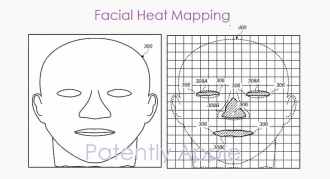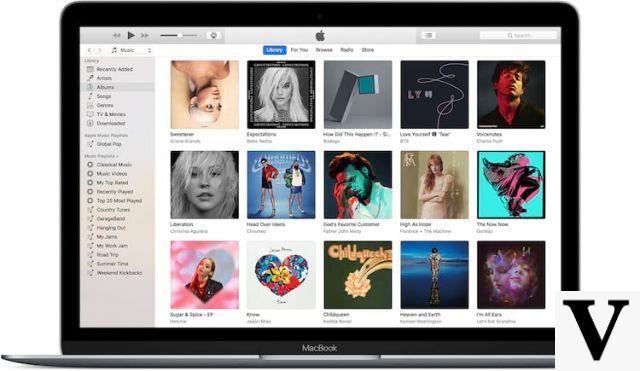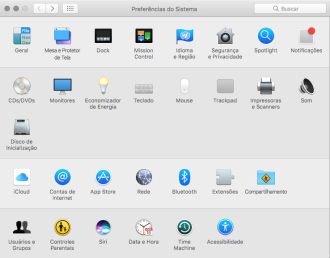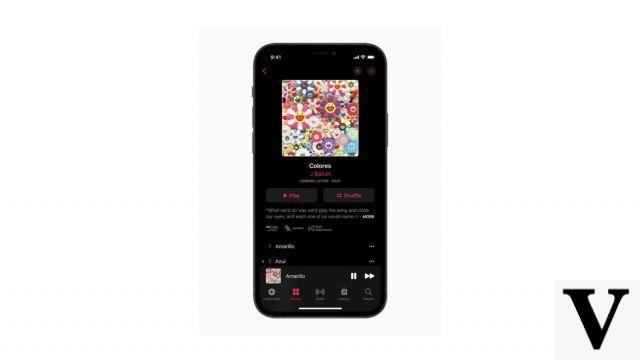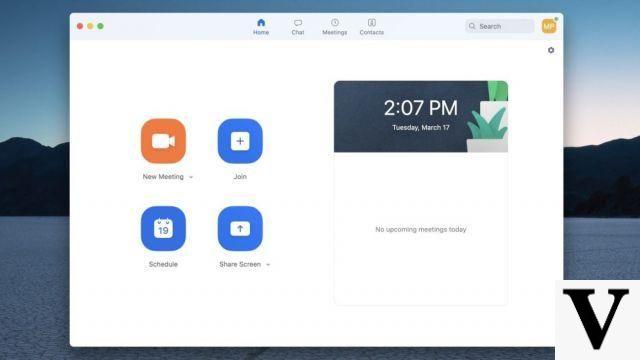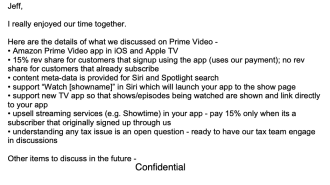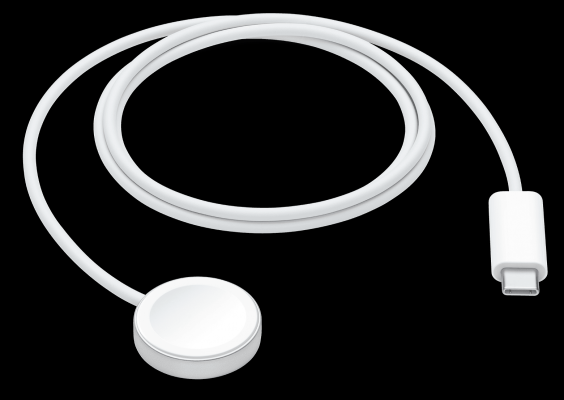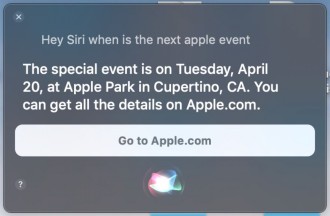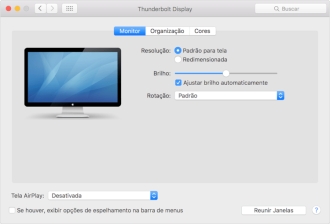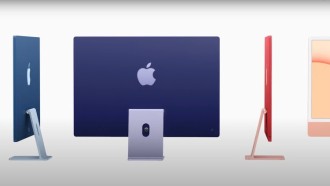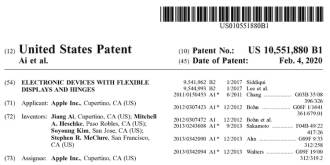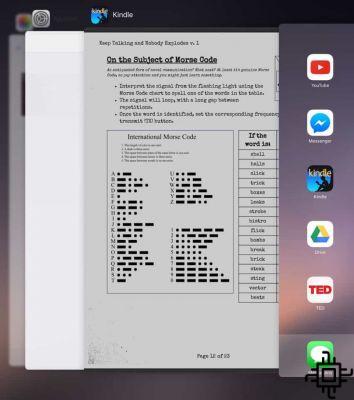
Over the years, it is common for electronic devices such as an iPad to become slower. However, if your iPad is newer and is already slow, it could indicate a problem. Regardless of the case, check out our 8 tips that are sure to help your slow iPad perform better.
The best tablets of 2021Why is my iPad slow?
The iPad is built by Apple, the same developer of its operating system, iOS / iPadOS. And Apple adapts its operating systems to the devices, which is an advantage when compared to other tablets, which are manufactured by one company and have the operating system developed by another. Therefore, problems of slowness are less present in systems like iOS and iPadOS, but it is not infallible.
Slow down on older devices happens because your hardware gets outdated. The hardware, which is the physical part, ends up not being able to keep up with the new features of the newer versions of the software (iOS system), which is why Apple limits the system upgrade to older devices.
On newer devices, the slowness can happen due to other causes, such as errors in the software version, especially in beta test versions, or even some incompatibility derived from a backup, which contains some garbage file that prevents the system from working correctly. . Another factor that can affect iPad performance is when the internal storage is full and the device has difficulty reading data.
The fastest possible solutions
There are some solutions that, as silly or absurd as they may seem, are effective. They don't always work, but given their importance and the little it takes to implement them, it's worth testing them out before doing any other more complex process.
bad ventilation
Do you notice that your iPad slows down when it's been on for a while, or when you open heavier apps or games? Is the back overheating? It could be a ventilation problem.
The iPad, unlike a computer, does not have internal fans, and they dissipate heat thanks to their metal housings, through a grille that is usually located on the back. The covers (cases) respect this grid, but there are some leather or synthetic fiber models that do not allow the heat generated by the iPad to be dissipated well. If the device does not cool down, the processor detects excess heat and runs at a slower speed. As a result, the iPad runs sluggish.
Make sure the case you use allows you to dissipate heat well, and that the iPad doesn't get too hot. Try using it for a few days without a cover, and see if it works better. If that's the case, buy a lighter one. When using the iPad, make sure the grill is not covered with your hands.
memory apps
When you open an app on the iPad and close it with the Home button, you're not actually closing it, it's just hanging in memory, or running in the background, depending on the type of app.
If your iPad is only slow with a specific app, it might not be working properly, or you might have some memory conflict. In that case, close the app completely.
- To do this, double-click the Home button. All applications in memory will appear, in single file.
- Swipe left or right to find the app. When you see the app that is giving you problems, swipe it to close it completely.
- Then restart your iPad and reopen the app to see if it works better.
Update apps
Sometimes iPad slow down is due to an app not updated. If your iPad is set to update apps manually, you need to always check for updates.
- Open the App Store and tap Updates.
- Check for an update on the app that gives you problems and update it.
Non-WiFi issues
Your internet connection can also slow down your iPad. There are applications that need to be continuously connected to the Internet. If the WiFi is slow or you are far from the router, the apps don't receive data fast enough, and the slowdown occurs.
Use the iPad near the router. Another tip is to eliminate interference such as mirrors, wooden walls, speakers or microwaves, or install a more powerful router to increase the range of the internet connection.
If nothing has changed, do a speed test for your connection. For this you can access SpeedTest / My Connection or the Spain Broadband website.
If your WiFi speed is less than 5 or 6 Mbps, some apps, especially those for streaming or downloading apps, may slow down.
Background applications
Many apps, especially those for social networks, stores or services, are constantly updated in the background. They not only take up memory, but also CPU processing cycles and Internet bandwidth.
If you have a lot of apps installed that run in the background, then this could be the cause of your iPad being slow. To fix it, do the following:
- Open Settings and tap on the General section;
- Click Background Refresh.
- Here you will see the apps running in the background. Turn off the ones you rarely use. You can also turn them all off by clicking Wi-Fi (or Wi-Fi and Cellular Data) and clicking Off.
Lack of space
The iPad is one of the few tablets whose storage cannot be expanded by micro SD memory card, so sooner or later it will end up with full memory, especially if you have a low-capacity iPad like 16GB or 32GB. GB.
If you suspect that there is little free space, your iPad will certainly slow down, or it won't install or it won't open some apps. You need to free up space by uninstalling apps that you use little, deleting photos, videos, music or other files that take up a lot.
- Open Settings and tap General;
- Tap Storage & iCloud;
- Then click on Manage Storage.
- Here you will see the apps that take up the most space. Uninstall the ones you use less.
To update or not to update the system?
If you have an old iPad, it is a cruel question whether or not to update the operating system or firmware. In many cases, new versions of iOS add new features, which your iPad hardware may not be able to keep up with. In this way, the iPad ends up crashing.
If this is your case, it's difficult to choose between updating or not, because if you don't update the operating system, you will be continually warned to do so, and in some cases it will be mandatory. Also, if you stick with an older version, you are less protected from potential hackers or malware. We don't recommend failing to update, but it's an option, especially if you suspect your iPad hardware may have issues with the new iOS version.
Reinstall or iOS
If all else fails, there is still one last solution, more radical, but quite effective: reinstall your iPad's operating system, that is, erase all contents and settings, and leave it completely empty.
Reinstalling the system is the best solution for any non-physical problem. Therefore, you can resort to this option whenever you experience slowdowns. But first make a backup, because if this is not the problem, you can reinstall everything again, as it was before formatting.
If you want to perform a clean format, we recommend doing it using a computer. If you don't have a computer handy, you can perform this restore from the iPad itself by going to Settings > General > Reset and clicking "Erase Content and Settings".
You need to enter your Apple ID password as well as your device security code. At any time, the iPad will shut down and you will see the apple icon on the screen, which may take a few minutes.
The moment the device is restored, you will see that the initial configuration will appear, in which you will have to configure it as a new iPad.
When nothing else went right
If your iPad is still under warranty, take it to an Apple Store or Authorized Service Provider. Apple's technical team will verify the exact problem with your equipment and in case of any factory defect, they will be able to repair or even give you a new iPad.
In case the warranty period has already expired, and you have already tried the solutions mentioned above in this post, you will have no choice but to go to one of these stores to request a repair quote.
It is the safest way to detect a fault, as the diagnosis will be much more accurate. Also, the quote is free of charge if done at an Apple store, so you can decide whether or not it's worth repairing your iPad.