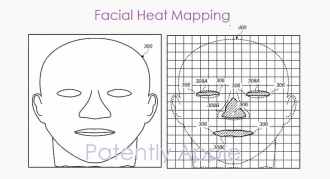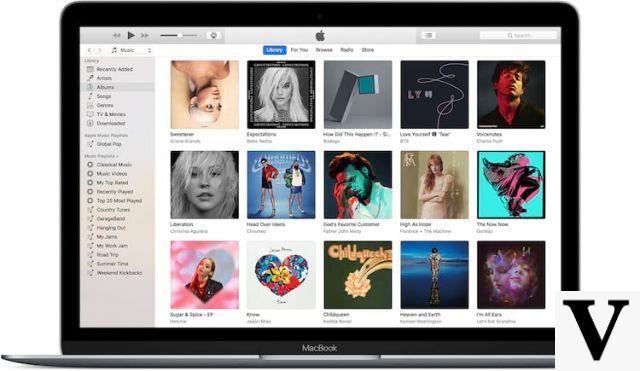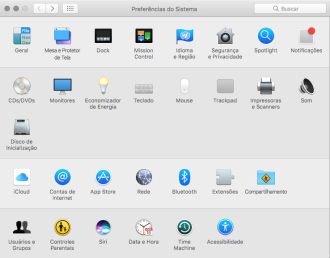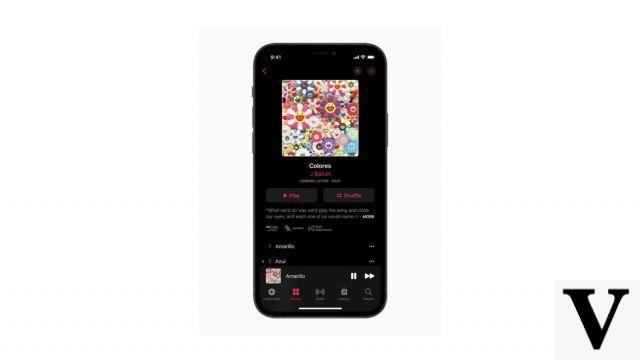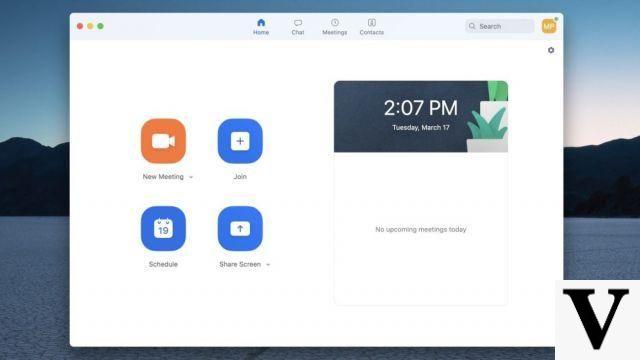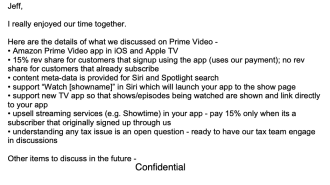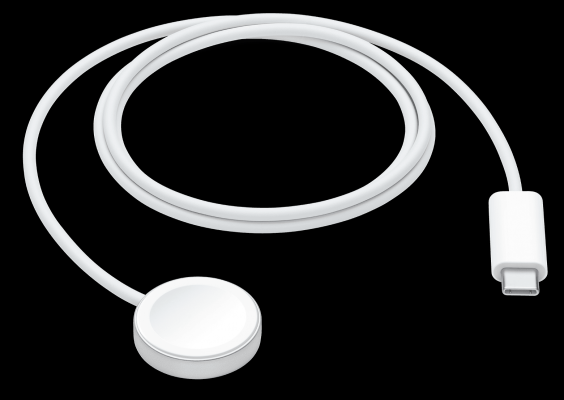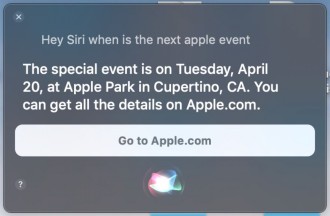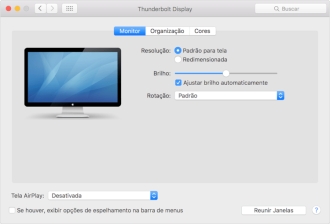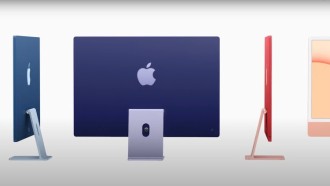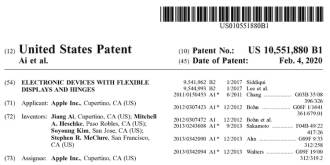Tired of groping in the dark? With iOS 14 or later, and an iPhone 8 or newer, you can quickly turn your flashlight on and off with two or three taps on the back of your phone using a feature called Back Tap. See how to configure it in this tutorial.
iPhone: Top iOS 14 Features You Need to Know!What is iPhone Back Trap?
Back Tap is an accessibility feature in iOS that detects physical finger taps on the back of the iPhone using the device's built-in accelerometer.
For example, you can assign your App Switcher to double tap back, allowing you to open the app by simply tapping the back of your iPhone two or three times.
There are a number of system and accessibility features available for the Back Tap, including the Control Center, Home, Screenshot, and Magnifier, among others, but the flashlight is noticeably absent.
However, the flashlight is not available as a Back Tap function. But you can easily add the flashlight as a shortcut, and that's what we'll see how to do here in this tutorial.
Creating the flashlight toggle shortcut
To turn the flashlight on and off, we need to create a custom shortcut using the Shortcuts app. To do this, open "Shortcuts".
1. If you can't find it, try a Spotlight search: with one finger, swipe left from the home screen.
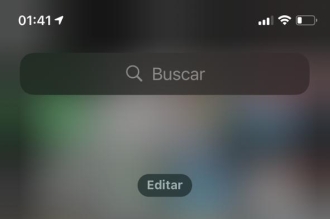
Type "shortcuts" in the search bar and tap the "Shortcuts" icon.
If you see the "Shortcuts" overview screen when the app is opened, tap the "My Shortcuts" tab and select "All Shortcuts".
2. On the "All Shortcuts" screen, tap the plus ("+") button.
3. Next, you will see a "New Shortcut" page where you add the steps (called "actions") to the shortcut.
4. First, let's rename the shortcut. Tap the "ellipsis" button (three dots).
5. Tap the "Name the shortcut" text area and rename the shortcut to "Toggle Flashlight", then tap "OK".
6. When you are back on the shortcut screen, tap "Add Action".
7. When the "Actions" panel appears, search for "flashlight".
8. Tap "Set Flashlight" in the results.
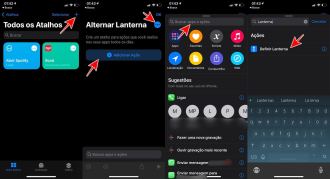
9. The "Set Flashlight" action will appear in the action list. By default it is only set to turn on the flashlight when the shortcut is executed. What we want to do is toggle the flashlight on or off when the shortcut runs. To do this, tap on the word "Activate" inside the phrase "Activate flashlight".
10. When the "Operation" menu appears, select "Toggle".
11. Back in the action list, the "Flashlight" action should now be "Toggle Flashlight". This means that if you run the shortcut and the flashlight is off, the flashlight will light up. If you run the shortcut while the flashlight is on, the flashlight will turn off. You are programming!
12. Tap "OK" to finish the shortcut.
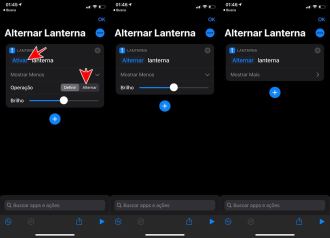
After that, you will see the shortcut "Toggle Flashlight" in your list. You can test it now by tapping the shortcut button. If the flashlight comes on, tap the shortcut button again to turn it off.
You are now ready to go to the next step: Link the shortcut to the Back Tap.
How to turn on the flashlight by tapping the back of your iPhone
Now that we have configured the shortcut that will turn the flashlight on and off, we will need to configure how we activate it with the Back Tap. To do this, open the "Settings" menu.
1. In Settings, navigate to Accessibility > Touch.
2. Under "Ring Settings", select "Ring Back".
3. In the "Tap Back" settings, choose whether to activate your flashlight using two taps ("Double tap") or three taps ("Triple tap") on the back of the phone and select the corresponding option.
4. Then scroll down the list of actions until you see the "Shortcuts" section. Select the "Toggle Flashlight" shortcut we just created.
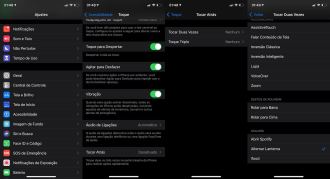
5. Press Back once to make sure the change has been registered and exit Settings.
6. The next time you double or triple tap the back of your iPhone (depending on how you set it up), your iPhone's flashlight will turn on.
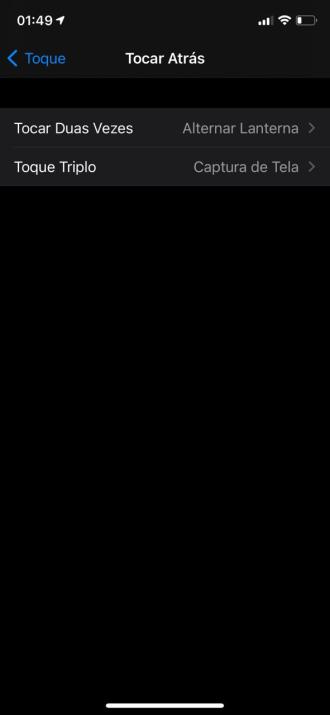
7. Double or triple tap on the back to turn it off.
Remembering that you can configure 2 different functions for the back tones. In my case, I selected "Double Tap" for Toggle Flashlight function and "Three Tap" for iPhone screen capture. You can use this feature as you wish.