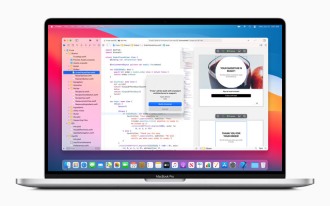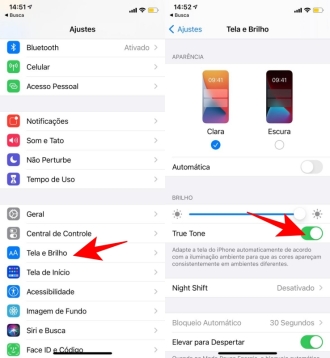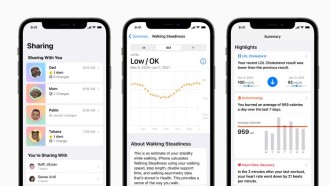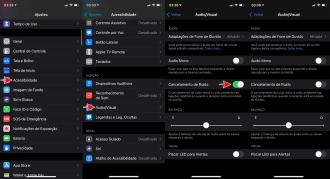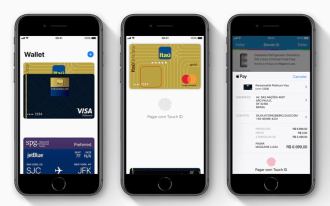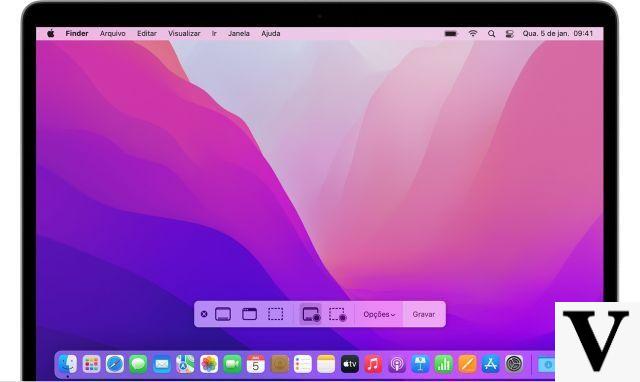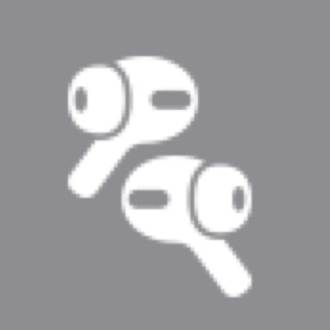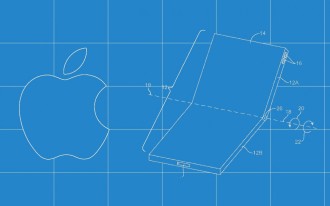Not all iPhone users know, but it is possible to adjust and control the brightness of the Apple smartphone flashlight, making it brighter or lower. This feature has been available since the iOS 10 update in 2016.
So it is necessary that your iPhone equipped for 3D touch (iPhone 6S and above). But it is quite possible that your device is up to date, after all, we are already on iOS 14.
Normally, the iPhone flashlight is very bright, which is useful in some situations, but it can also be too bright and annoying when you don't need as much light.
In addition, it is a very useful feature, especially in times when there is a power outage or even when you are in a dark environment and you don't want or can't turn on the light, potentially waking up other people or pets.
See how you can change the brightness of your flashlight too.
Back Tap: How to turn on the flashlight by tapping the back of your iPhoneHow to access the brightness setting
To get to the brightness setting, you must use the flashlight tile in Control Center. For those who don't know, you access the Control Center by swiping up on the app screen. To access the glow, you must press hard on the tile, not just touch it. This works thanks to "3D touch", a touch sensitivity feature that records how hard you press the screen and allows for more nuanced actions.
3D Touch looks simple, but sometimes it feels like it only works with a certain finger. With me, it worked just with the left thumb. Any other finger, when clicking, just turned the light on and off, no matter the time or force of pressure.
How to adjust brightness
When you manage to access the brightness menu, you will see that it is a tablet format, divided into five sections. The bottom section - which is a lighter shade of gray than the rest of the pill - is the "off" section. Each section has a different level of brightness.
To increase or decrease the brightness of your flashlight, tap on a different section of the tablet shape, with the top section being the brightest and each section descending towards the off section being the darkest.
You can also slide your finger over this tablet to change the brightness. Swipe up and down repeatedly to make your flashlight pulse.
Check out the short tutorial below.

- Swipe up from the bottom of the screen to open Control Center.
- Brightness control works through 3D touch, so instead of touching the flashlight button, press it to register a 3D touch.
- The 3D touch menu will appear with three options; Low light, medium light and bright light.
- Tap any of these options to turn on the flashlight.
- Depending on which option you tapped, the flashlight will be bright or dim accordingly.
Now you might be wondering: if you can manually adjust the brightness of the flashlight, what is the default brightness level? By default, your iPhone's flashlight turns on at the lowest setting, equivalent to a segment of brightness on the manual scale, which Apple likely sets to conserve battery life.