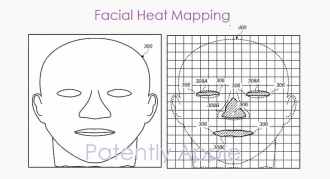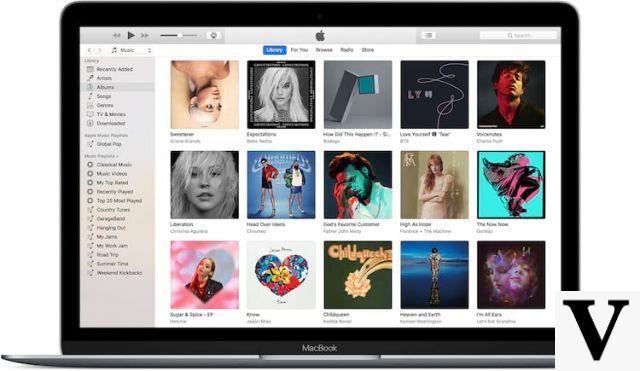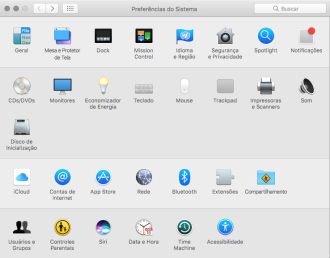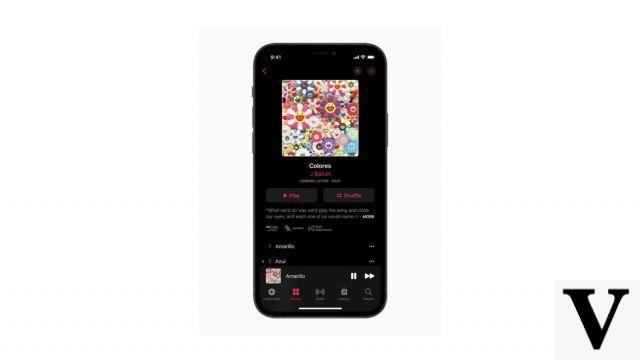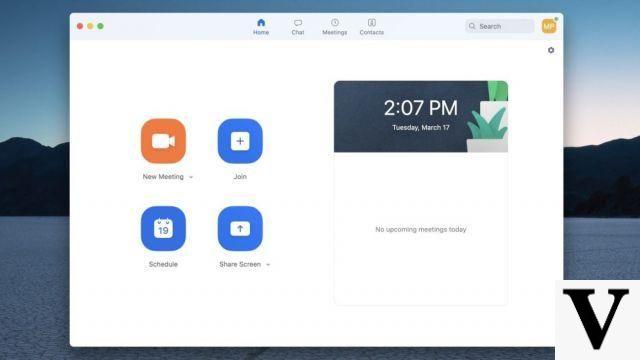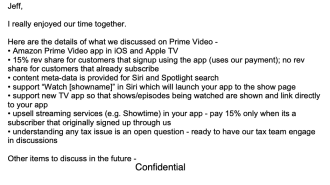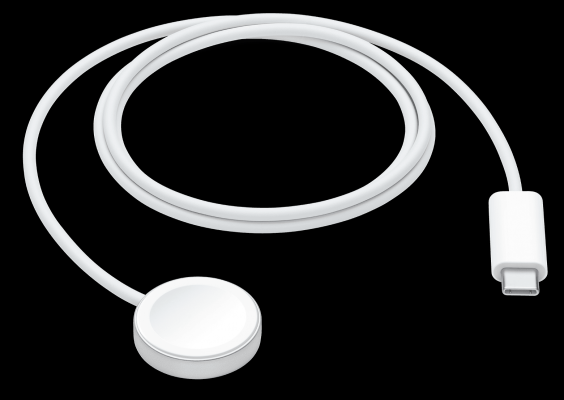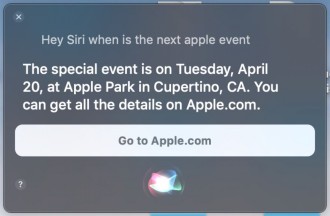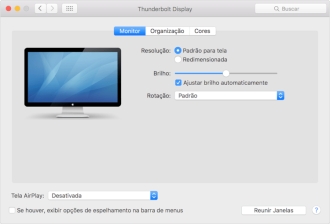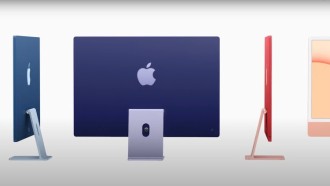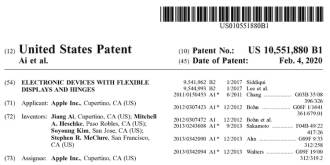The MacBook Air is one of Apple's most popular products, and in fact its most popular computer. The latest version of the notebook has a battery life of up to 18 hours, but older devices should have a much shorter battery life. Also, Apple's estimates are always based on light usage and low screen brightness. So, if you like a brighter screen, and you've got more use out of the machine, be prepared for noticeably less battery life than Apple's estimate.
Still, if you think you are experiencing abnormal battery drain on your MacBook Air, try following the tips below to fix your notebook's battery life.
How to Diagnose Excessive MacBook Air Battery Draining
In the post below, you can click the link to open our full tutorial on how to check your MacBook battery health. However, in summary, you should:
- While holding down the Option key, click the battery icon in the status bar (upper right corner).
- Battery health will appear at the top (Status) as: Normal, Replace Soon, Replace Now, or Repair Battery.
How to Fix Your MacBook Air Battery Problems
Tip 1: Reset NVRAM
NVRAM, or Non-Volatile Random Access Memory, is basically RAM that retains its information even when you turn off your MacBook. To reset it, do the following — you can find the same information on the Apple website.
Shut down the Mac. Then turn it on, and soon after, keep these four keys pressed at the same time: Option+Command+P+R. You will be able to release them after approximately 20 seconds. During this time, it may appear that your Mac is restarting.
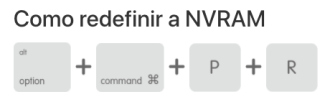
- On Mac computers that make a start-up sound, you may be able to release the keys after hearing the second start-up sound.
- On Mac computers that have the Apple T2 Security Chip, you can release the keys after the Apple logo appears and disappears a second time.
If the Mac is using a firmware password, this key combination will not produce results or will cause the Mac to boot using macOS Recovery. To reset NVRAM, first disable the firmware password.
After your Mac has finished starting up, it's best to open "System Preferences" and adjust the settings that have been reset, such as sound volume, screen resolution, startup disk selection, or time zone.
Check if the issue is resolved. No? Okay, go to Dock Reset.
Tip 2: Reset the dock
- Open the Terminal app on your MacBook: just search for it using Spotlight.
- Type (or copy and paste) defaults delete com.apple.dock; killall Dock;
- Please click Enter.
Then wait to see if the battery issue is resolved. If not, proceed to the next step.
Tip 3: Reset the Systems Management Controller
This component, which is on the logic board, controls energy usage — for example, it tells the computer when to sleep. So it stands to reason that it can have some impact on how long a battery charge lasts.
- Turn off the MacBook Air.
- Plug the USB-C power adapter into a power source and your MacBook.
- Press Shift-Control-Option on the left side of the keyboard while pressing the power button.
- Release all keys and press the power button again to turn on your Mac.
Note: None of this is guaranteed to work, and Consumer Reports' MacBook Pros testing continues.
If a battery issue persists, take the laptop to the Apple Store. Before leaving home, though, back up your files one more time and perform a fresh install of macOS Sierra. No, this will not solve the problem. But when the guy at the Genius Bar advises you to give it a try, you can say you already have it.