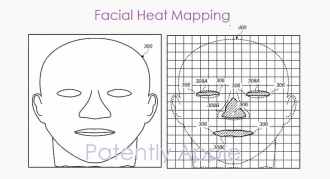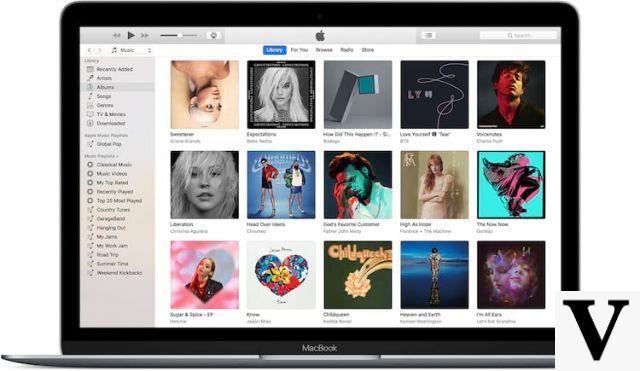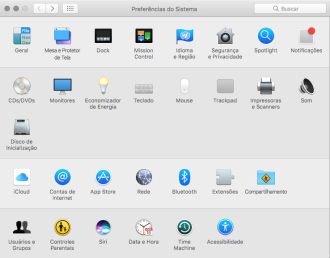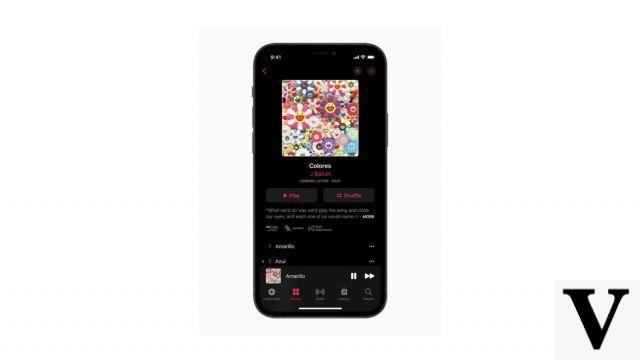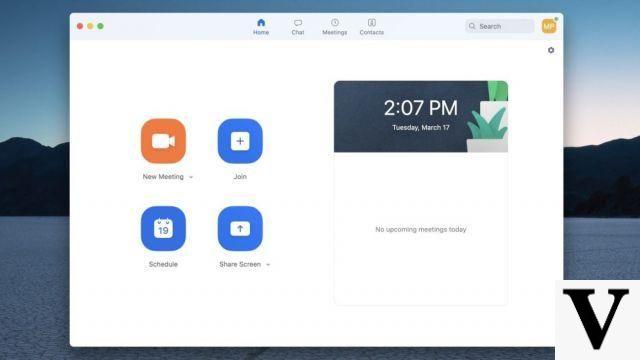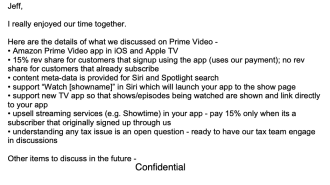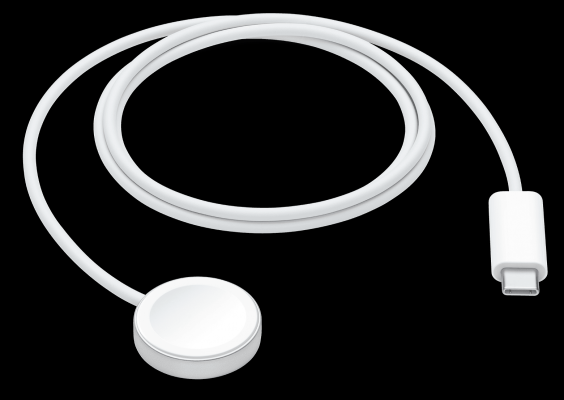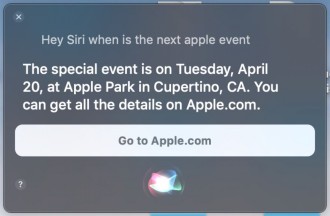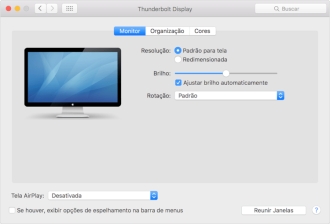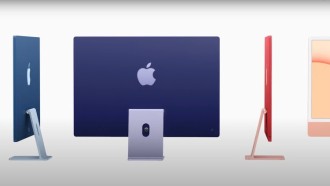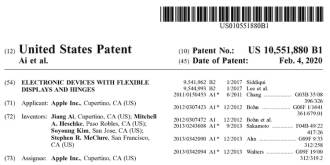The iPhone operating system is undoubtedly one of the best on the market. In addition to being very fluid, iOS is fast, intuitive and easy to use. However, it has some limitations that can make life difficult for users. One of these limitations is the difficulty we have in downloading a video from Facebook.
Many users end up resorting to Jailbreak, a famous unlock that allows users to install any app on their device. But know that there are much easier and safer methods to download and save videos on Facebook. That's what we'll teach you in this tutorial.
- What is TIDAL? Is it worth signing up?
- The 5 Best iPhones in 2022
How to Download and Save a Facebook Video on iPhone Without Jailbreak
There is more than one method to download a video from Facebook to your iPhone and below, we will show you the most popular ones, leaving you to choose which one has the most affinity. But we already said, the best way to download a video from Facebook on your device is through third-party applications, more precisely, the excellent MyMedia.
Method 1: Download a video from Facebook using the MyMedia app
This is the easiest method and the one we recommend for you. MyMedia is simple, easy to use, and delivers. Plus, it's free and officially available on the AppStore. Also, this method was also tested on iOS 13 and it worked perfectly.
Below is the tutorial:
Step 1
Enter the AppStore on your iPhone and search for the MyMedia app and download it.
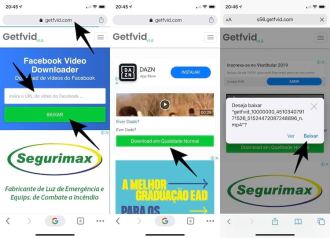
Step 2
Now let's go to the Facebook application. Open the video you want to download and press ''Share'''. Then press the ''Copy'' icon, as shown in the image below.
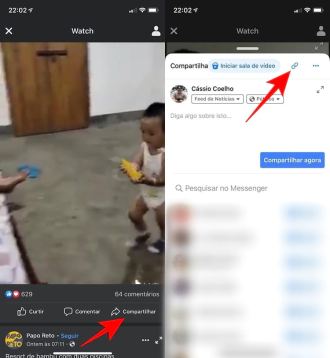
Step 3
Open the MyMedia app and grant the necessary permissions. Then go to Browser, type the address fbdown.net and hit go.
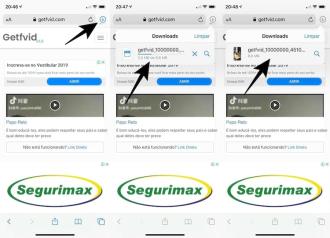
Step 4
On the site, paste the link of the video you copied and press '''Download''. Just choose the video quality and choose the ''Download the file'' option. Then choose a name for the file that will be downloaded and press the ''Save'' option.

Step 5
Now wait for the download to complete. Note that when you finish downloading the video, the file disappears from the screen. Now press ''Back'' and go to ''Media''. You will see the video file that has been downloaded, click on it. Choose the '''Save to Camera Roll'' option. Then grant the permission to access your photos to the app and that's it, the video will be saved on your iPhone.
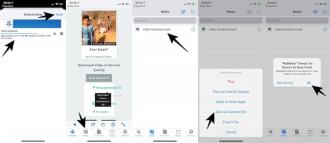
Method 2: Download a video from Facebook using Web Browser
This method is for that user who doesn't want to download any apps on his iPhone, but still wants to download Facebook videos on his device. You will only need to enter your browser on your iPhone and enter the address of an online software that will download the video directly to your device. Below is the step-by-step guide on how to download and save a Facebook video on iPhone using the web browser.
Step 1
Enter your iPhone's Safari browser, enter the address https://www.getfvid.com and paste the link of the video you copied from Facebook. Click on the ''Download'' option. You will see the preview of the video, press ''Download in Normal Quality''. A new window will open, press ''Download''.
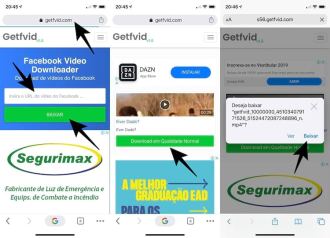
Step 2
Now you must wait for the video to download. To track the download, tap the icon with a down arrow that appears in the top right corner of Safari. When the download is complete, click on the file.
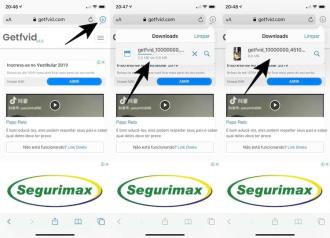
Step 3
Note that the video will appear for you and to save to your camera roll, just press the share icon in the lower left corner of the screen and then choose the ''Save Video'' option. There, your Facebook video is saved on your iPhone.
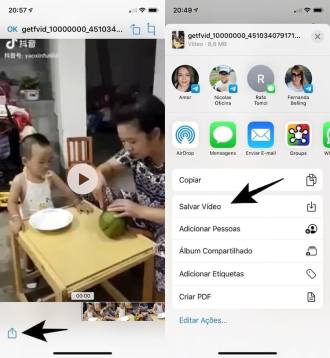
So, what did you think of our tutorial? which of the two methods is your favorite?