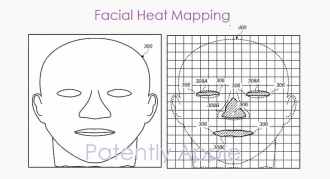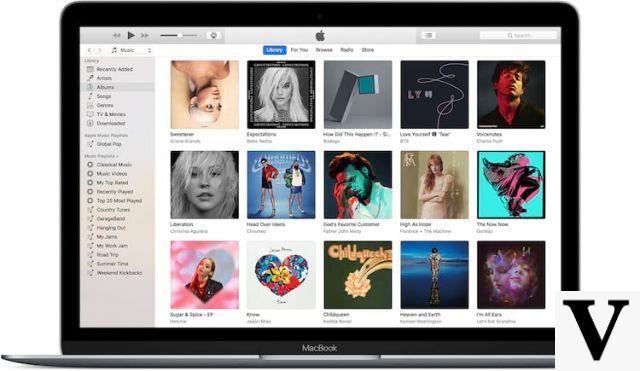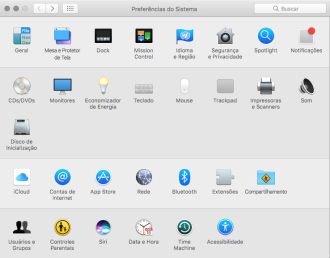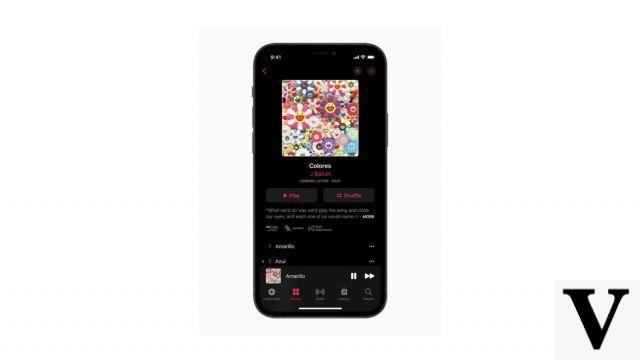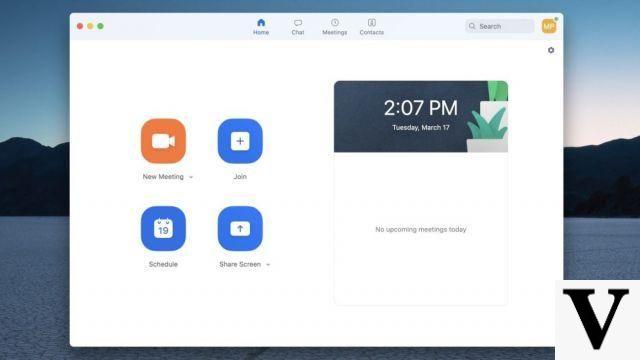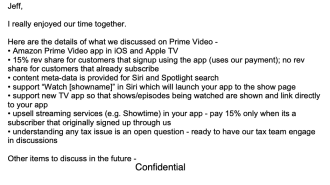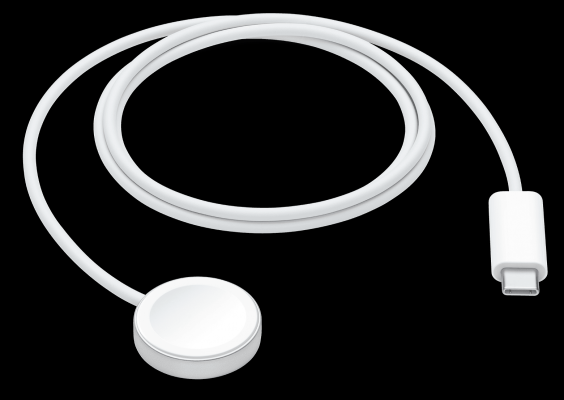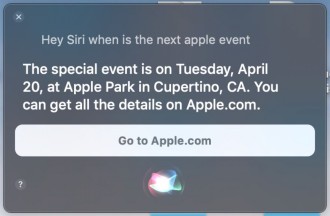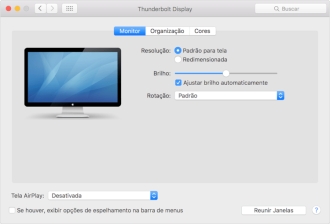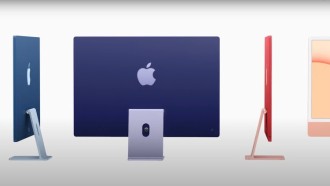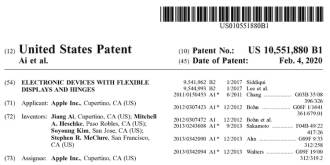The Apple Watch is one of the best (if not the best) brands of smartwatches on the market, and in addition to having an excellent and beautiful finish, high-tech features and unparalleled connectivity with Apple devices, the watch also allows you to customize the dials. And do you know that you can have custom designs on your Apple Watch by "copying" it from another watch? See how to install.
How to program the Apple Watch to prompt for handwashingWhat is a .watchface file?
Apple Watch custom watch faces can be shared using a .watchface file. This file contains a template with information such as which base watch you are using, your choice of colors, and which complications were used in the design.
It is important to note that the generated .watchface files do not contain any personal information. Therefore, a watch face with an activity ring and date display will not include health data or calendar appointments. When the watch face is applied to your own Apple Watch, it is your personal activity and schedule data that will be used.
When you share your Apple Watch with someone else, a .watchface file is generated and sent. You will likely only see this file if you share outside of Apple services like Messages or AirDrop. This file format is useful because it can be used to share your projects by other methods.
Installing a .watchface file on your Apple Watch
You can install .watchface files on your watch using your iPhone. How you install these files depends on how the other party is sharing your design.
Generally, you just need to tap the watch face in a messaging conversation or accept an AirDrop transfer, and the Watch app will open and prompt you to "Add to My Faces".
If you have the .watchface file in an email, locate the email on your iPhone and tap the attached .watchface file. The Watch app should launch and prompt you to add the face to your watch. The same is true if you receive the dial via messaging apps such as WhatsApp or Facebook messenger. Just tap on the file and follow the app's instructions.
- If you have the .watchface file on your Mac, AirDrop is the fastest transfer method.
- Right-click (or Control-click) the file and select Share > AirDrop.
- In the window that appears, choose your iPhone. If you don't see your iPhone, make sure AirDrop is turned on and visible.
- When you receive the file on your iPhone, open it in your choice of apps.
- Tap "Watch" at the top of the list to open it directly in the Clock app, and follow the instructions to add it to your watch faces.
You can also save the file to Apple Notes for Mac and then open the corresponding note on your iPhone.
For Windows users, AirDrop is not an option. We recommend placing the file on a cloud storage platform such as Google Drive, OneDrive or iCloud Drive for Windows. With the file loaded, open the corresponding app on your iPhone and open the file in the Watch app to add it to your watch faces.
If you don't use cloud storage, you can use a note-taking app that supports attachments, like Evernote or OneNote. As a last resort, you can always email the file to yourself and then open the email on your iPhone.
How to Remove an Apple Watch Face
You can easily remove any watch faces you have installed or created through the Watch app on your iPhone, or directly on your Apple Watch.
- On your iPhone, launch the Watch app and tap "Edit" in the "My Watches" section.
- Tap the "Delete" icon followed by "Remove" to delete the watch face.