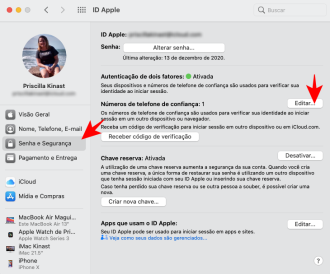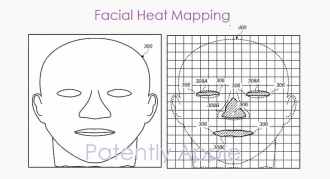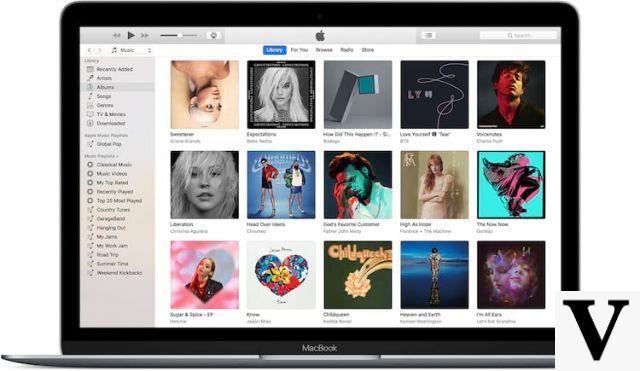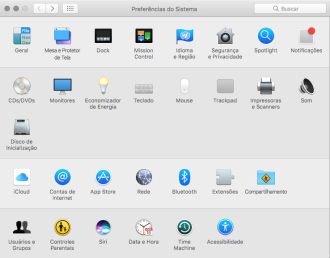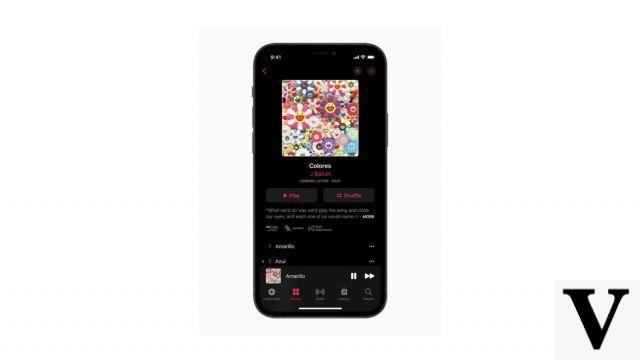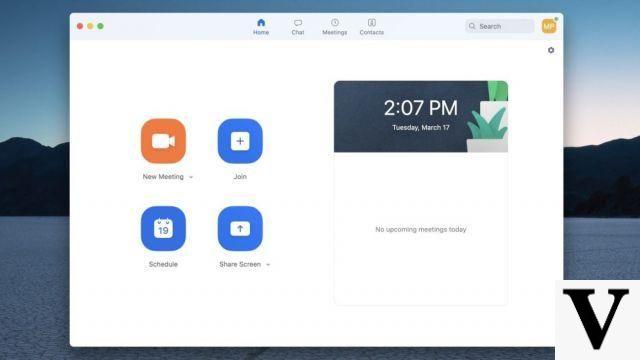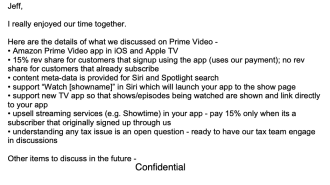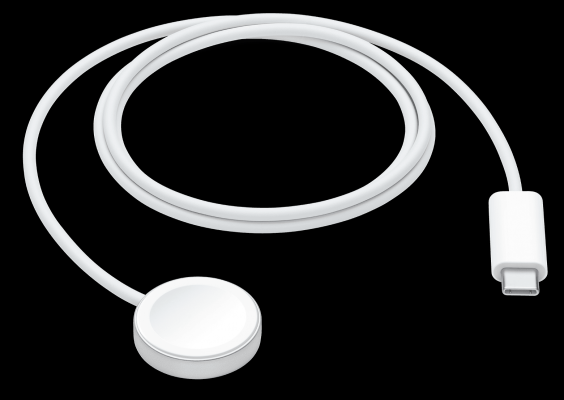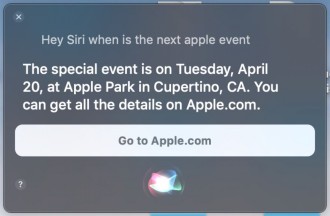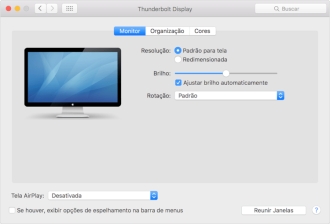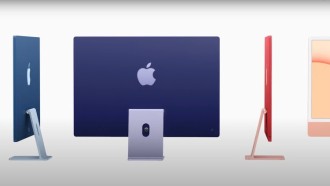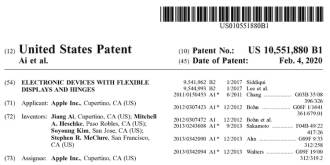There is a lot of confidential information of users of iPhone, iPad, Macbook and other products in Apple ID. From the photos and videos you store on iCloud to the exact location of your iPhone, there's a lot of sensitive data stored on Apple's platforms.
Unfortunately, there is no such thing as a completely secure online platform. But if you're concerned about a possible leak of confidential data, there are a number of things you can do to tighten security on your Apple account.
How to know if Apple ID has been hacked?
Hackers can hack into your Apple account to steal money through your registered credit card or even stored data and information. In case your account gets hacked, you may notice the following signs:
• Apple sends you an email saying that you accessed your account from a new device, changed some personal details, or recently changed your password. If you didn't do any of these things, then your Apple ID could very well have been hacked:
• You notice some purchases on your Apple account that you did not make or did not authorize;
• Messages appear that you did not send;
• Your usual password doesn't work, or;
• Some of your account details have changed.
The key here is not to panic; the situation may be dire, but panicking has never made a bad situation better. However, you need to act quickly as the hacker can steal money and information, or even delete all your photos and documents just for fun.
1. Choose a good password
A bad password is an easy password to guess. Bad passwords include your dog's name, your kids' birthdays, any word found in a dictionary, and common words with obvious substitutions, like 0f1c1n4d4n3t. Common sequences of letters like qwerty and numerals like 123456 are also bad.
Another bad habit is using the same password across multiple services. That's because we are constantly having cases of mass leaks of passwords from some social network or service. This means that if one of your passwords is leaked, the hacker will have the password for your other services, and your other accounts will be hacked in the short term.
Check the link below on how to create a secure password:
Tips for creating a secure passwordTwo-factor authentication
The next step is to enable two-factor authentication to authenticate your account. The first factor is your passcode, while the second is usually a device — in this case, your iPhone. Apple's two-factor authentication works by sending a code to your iPhone each time you log in. Then you type this code to only then be able to log in. It's easy and efficient, especially given the extra security it adds.
With two-factor authentication, no one can log into your account unless they have one of your devices in hand, as well as your password. Best of all, two-factor authentication is built into all Apple devices, so the integration really is seamless.
Also, when you try a new login, you not only get a code sent to your device, but you also get a warning, with a map, showing where you are trying to login. This is great for making sure it's really you logging in.
How to set up two-factor authentication for your Apple ID
How to enable two-factor authentication on LinkedInTo turn on two-factor authentication on your iPhone or iPad, go to the Settings menu and tap your name in the banner at the top. Then tap Your Name > Password and Security and Two-factor authentication. I touched on Continue.
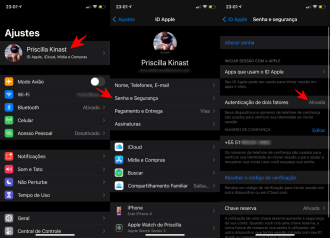
You must enter a reliable phone number (this should probably be your own phone). Apple will then send a verification code to that phone number. Enter that, and you're all set!
On Mac, you can find the settings in Apple Menu > System Preferences > Apple ID > Password & Security > Two-Factor Authentication.