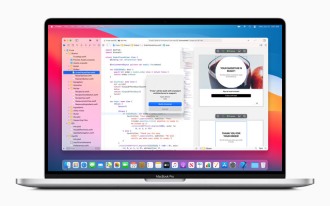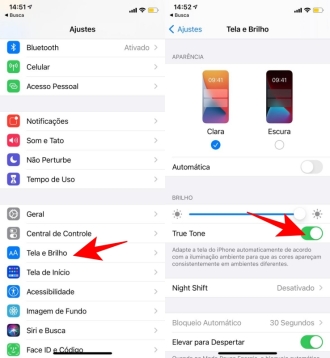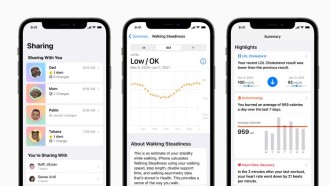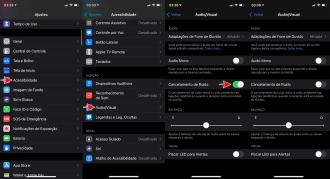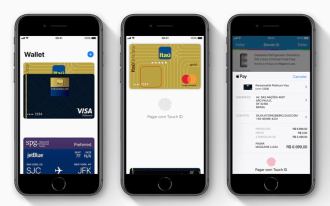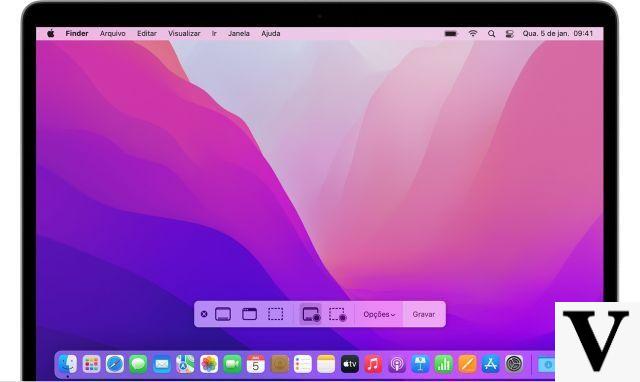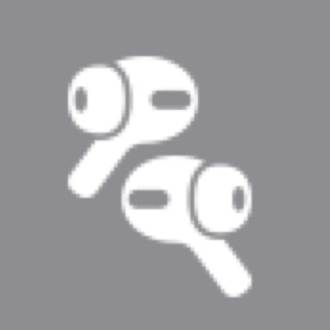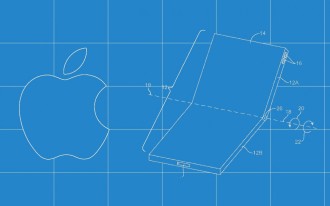Almost everyone has some private photos in their camera roll that you wouldn't want other people to see. The best way to protect these photos from others on your iPhone is to lock them with a passcode.
You probably want to keep these images off your camera roll. Apple's iOS offers a way to hide photos, but it doesn't allow you to put them in a password-protected album.
And as you know, hiding is not really safe as it simply takes the hidden photo from the camera roll and puts it in the "Hidden" album which can be opened by anyone.
However, if you want to password protect some photos without using the notes app, there are some third-party app alternatives. Below you can see the two ways to do this.
iPhone 12 Pro Max is rated and wins award for best display of all timeHow to password protect photos on iPhone
1. First, open your Notes app and create a new note in your iCloud section;
2. Now, from within the note, tap the camera icon;
3. Now you will have three options and choose "Photo Library";
4. Now find the photos you want to lock and tap on them to select them, then tap Done in the top right corner when you are done selecting;
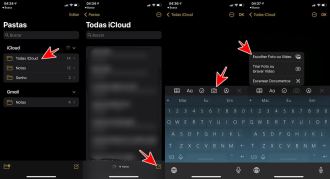
5. Once you have the photos you want in your note, tap the three dots button in the upper right corner;
6. From the options provided, select "Lock Note";
7. Choose a password for your note, confirm it in the field below, and enter a password hint in case you forget it.
You can also choose to use Face ID or Touch ID to unlock your note.
8. Click on the padlock in the upper right corner to lock your note;
9. Now you can safely delete photos from your photo library without losing them in the note;
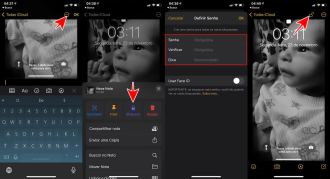
By going to Settings > Notes > Password, you can change whether locking in Notes uses Face ID (or Touch ID) or a password.
Best Apps to Password Protect Photos, Albums and Videos on iPhone
Locking photos on iPhone using Notes app is convenient because it doesn't require any additional apps. But you cannot make a locked photo album or have notes containing videos in the Notes app.
A good alternative is to use third-party applications that allow you to insert passwords into photos or videos, even entire folders, without appearing in your iPhone's gallery. Below we have selected three very useful apps.
Keepsafe: Save Photo and Video
Highly rated Keepsafe has a clean and secure interface to keep your photos and videos safe. The app allows you to create custom albums, full-screen slideshows, and integrates the camera so you can take private photos directly from the app. You can try Secret Photo Vault with a 30-day free trial.
Best Secret Folder
This free app allows you to create locked photo albums, private photos or videos on your iPhone. The app will even warn you if someone tries to log in improperly and gets the password wrong, taking a picture of whoever tries to circumvent your app.
Private Photo Vault Pro (R$ 39,90)
This app allows you to not only password protect the app but also create locked photo albums with your own passwords. Although you can't take photos or videos directly in the app, it's easy to import and export from the Photos app. This app also takes a picture of anyone trying to enter the app improperly.