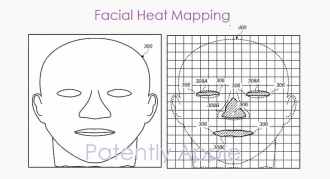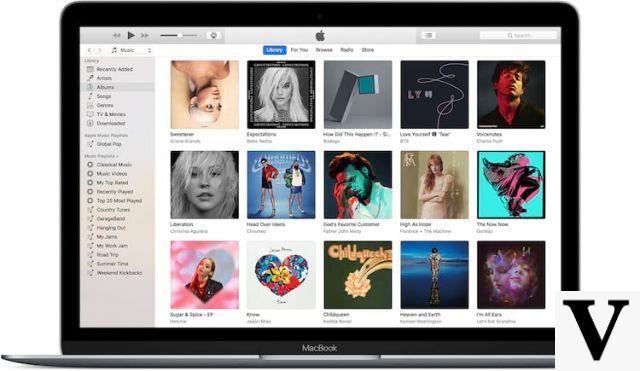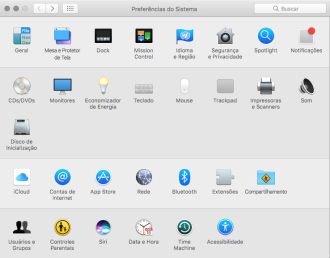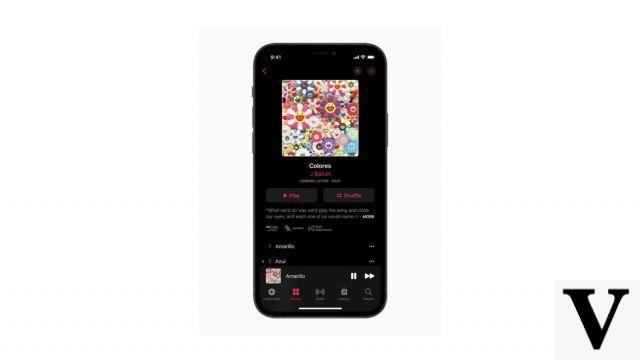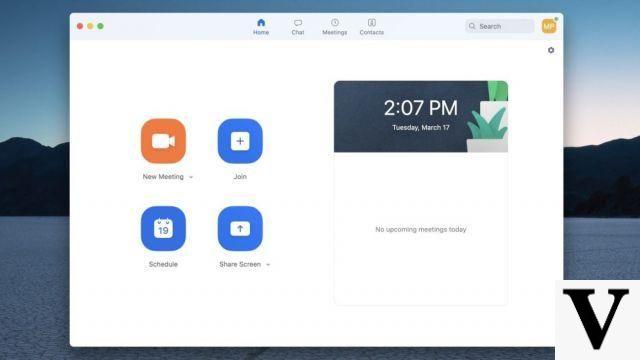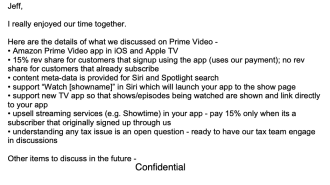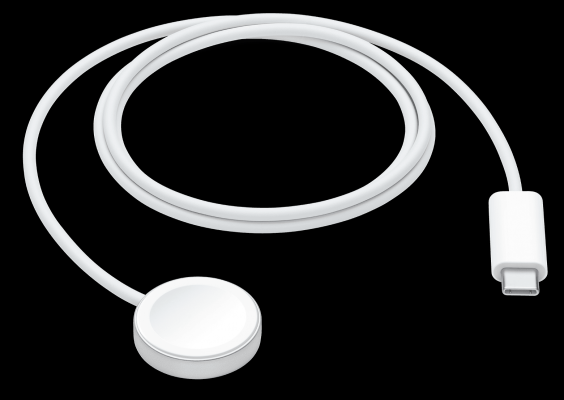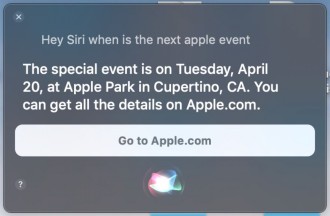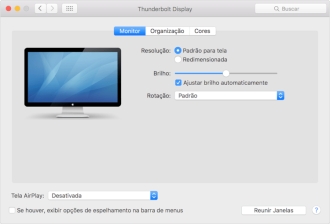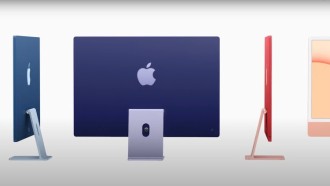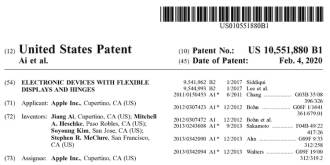One of the most exciting features of the new watchOS 7 operating system announced at WWDC 2020 is hand washing detection, which helps users prevent the novel coronavirus and other diseases caused by germs, bacteria and viruses. However, the feature is disabled by default, so read on as we explain how to enable and use handwash detection in watchOS 7.
The World Health Organization (WHO) recommends washing your hands for at least 20 seconds to ensure that most viruses, bacteria and germs are eliminated. While handwashing is crucial in any situation, this habit has become even more essential during the COVID-19 pandemic, as the virus can be transmitted through manual contact.
Apple Watch shows a countdown to help you wash your hands for 20 seconds. There's also tactile feedback and sounds to make the process more intuitive, so users don't have to look at the screen while washing their hands.
The best part about watchOS 7's handwashing feature is that it works automatically, so you don't need to open any apps to get started. The system can identify soapy water sounds when you rub your hands. Combining these sounds with hand movements triggers the hand washing countdown.
Apple releases watchOS 7.1 with headphone volume alert and more!How does this handwashing feature work on Apple Watch?
The Apple Watch is able to automatically detect when you start washing your hands using its motion sensors and microphone, and it intuitively starts a 20-second timer.
Apple Watch listens for the sound of soap and water running to determine if you are washing your hands or not. The watch can also detect hand rubbing movements, so it will assume you are washing your hands.
Once detected, it starts a 20 second timer. If you stop washing your hands before then, your Apple Watch will alert you on the screen to finish for a full 20 seconds.
After you finish washing your hands, the watch sends the data to the iPhone Health app, and records the time you washed your hands in the "Other Health app data" section.
After that, it logs the entire time you were washing your hands, even if it was more than 20 seconds, for the Health app in the "Other data" section. Plus, Apple Watch can automatically remind you to wash your hands whenever you get home.
Does my Apple Watch support handwashing?
The new handwashing feature is only available to users who own an Apple Watch Series 4 model or higher. This is thanks to the Series 4 and higher's advanced microphone and ambient sound detection.
If you have an Apple Watch Series 3 or older model, it won't work for you. However, there are alternative third-party stopwatch-based apps for your older Apple Watch.
Why does hand washing not work on Apple Watch Series 3?
It's a little confusing that you can update your Apple Watch Series 3 to watchOS 7 but don't have access to the handwashing feature.
The reason handwashing is not available for the Series 3 is that this model lacks the ambient sound detection technology and hardware that Series 4 and above offer.
The lack of this technology is also why the Noise app is not available for Apple Watches Series 3.
How to enable hand washing on Apple Watch?
All you have to do is activate the setting and then wash your hands. After activating the setting by following the steps below, your watch will automatically detect when you are performing activities it determines like washing your hands.
He hears the sounds of running water in combination with the movements that indicate you are rubbing your hands.
How to turn the handwashing feature on or off on your Apple Watch
You can enable (or disable) Apple's handwashing feature through the Apple Watch Settings app or the Watch app on your iPhone with watchOS 7 and above and Apple Watch Series 4 or above.
1. On your Apple Watch, start by opening the app Settings;

2. Now scroll down to Apple Watch settings and tap Handwashing;
3. Activate the wash timer the hands (default duration 20 seconds) and hand washing reminders.
How to Enable or Disable Apple Watch Handwashing Feature on Your Paired iPhone
- On the paired iPhone, open the Watch app and choose the My Watch tab;
- Scroll down and touch Wash hands;
- activate wash timer the hands e hand washing reminders;
If prompted, allow handwashing to use your location and choose the option Allow when using the application;
Handwashing reminders won't work if you choose Don't Allow or Allow Once; - Set your preferred notification status - we recommend Allow notifications ou Send to Notification Center to receive these alerts.
Now that you've set up the Handwashing feature on your Apple Watch, go wash your hands with soap and water and test the feature.
Open the faucet and splash
After you turn on the faucet and start rubbing your hands under the water, you hear and feel an alert through the ringing of the watch, indicating that it has recognized hand washing activity based on movement. And the stopwatch turns on 20 seconds automatically.
As you continue to wash your hands, you feel haptic feedback and see the timer count down on the watch face. If you stop before then, you might see a notification on your watch.
When you complete the 20 seconds (or more), the Apple Watch countdown timer prompts you with a "Well done" message or a thumbs up.
How to disable Apple Watch handwashing feature?
You can turn off the handwashing feature on your Apple Watch through the Settings app.
- Tap Wash your hands in the Apple Watch Settings app or the watch app of the paired iPhone;
- Disable wash timer the hands and os hand washing reminders;
- Set your notification setting to Notifications Off.
Hand washing feature not working on Apple Watch?
Check your watchOS and series model
As we mentioned earlier, this feature is only available on Apple Watch Series 4 and above models. And the watch must use watchOS 7 or higher.
So if you're using Apple Watch Series 3 or earlier models, you won't be able to find the feature in the Apple Watch Settings app.
The reason for this, as we understand it, is that the feature requires complex machine learning algorithms to detect motion and ambient sound through the microphone, and that it requires the most processing power of a Series 4 or higher.
Turn on handwashing settings
The biggest reason the Handwashing feature is not working on your Apple Watch is that you may not have turned on the Timer.
- Em Settings > Wash the hands on your Apple Watch or Watch app > Wash the hands on the paired iPhone, make sure the open do timer is connected;
- Try restarting your Apple Watch, check the settings again, then try washing your hands.
- Make sure you have enabled important locations in your iPhone's location services for system settings;
Go in Settings > Privacy > Location Services. Scroll all the way down to System Services and activate significant places (if it is already activated, deactivate it, wait 20 seconds and activate it again);
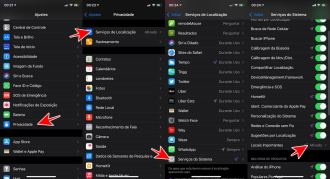
Then go back and go on Settings > Privacy > Location Services and this time scroll and tap Wash your hands. define Allow access ao local Be Everlasting e activate the precise location;
Restart your iPhone and Apple Watch and see if you can now turn on the handwashing feature and its reminders (if you wish).
Note that the feature kicks in as soon as you turn on the faucet and start washing, not when you are applying soap to your hands with the faucet turned off.