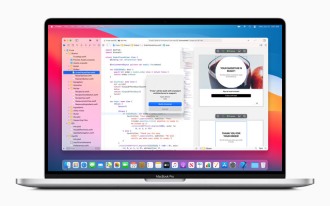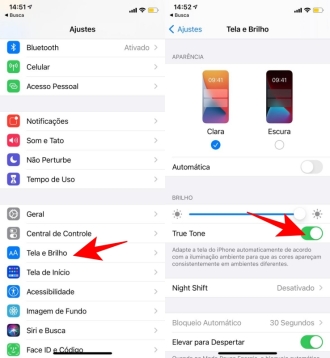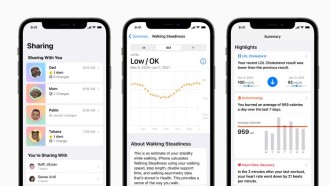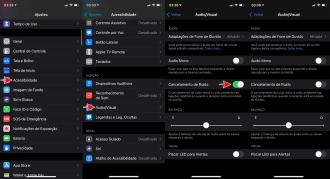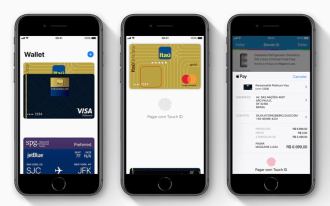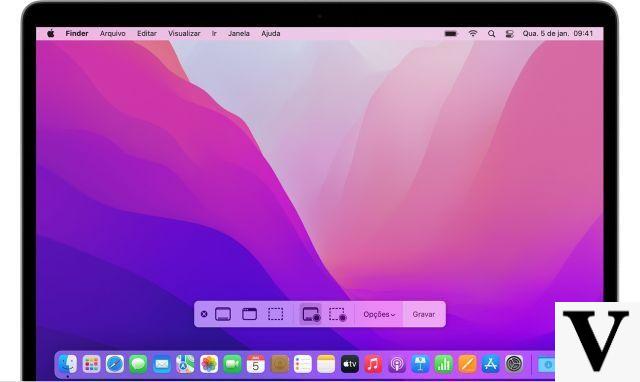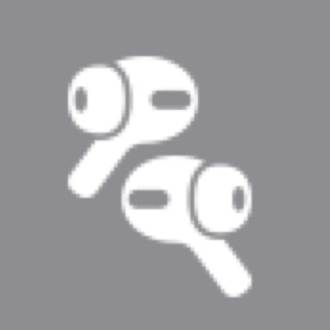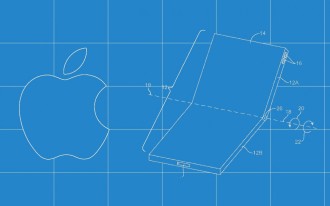The Apple Watch is a great smartwatch for managing notifications without having to touch your iPhone. But sometimes, notifications pile up, and all you want is to clear them. With the watchOS 7 update, Apple has changed the way to clear all notifications. But here we will explain how to do it with the new version of the operating system.
The 5 Best Alternatives to Apple Watch for iPhone OwnersPreviously, you would tap and hold the Notification Center to get the Clear All button. But the watchOS 7 update finally did away with 3D Touch. By default, Apple Watch mirrors most iPhone notifications. This is convenient, but if you don't clean them every now and then, they tend to build up and become annoying.
Whether you want to selectively delete notifications one at a time or clear them all at once, you can manage your notifications with just a few taps.
This year's watchOS 7 update eliminates the handy Force Touch gesture we've been using on the Apple Watch for over five years. That means there's a new (and not so easy) way to clear all your notifications.
Clear All Notifications on watchOS 7How to Quickly Clear All Notifications on Apple Watch
1. To see missed notifications on Apple Watch, swipe down on Apple Watch face and it will bring up your notifications.
2. 'Clear All' is now available at the top of the notification screen. Unfortunately, you'll have to scroll to the top of the screen to access it.
3. You can use the Digital Crown on Apple Watch and scroll to the top, or tap the top of Apple Watch and it automatically brings you to the top of the screen.
4. From here, tap on 'Clear All' and this will remove all your Notifications on Apple Watch.
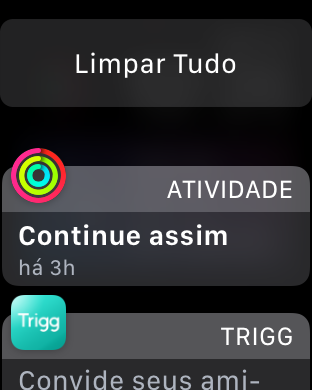
5. When you swipe down again on the display, you should see the familiar 'No Notification' message.

6. For some reason, if you can't see the red dot at the top of your Apple Watch screen, indicating that you have new notifications, check your settings.
7. Open Apple Watch settings on your watch, tap Notifications and make sure 'Notification Indicator' is on.
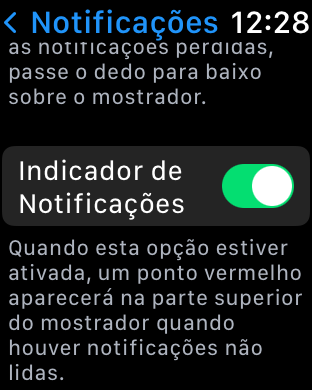
8. When Apple Watch freezes or you turn on "Do Not Disturb" mode, notifications go to your iPhone. For third-party apps, notifications are only delivered if the paired iPhone is also connected to a network.
Use Always Show Shortlooks Notification Feature in watchOS 7
While in the notification settings here on the Apple Watch, you can also enable 'Quick View'. This will cause only snippets of notifications to appear on the Apple Watch when they are on your wrist, even if the Apple Watch is locked.
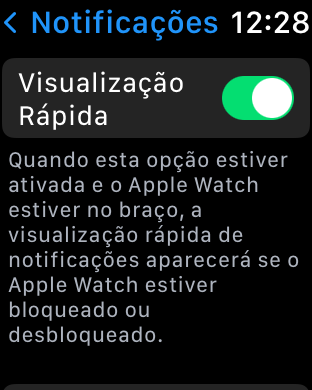
This is a new feature in watchOS 7 and was not available in older watchOS.
When Apple decides to remove 3D touch related functions on devices, we have to learn new ways to access features or functions.
While this change is annoying, it is possible to get used to the new way of clearing notifications on your Apple Watch, or it could happen that Apple goes back on the changes and brings the old way back again if there is a lot of negative feedback from users annoyed with this new one. change.