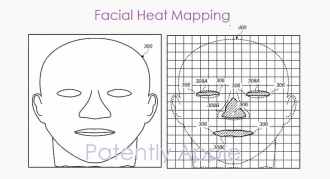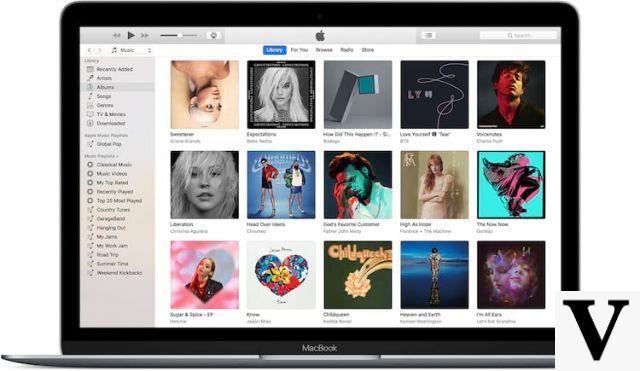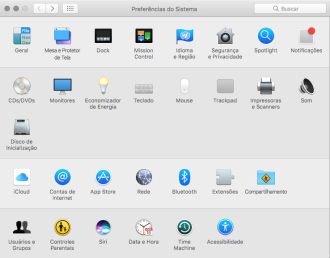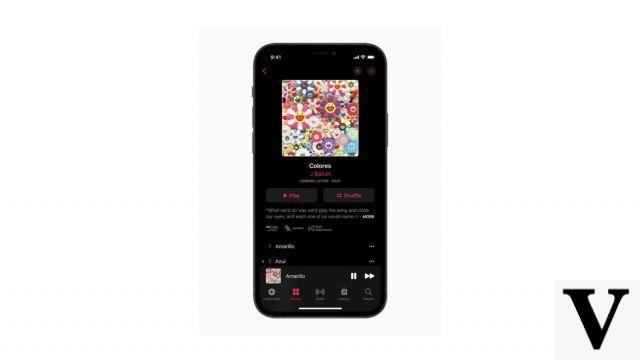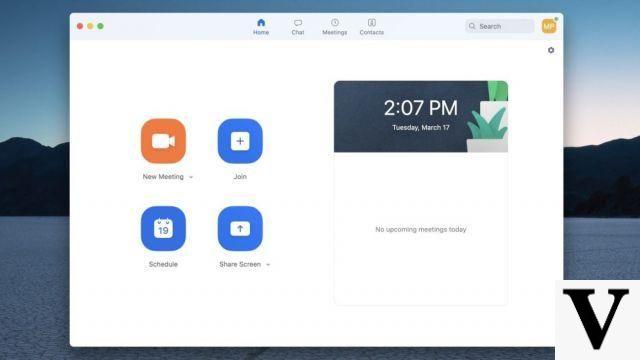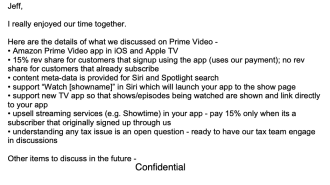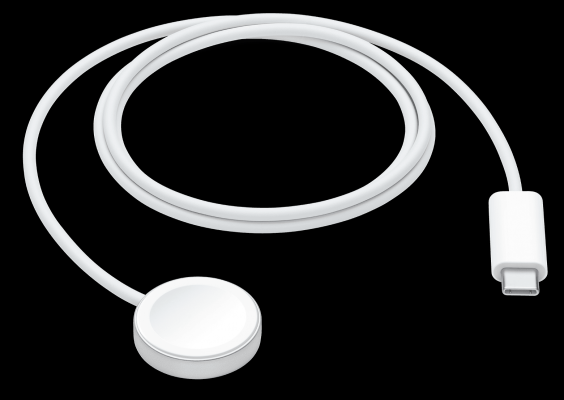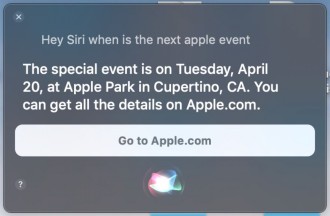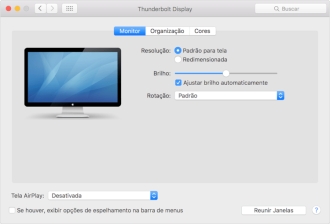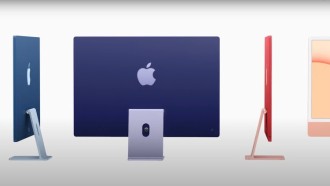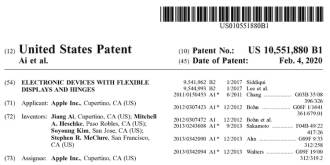Despite being an excellent device, the Mac is not free from problems and bugs. Among the most common, we have the problems in the settings and in more severe cases, the Mac cannot boot. For the simplest issues, the user can try closing apps and restarting the Mac. However, when the problem is more serious, the only solution may be to set the SMC, PRAM or NVRAM. That's what we'll teach you in this tutorial.
First of all, you need to understand what each of the terms used above means, so you can follow our tutorial. So, further down you will check what SMC, PRAM and NVRAM mean.
SMC do Mac
For those who don't know, SMC or System Management Controller is a chip that is present in Macs with Intel processors. It is involved in running many physical parts of the machine, including LED indicators, keyboards and other peripherals, fans, and power buttons. It also plays a role in the behavior of the hard drive, the behavior of the Mac in sleep mode, and the power supply.
Below, you can see some issues that make it necessary to reset the SMC:
- Battery or status lights behave strangely
- Keyboard backlight not working properly
- Your MacBook won't turn on
- Power adapter light does not reflect what it is doing
- The cooler is running at an abnormally high rate, especially under low load
- Trackpad doesn't work
- Your computer does not connect to Wi-Fi
- Target view turns on or off unexpectedly
- App icons return for a long time when opening
- Your Mac runs slowly even with low CPU load
- Your Mac shuts down slowly
- Resetting the SMC is also one of the recommended solutions for when your Mac won't boot.
PRAM E NVRAM do Mac
Both PRAM (Parameter Random Access Memory) and NVRAM (Non-Volatile Random Access Memory) are responsible for maintaining information about a Mac's configuration. But what does that mean? Well, they are responsible for aspects like date and time, desktop, volume, mouse, etc. These memory areas are powered by a small battery, so these settings are not lost every time you turn off your computer.
While newer Mac models have NVRAM, older models have PRAM. But that doesn't matter, the two have the same function, whether on newer or older Macs.
Below are some issues that may require a PRAM or NVRAM reset:
- Volume does not respond properly
- Boot volume is not set (you will see a question mark before the computer boots)
- Strange scrolling and mouse click speeds
- Keyboard is not responding normally
- The time zone or clock is incorrect
- Screen resolution changes or does not change
- Problemas no AirPort
- Your computer shuts down slowly
How to Reset NVRAM, PRAM and SMC on Mac
How to Reset SMC on Mac
The ways to reset the SMC may vary depending on the type of Mac the user has. For example, the method for resetting the SMC on the MacBook is different than the method used for resetting an iMac. For this reason, below you can see how to proceed on each type of Mac.

Resetting the SMC on a 2018 or later MacBook
1. Shut down your Mac.
2. Press and hold the power button for 10 seconds, then restart.
3. If that doesn't resolve the issue, shut down your Mac again.
4. Press and hold the right Shift key, the left Option key, and the left Control key for seven seconds.
5. Hold down these keys while holding down the Power button for seven seconds.
6. Release all keys and wait a few seconds. Now restart your MacBook.
Resetting the SMC on a pre-2018 MacBook (non-removable battery)
1. Shut down your Mac.
2. Press and hold the Shift, Control and Option keys on the left side of the keyboard. Then press and hold the power button (or Touch ID button) as well.
3. Keep all keys pressed for 10 seconds.
4. Release all keys and turn on your MacBook.
To reset the SMC on a pre-2015 MacBook (Removable Battery)
1. Shut down your Mac.
2. Remove the battery.
3. Press and hold the power button for five seconds.
4. Reconnect the battery and turn on your MacBook.
To reset SMC on an iMac, Mac Mini, or Mac Pro with a T2 chip
1. Shut down your Mac.
2. Press and hold the power button for 10 seconds.
3. Release the power button, wait a few seconds, and restart your Mac.
3. If the problem persists, shut down your Mac again.
4. Unplug the power cord.
5. Wait 15 seconds.
6. Reconnect the power cord and wait five seconds.
7. Turn on your Mac.
To reset SMC on Macs older than 2018
1. Shut down your Mac.
2. Unplug the power cord.
3. Wait 15 seconds.
4. Reconnect the power cord and wait five seconds.
5. Turn on your Mac.
How to reset Mac NVRAM or PRAM (procedure works for all models)
1. Shut down your Mac.
2. Press the power button.
3. Before the gray screen appears, press the Command, Option, P and R keys at the same time.
4. Hold down the keys until your Mac restarts and you hear the startup sound a second time.
5. On Macs with the T2 Security Chip, press and hold the keys until the Apple logo appears and disappears a second time. Release the keys.
NOTE: After resetting the NVRAM or PRAM, you may find that some of your system settings and preferences are lost. If you remember your computer's previous settings, you can get it back to normal in just a few minutes.
So, did you like the tutorial?