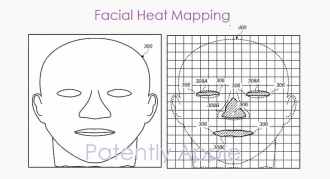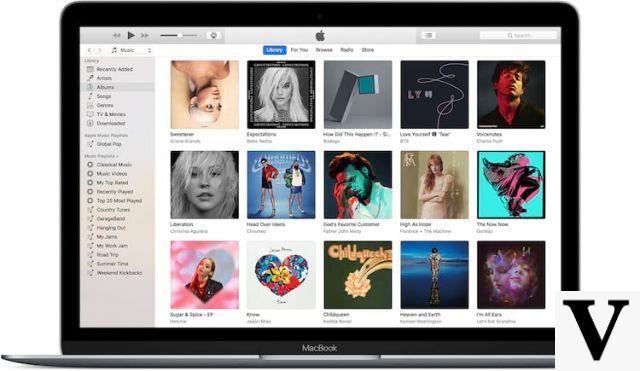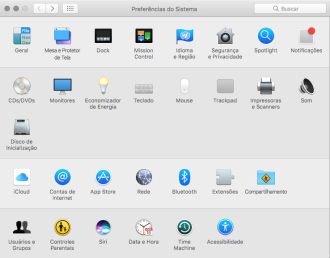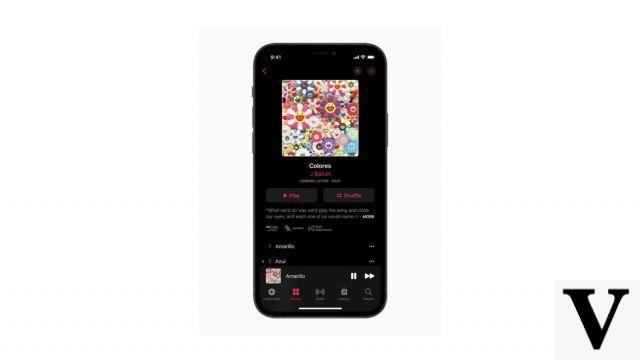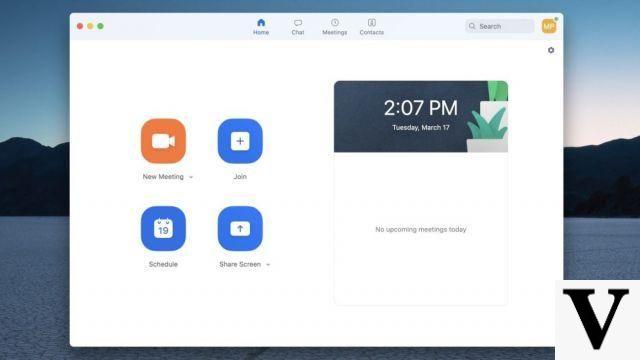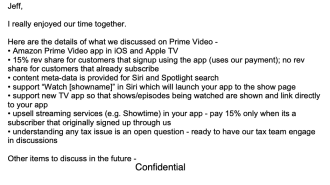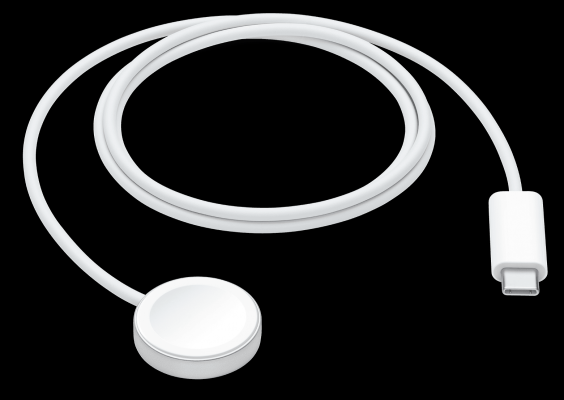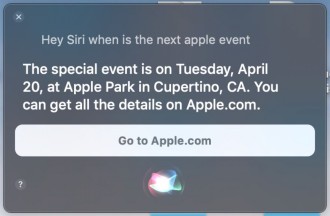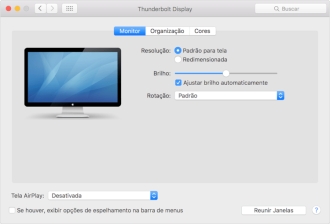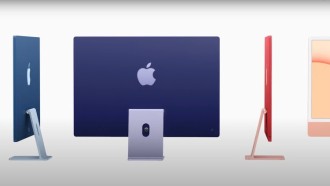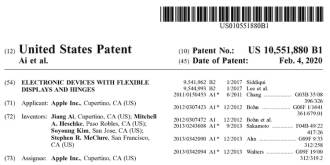Despite having an extremely stable and fast system, the iPhone can still suffer from some problems, like any other device. Slowdowns and some other bugs may occur, forcing the user to restore the iPhone. This can often be a problem as normally when we restore the device we lose all our data. And now, what to do? In this article we will teach you how to restore iPhone without losing your data. So, you will be able to fix all the issues on your device.
How to Restore iPhone Without Losing Your Data
Usually, many issues that appear on your iPhone can be resolved with a factory reset. Among the most common problems, we have screen freezes, problems with sound during calls, problems with face unlock, iPhone error 26, among others. Below you can see some alternatives to restore your iPhone without losing your data.
Tip 1: Backup iCloud Before Restoring iPhone
Usually when hard resetting your iPhone, all data and settings are lost. Including photos, apps, files, messages, etc. If you don't want to lose all data when restoring iPhone, please backup it to iCloud or iTunes before resetting the device. Below is the step-by-step guide on how to backup to iCloud and iTunes.
No iCloud
Step 1
Go to ''Settings'', click on your name and then choose the ''íCloud'' option.
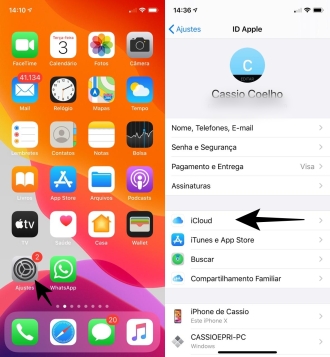
Step 2
Then go to ''Backup'' and finally, ''Enable iCloud backup''. Also go to the ''Backup Now'' option.
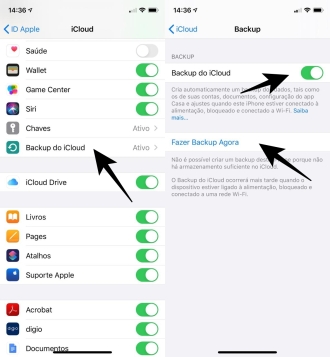
on iTunes
Step 1
Connect your iPhone to your computer and open iTunes.
Step 2
Select your iPhone in iTunes. Under Backups, click Back up now.
Restore Data from Backup
iCloud
Step 1
Plug your iPhone into the charger and connect to a Wi-Fi network.
Step 2
When you turn on your iPhone, note that you will need to do the initial setup again. Click on ''App & Data'' and then ''Restore from iCloud Backup''.
Step 3
Now just login your iCloud account and choose backup from the list. Finally, wait for the process to complete.
iTunes
Step 1
Connect iPhone to computer and open iTunes. If you don't have iTunes on your PC, download it from this link.
Step 2
Select your device's playlist in iTunes. Finally, select the iPhone backup to restore by clicking ''Restore Backup''.
Tip 2: Reset using the ''Reset all settings'' option
Another method that can prevent you from losing your data when restoring your iPhone is to use the ''Reset All Settings'' option. This option deletes all settings and returns to factory settings, however, it does not delete your data. Personal preferences for Wi-Fi, Bluetooth, Sounds, General and Privacy etc. will be removed, but the rest of iPhone data, including photos, videos, music, calendar, messages, will remain on the device. Check below how to proceed.
Step 1
Go to ''Settings'', then ''General''.
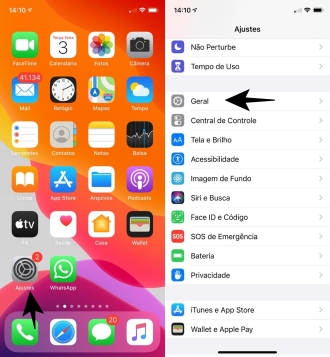
Step 2
Look for the ''Reset'' option and finally ''Reset All Settings''.
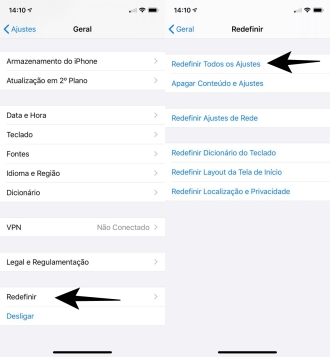
NOTE: In this step you must be very careful not to click on the option Erase Content and Settings'', as this option will erase everything on your iPhone, including your data.
Tip 3: Using Third-Party Applications
A good option to restore your iPhone without losing data is using third-party applications, such as Stellar Data Recovery for iPhone, which allows the user to choose which data to save before performing the restoration. To download this app, enter this link. Stellar Data Recovery is available for both Mac and Windows.
So, did you like our tips?