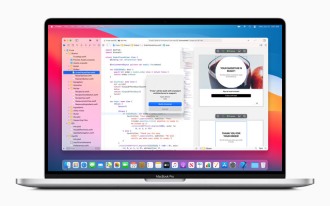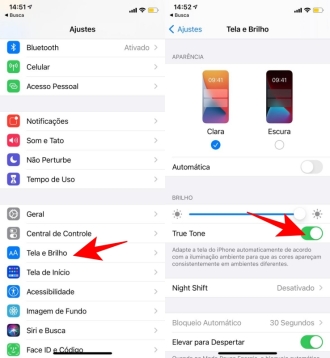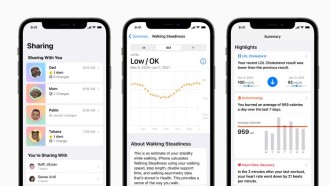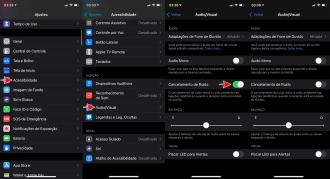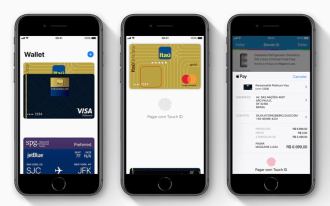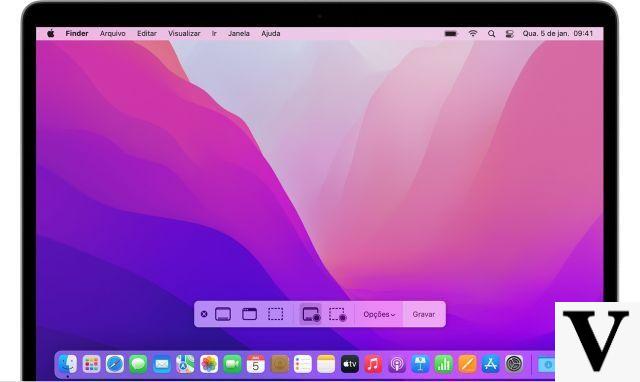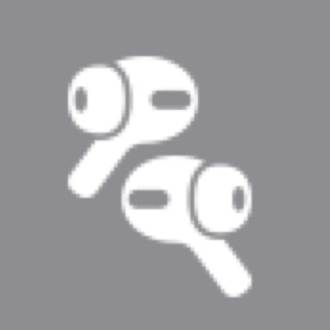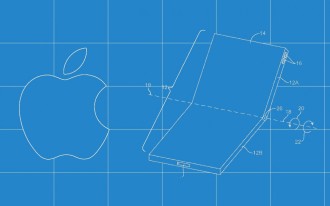If you want to use Alexa or are curious to know about this voice assistant, but you don't have an Echo or Echo Dot from Amazon, know that you can use it through your iOS smartphone or even Apple tablets. Did you like the idea? Then follow this tutorial to learn how to use Amazon Alexa on your iPhone.
Alexa has been expanding for some time now, and it is now possible to use the assistant on a variety of devices, such as televisions and home appliances. But one of the most predictable devices is on smartphones.
Is your Amazon Echo or Alexa having problems? See how to solve
The Alexa App
Amazon added Alexa to the Android version of the Alexa app in 2017, stating that a version for iOS devices was "coming soon". And in 2018, the company finally launched its version for iPhone and iPad. First of all, make sure the Alexa app is up to date on your iPhone.
The personal assistant built into Amazon Echo smart speakers is designed to work seamlessly with your iPhone in many ways.
With the app, which is available on the App Store, you can perform initial setup for your Echo using an iPhone, as well as control and manage Alexa once it's set up.
Plus, the Alexa app can be used as a voice-enabled personal assistant on your iPhone, just like you already use Siri. Finally, you can pair your iPhone with Alexa to stream audio from your smartphone to an Amazon Echo speaker.
How to use Amazon Alexa on your iPhone
1. Download and install the Amazon Alexa iOS app.
2. Open the app and tap the Alexa icon at the top of the app.
The first time you use this feature, you will have to grant Alexa some permissions on your iOS device, such as the use of location, camera and microphone data. Press Allow when prompted.
3. If you want to use Alexa without having to press the icon in the app, select Enable Alexa Handsfree under More > Settings > Alexa App Settings. You can always disable this in the same menu.
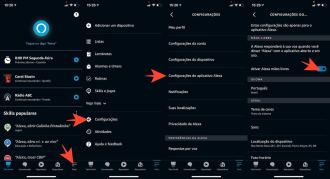
4. After granting permissions, the next time you press the Alexa button in the app, the screen will dim and a blue bar will appear at the bottom, along with a keyboard icon. Here, you can speak your request to Alexa.
5. You can ask Alexa anything, just like you would another Alexa device, like the Amazon Echo Dot. Below are some tips on what Alexa can do.
Say "Alexa" and one of the following sentences:
- "What's the news today?"
- "Turn on the living room lights."
- "Play 2000s rock on Spotify."
- "Play playlist (name)."
- "Play rain sounds to sleep."
- "Call an Uber to Mom's house."
- "Track my order."
- "Read my e-book."
- "What's the temperature."
- "Set an alarm for 20pm."
- "Add a reminder."
- "How's the traffic?"
- "Speak what you heard"
Want more? Then check out the post below that I made with many more suggestions for questions and actions for you to have fun with the Alexa personal assistant.
50 Funny Questions and Jokes to Ask Alexa in 2022 (Amazon Echo)