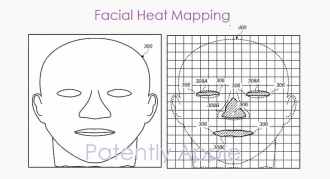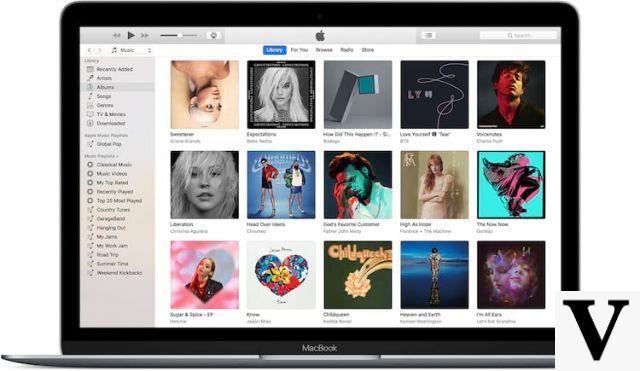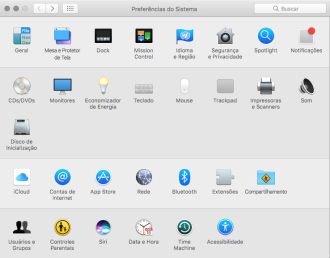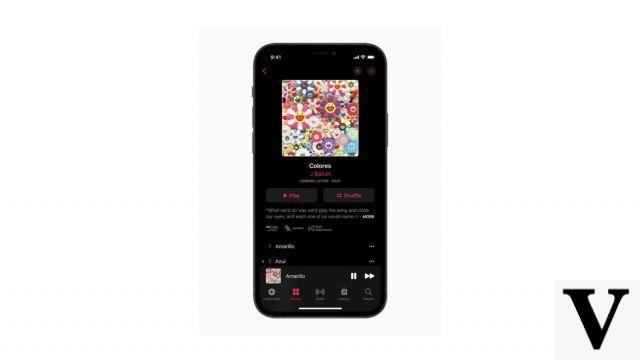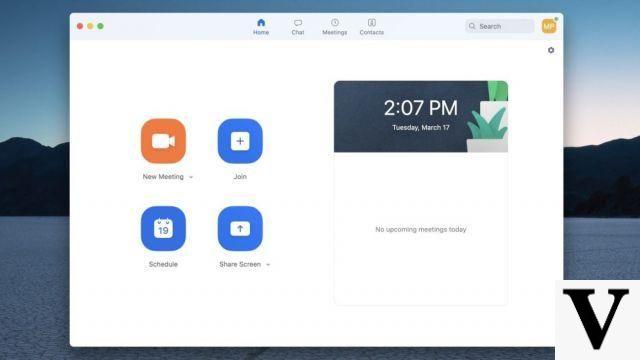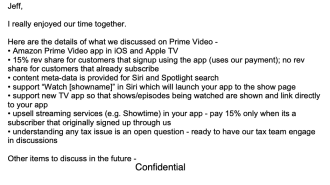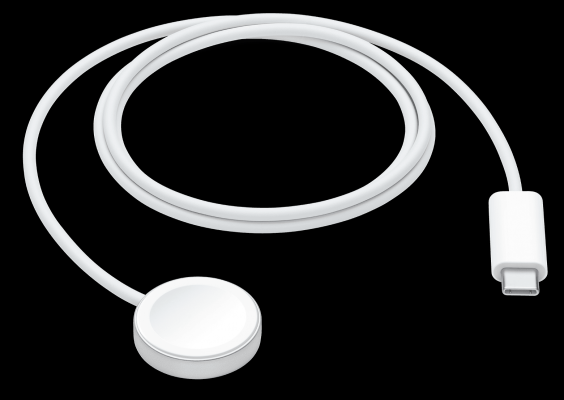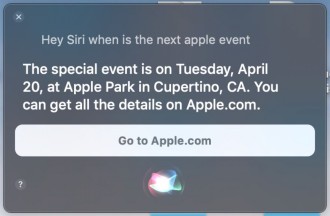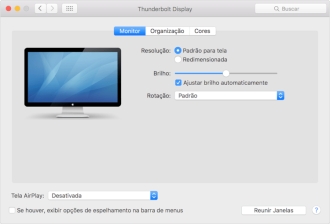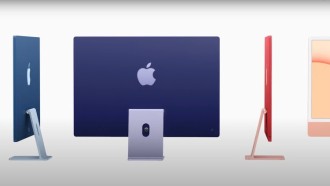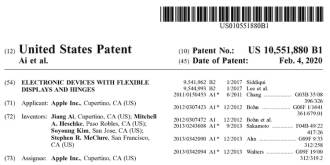Siri is more than just a voice assistant these days - it's an artificial intelligence system that's fully integrated into Apple devices. And if you already think it's great on your iPhone, know that on your MacBook or iMac it can be even better. Anyway, if you want to know how to use Siri on Mac, I'll explain that and more.
On your computer, Siri is able to check system settings, look for files, and even understand contextual language, so you can ask a question and follow it up with a related one right away.
Siri on Mac is very smart, and on top of that, it understands natural language, so you can just say "Turn up the volume". She will understand that you want to turn up the volume on your Mac. It is important for you to know that first of all, you need to activate Siri on your Mac. Check out the tutorial below on how to do this.
How to Enable Siri on Mac
When you first set up your Mac or upgrade to a new version of macOS, you are asked if you want to use Siri. If you haven't activated it at this point, don't worry, it's quite simple to do it manually at any time in System Preferences.
- Click on the Apple icon in the upper left corner of the screen.
- Select System Preferences from the drop-down menu.
- Select Siri.
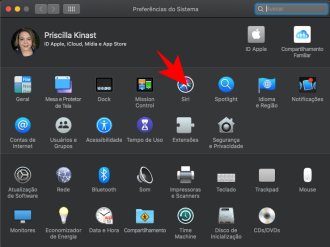
- Check the box on the left side of the window for Siri Voice Feedback.
- Select a language.
- Select a Siri voice.
- If you don't want Siri to speak, turn off Voice Feedback.
- Select an internal microphone input or an external accessory such as a Bluetooth headset.
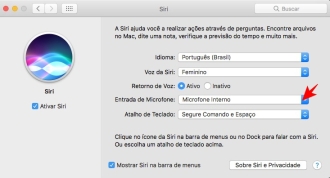
How to use a keyboard shortcut to activate Siri
You can click Siri in the app's Dock or in the menu bar at the top of the screen. But if you prefer keyboard shortcuts, you're in luck - Siri likes them too.
- Click on the Apple icon in the upper left corner of the screen.
- Select System Preferences from the drop-down menu.
- Select Siri.
- Under Keyboard shortcut, select a keyboard shortcut to use. By default you hold down Command and Space, but you can also select from Option and Space, Fn and Space , or you can customize it with the key combination you prefer.
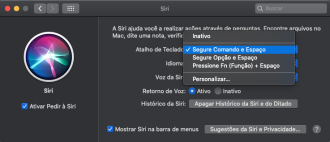
Here are some things Siri can do on Mac
browse files
Siri has access to the files and documents on your computer. You can search for files based on date and even narrow your search in a second query.
- "Find files I worked on last week."
- "Only on Saturdays."
- "Document pages only."
You can also search for emails, contact information, calendar events, instructions, notes, and more.
- "Do I have new emails?"
- "What's on my agenda today?"
- "Como chego à Apple Store?"
- "Find the [name X] note."
- "What is my mother's address?" (If you request contact information for a relationship, Siri will ask who that person is, by name.)
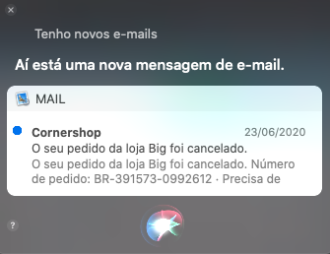
Set Smart Reminders with Siri
You don't have to be specific when asking Siri to set reminders for you: Because the Reminders app works with dates, times, and locations, you can be notified in a variety of ways.
- "Remind me to take out the trash when I get home."
- "Remind me to finish typing my resume tomorrow."
- "Remind me to walk the dog every morning at 07 am."
Tell Siri to open your apps
Siri can open any application on your Mac, including third-party programs. Just say, "Open [application name]" and you'll be quickly taken to the app of your choice.
Adjust your Mac's settings
Siri can control many of your Mac's settings, like screen brightness, volume controls, Wi-Fi settings, and more.
- "Turn off Wi-Fi."
- "Change the screen brightness."
- "Turn on "Do Not Disturb".
- "Turn on the screensaver."
- "Put my Mac to sleep."
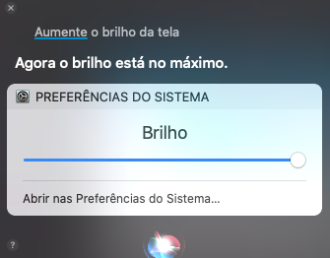
Siri also has access to your System Preferences, storage information and more. If you need your mac serial number or want to know how much storage you have, Siri can answer.
- "How much space do I have left on iCloud?"
- "How big is my hard drive?"
- "How much memory do I have?"
- "How fast is my processor?"
Search your Photo library
Siri can scour your tens of thousands of photos in Photos to find specific content. You can also search for images based on location and date.
- "Show me pictures of my cat."
- "Show me pictures of my kids."
- "Show me pictures from my trip to Rio de Janeiro."
- "Show me pictures from my trip last summer."
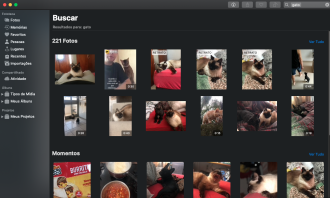
Ask Siri to play your music
Siri has access to Apple Music and your music library. If you want to listen to a specific song or album, or just want to relax with any genre of music, Siri can help. Just ask her:
- "Play me some music."
- "Play the top 10 songs of 1999."
- "Play 80s metal songs".
Thanks to the Shazam integration, Siri can also tell you what song is playing, so you don't have to open iTunes to find out. Since Siri has access to system settings, it can adjust volume, pause, skip, and play music.
When you use Apple Music, Siri learns your style and can create custom playlists based on what you like. For example, she can create the perfect playlist for her barbecue or workout. It also answers music trivia, such as identifying band members or what was the first album an artist released.
Siri can also search for images on the web
You can also search the entire online universe for the images you want. You just need to add "on the web", so Siri doesn't try to look it up in your Photos app.
"Search the web for images of Techlifers from the web."
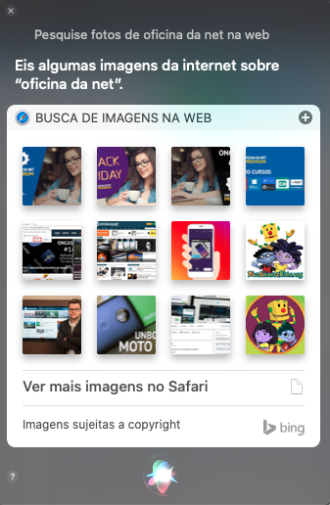
You can drag and drop any photo from a search query into any document, which is great for creating presentations.
Siri can send messages
If you want to send a message in Messages, Siri can do more than just open the app: it can also dictate and send the message to you.
Just say "Send a message" and dictate the message you want to send. Siri also works with FaceTime. Ask Siri to "FaceTime [name] and it will automatically connect you.
Ask Siri anything
Siri has a wealth of knowledge built into its artificial intelligence. She knows a lot about sports, music, geography, astronomy, among others. If Siri doesn't know the complete answer, it can find more information for you with a quick web search.
You can ask Siri anything, and the more you ask, the more Apple will learn (anonymously) about what users need from Siri.