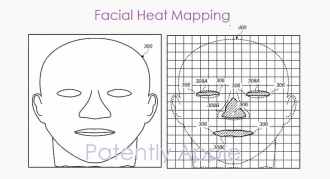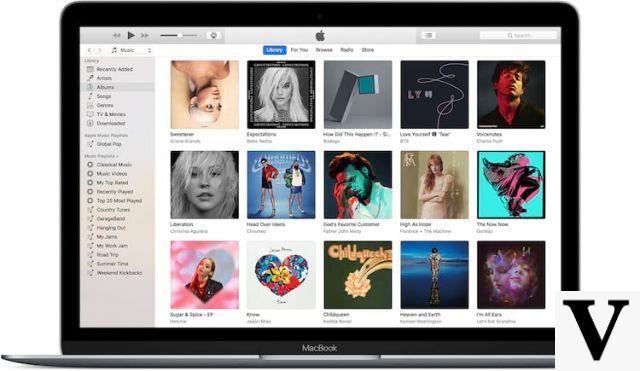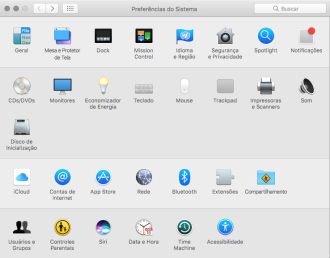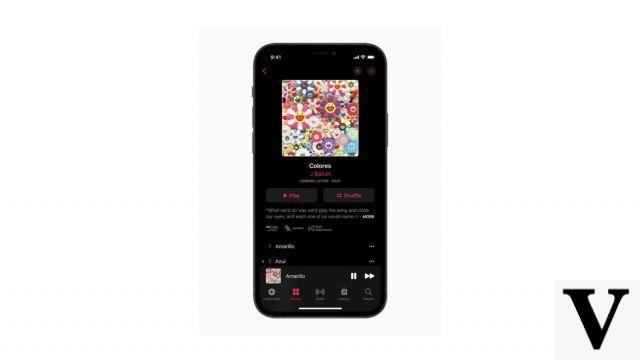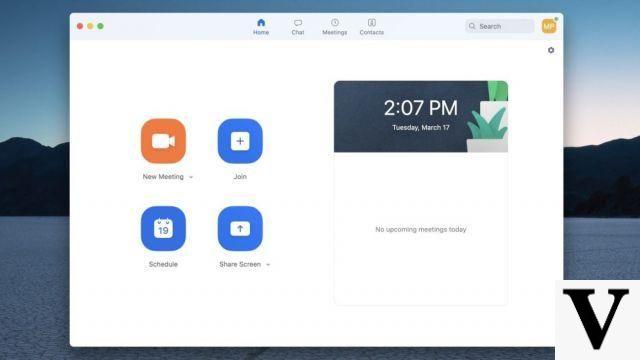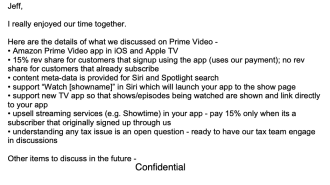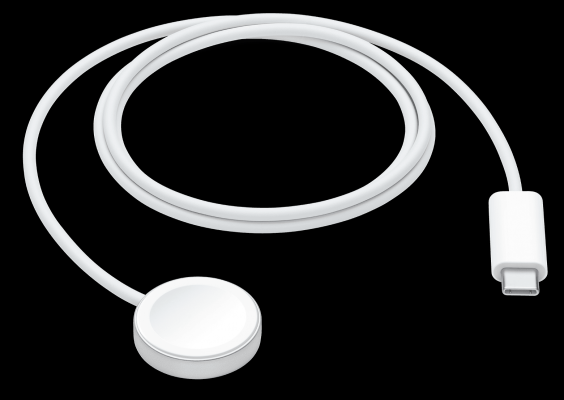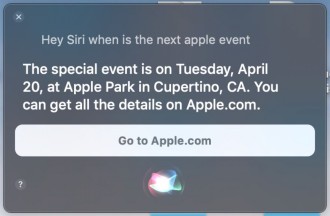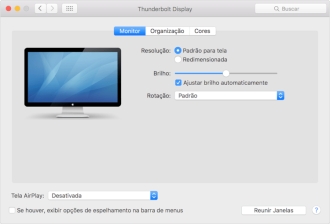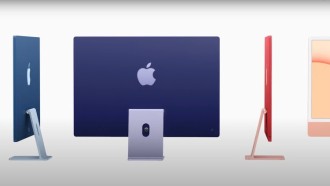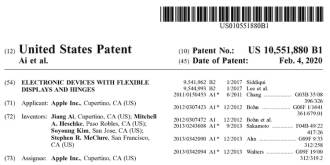iOS 12 began to be released this Monday (12) for iPhone and iPad users. And among the new features of the operating system is a very useful augmented reality feature: The "Measures" application, which works like a high-tech tape measure.
The augmented reality app uses the capabilities of ARKit 2, technology created in a partnership between Apple and Pixar. Just open the app, point your camera at something and measure the dimensions of objects in the real world. Apps like this already existed on the App Store, but now it's native to iOS.
Also read: How to use the iOS 12 Comics filter and turn your photos into HQ?
How to use the Measurements app in iOS 12
To get the Measurements app, just update to iOS 12 and the app will be automatically installed on your iPhone or iPad. Open the "Measures" app and move up, down and sideways to calibrate. Move iPhone around until it's ready to go.

When the app is ready, point your iPhone at the object you want to measure and you will see a dot in a circle. Tap the plus sign (+) to add the starting point. This point will remain anchored to the object in the real world, even when you move your phone.
Now, just move your phone. It will measure the distance between the placed point and the one below the point in the center of the screen.
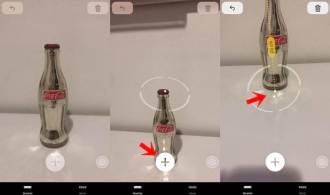
If the point you want to measure is too far away, get closer so you can measure. You won't be able to measure if you're too close either.
Your iPhone will automatically prompt you to measure some objects as well. Just move the phone so that the object is positioned under the dot in the center of the screen and you will see a prompt to add a shape around the object.

Tap the "+" button to draw lines around the object and measure its dimensions automatically.

Tap the back arrow (upper left corner) to undo your last action or tap the trash can (upper right corner) to remove all the points you have placed on the screen.

The Measurements app is pretty accurate. However, it is always prudent to check dimensions of objects you are dealing with more seriously, with a tape measure or physical ruler, if you need extremely accurate measurements. The app can't always get a perfect measurement in every scenario.