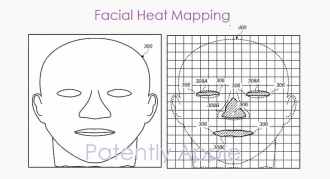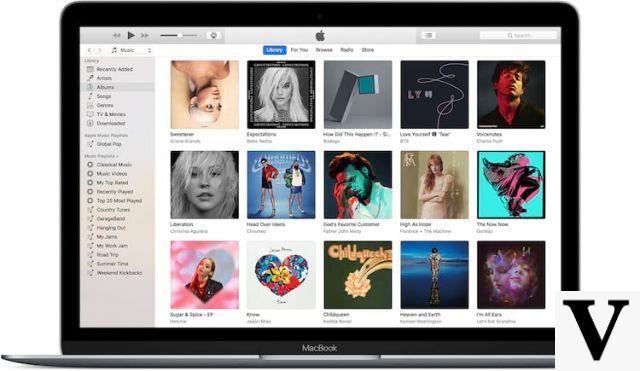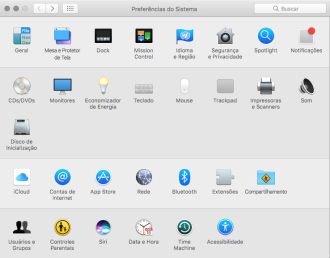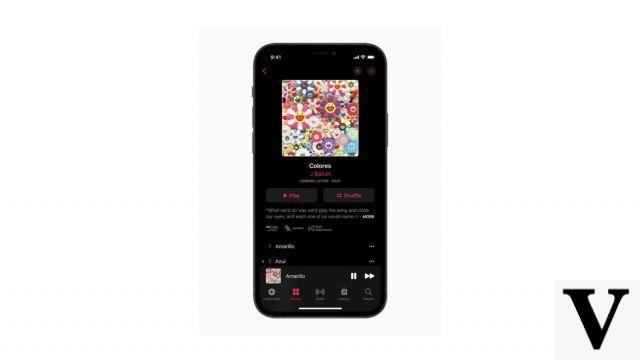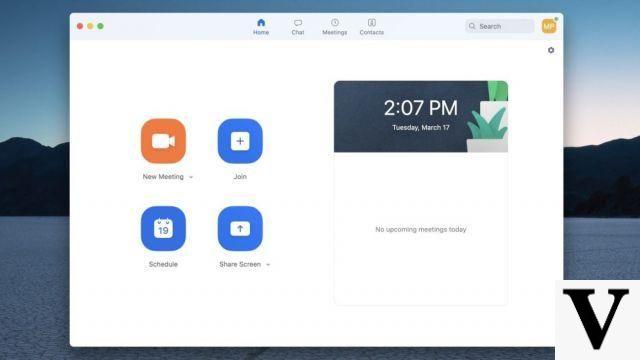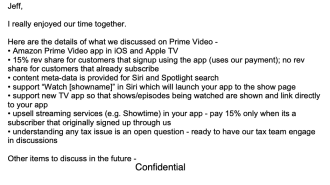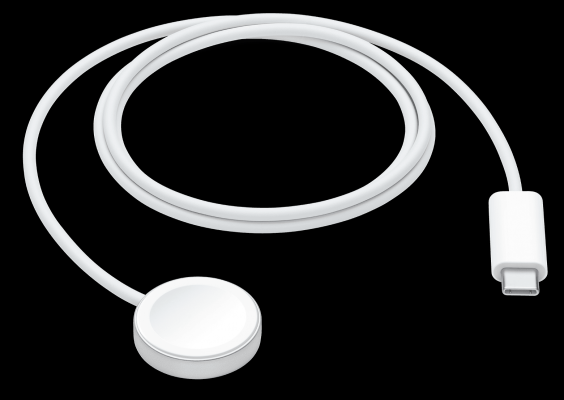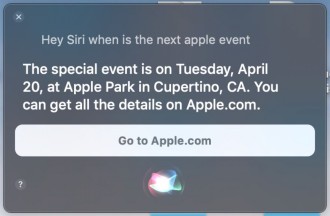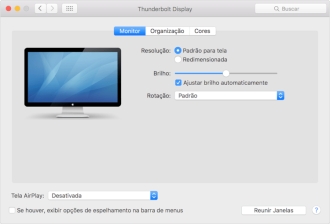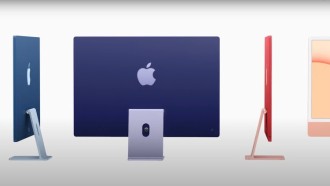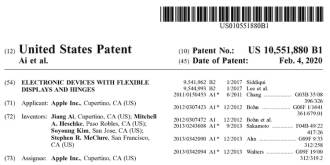To get the most out of the tips, you need to make sure your Apple Watch is up to date with the latest software.
You can do this by opening the Watch app on the iPhone and selecting General > Software Update. (Note that you will also need your iPhone to run iOS 14 before updating the watch to watchOS 7).
watchOS 7 is available for Apple Watch Series 3, Series 4 and Series 5 and comes pre-installed on Apple Watch SE and Apple Watch Series 6. Please note that Apple Watch Series 1 and 2 owners cannot update their watches to watchOS 7.
Apple launches Watch Series 6 - See what's changed
1. Get Siri translations
Apple has improved the translation features of iOS 14 with the new Translate app, and now you can ask Siri for spoken translations directly on your Apple Watch.

Raise your wrist and say "Hey Siri" or press and hold the Digital Crown to let Siri know you have a question and say something like "How do you say 'Hello' in Japanese?" Your answer will be displayed on the screen and Siri will also say it to you. Siri can translate 10 languages including Spanish, English, Japanese, Arabic, Chinese and Russian.
2. Use various third-party complications
In previous versions of watchOS, Apple only allowed native apps like the Weather app to show more than one complication on the same watch face.

In watchOS 7, Apple created it so that you can have multiple complications from the same third-party app on the same watch face. This means you can use a face like Infograph Modular to present multiple streams of information from an app like Heart Analyzer, for example, for an information-rich live health readout.
3. New types of training
In watchOS 7, Apple has added four new workout types. Now you can accurately track fitness metrics for dance, functional strength training, core training, and post-workout cool down.
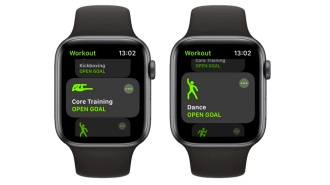
Like other types of exercise, Apple Watch applies unique algorithms to data collected by the accelerometer, gyroscope and heart rate monitor to accurately measure your effort.
4. Show two time zones simultaneously
watchOS 7 brings some new watch faces to the party, one of which is GMT. The watch face has two dials: an internal 12-hour dial that displays local time and an external 24-hour dial that lets you track a second time zone.

Just tap the watch face to select the time zone you want to display on the external watch face. This watch face is only available on Apple Watch SE and Apple Watch Series 4 and later.
5. Use Siri Shortcuts on Apple Watch
The Shortcuts app is now available on Apple Watch, so you can trigger custom tasks with just a tap of your wrist.

By creating shortcuts on your iPhone, you can quickly get directions home, create a top 25 playlist, control HomeKit accessories and much more. Shortcuts can be run from within the Shortcuts app or you can add them as complications to your watch face.
6. Delete Control Center Buttons
In watchOS 7, you can delete buttons in Control Center that don't seem useful to you. To open Control Center in a watch face, swipe up from the bottom of the screen and tap the Edit button at the bottom.

To remove a button, simply tap the red minus icon attached to it. Any buttons you remove can be restored by tapping the Edit button again.
7. Get extra large face
If all you're interested in is time and a single data point, you can do that now, the X-Large face now includes this option.

Focus on what matters, the time!