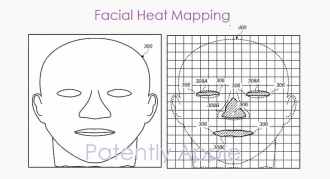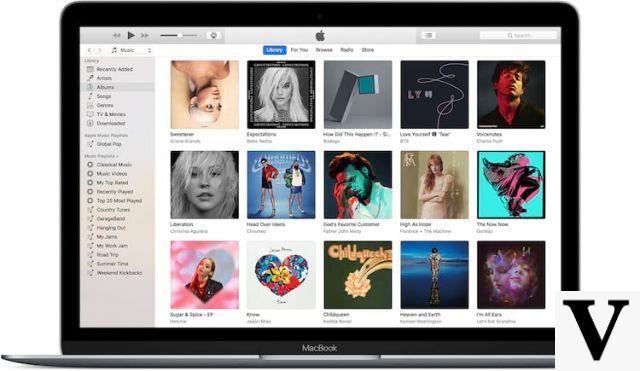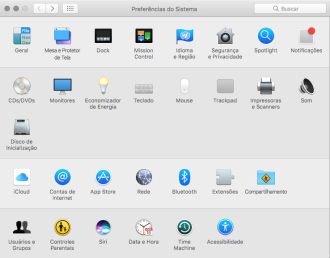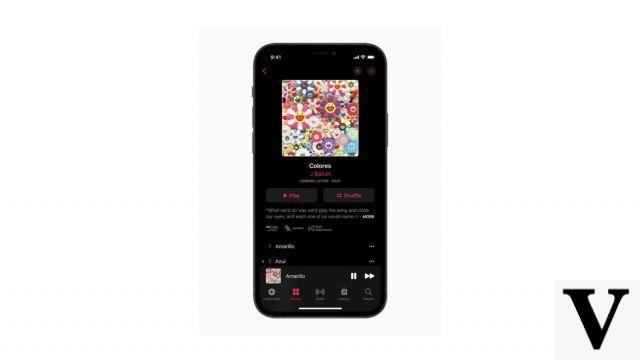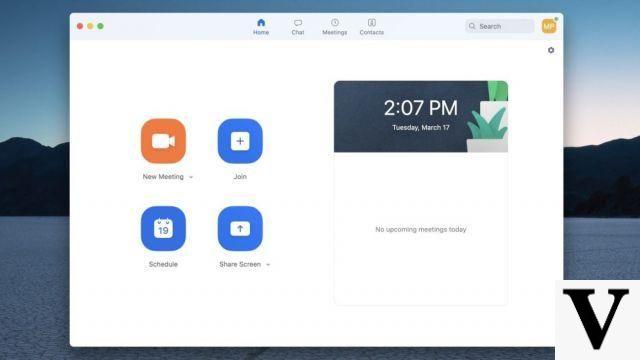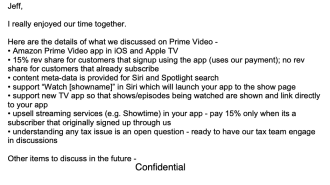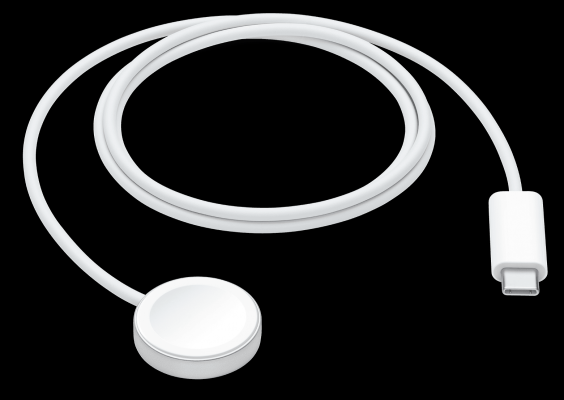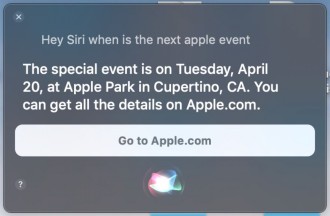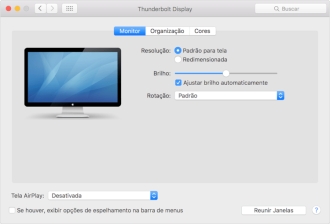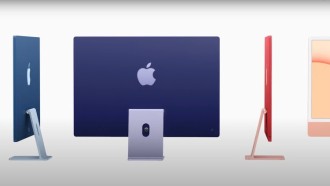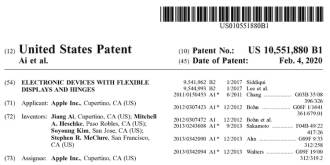Can't stand to send wrong words on WhatsApp anymore because of the spell checker? While autocorrect can be a very useful feature, sometimes it gets in the way. While the corrector often helps you save time, autocorrect errors can be embarrassing, frustrating, or unintentionally funny. Here's how to disable the feature if you'd rather rely on your typing skills on your iPad or iPhone.
We can certainly understand why, when the iPhone came out way back in 2007, the newcomers of smartphones were moving away from hardware keyboards to virtual, on-screen keyboards that rely completely on the touchscreen. Those who were used to typing found it a little difficult to type directly on the screen, but eventually adapted.
And because of this initial difficulty, Apple developed autocorrect on its keyboard, to help users type confidently and minimize typing errors. This sounds great in theory, but it doesn't always work as it should.
The corrector sometimes inserts a word you didn't want to write, or makes "corrections" you didn't want to make. Depending on the language, having autocorrect enabled can make it impossible to type a sentence correctly, especially if you want to enter a word in another language, as we often do. Although we write in Spanish, there are many words in our vocabulary in English, for example.
SwiftKey: The smartest app for typing!How to Disable AutoCorrect on iPhone and iPad
Anyway, if you want to disable the corrector, let's see how to turn off autocorrect on your iPhone or iPad.
- Visit Settings;
- Please click General;
- Please click Keyboard;
- Make sure the alternator AutoCorrection is set to the "off" position.
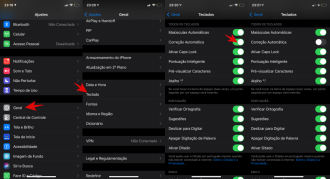
How to reset keyboard dictionary
Another problem you might encounter is that your keyboard might stop correcting a specific word and let you mistype it. It could be that the keyboard has saved misspelled words in the dictionary and is showing them as spelled correctly.
Don't worry, because you can also erase the keyboard dictionary and let it start learning again if it gets too annoying.
- Access the settings;
- Please click General;
- Please click Reset;
- Please click Reset Keyboard Dictionary;
- If you use password, it will ask you to enter it at this time.
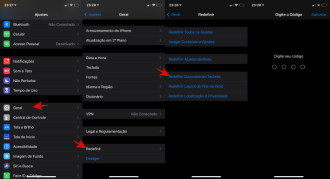
Automatic and predictive correction
The Predictive feature, available for select languages, prompts the keyboard to predict your next word, based on what you've typed, and gets smarter as you use it.
if you keep the automatic correction on and off predictive text (Settings → General → Keyboard → Predictive), the device may still try to suggest corrections for misspelled words.
You can also quickly turn the iOS predictive QuickType keyboard on or off by swiping down on the actions keyboard.
To completely disable all automatic corrections for everything you type, disable the features autocorrect e of spelling verification using the instructions provided above.