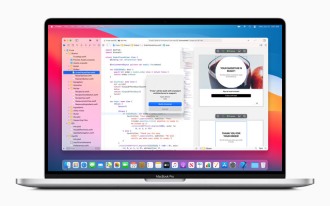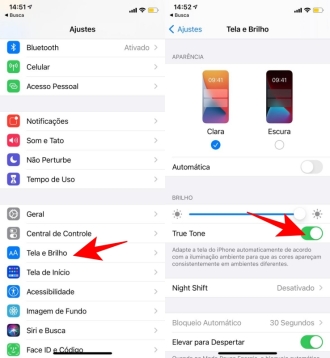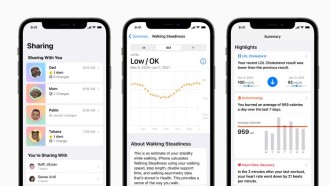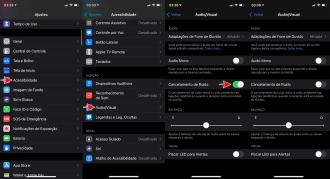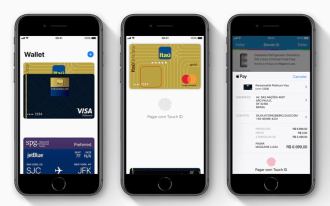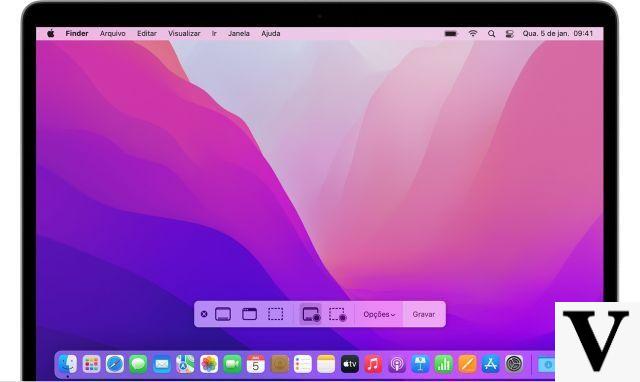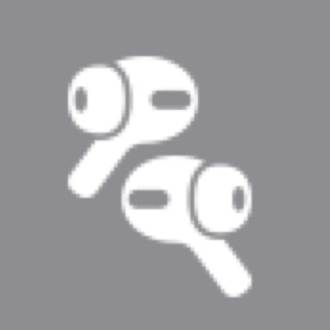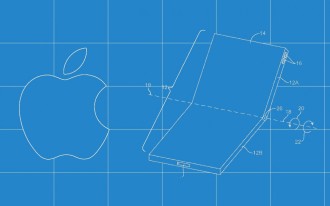This July, Apple began offering the ability to install beta firmware on its True Wireless (TWS) AirPods Pro headphones. To participate, the person must participate in the Apple Developer program, aimed at developers. That is, if you want to install the in-development version of the firmware for the AirPods, keep in mind that it will not be so simple to use and there are risks of bugs.
In addition to the above, it is important to note that if you unauthorizedly install the beta version of the firmware for the AirPods Pro and the headphones become unusable, it will need to be repaired out of warranty.
Step 01: Installing the Firmware Profile for AirPods Pro on iPhone
Step 01: Access the Apple Developer website, login and access the downloads section.
Step 02: Select the button in the upper right corner and then click on "More".
Step 03: Scroll down to find "AirPods Pro beta" and select "see details".
Step 04: Select "iOSAirPodsProSeed.mobileconfig" in the profile settings.
Step 05: Select "Allow" to install and then select iPhone.
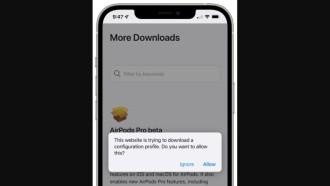
Step 06: Open the app settings and select "Profile downloaded", select "install" and enter your password.
Step 07: Select "Install" again and then "Done".
Step 02: Connecting the AirPods Pro
Step 01: Place the AirPods Pro close to the iPhone and open its case.
Step 02: AirPods Pro should automatically connect to iPhone.
Step 03: Using Xcode to Enable AirPods Pro for Beta Firmware Installation
Step 01: Make sure you have the latest available version of Xcode. To download it, just access the Apple Developer website here.
Step 02: After installing the AirPods Pro firmware setup, connect the AirPods Pro to the iPhone and then connect the phone to the Mac with a USB cable.
Step 03: Open the Xcode beta app.
Step 04: Open settings on iPhone, select developer section and choose "Pre-Release Beta Firmware".
Step 05: Look for AirPods pro in the list of synced devices.

Step 06: Turn on automatic beta software updates for AirPods Pro.
Step 04: Installing the beta firmware
After enabling automatic updates, select "Agree" to agree to Apple's form. From that moment on, the AirPods Pro will be ready to receive the firmware. However, the firmware installation is not automatic and it can take up to 24 hours for the beta version to install.

Caution when installing beta firmware
After installing the AirPods Pro beta firmware, there is no way to downgrade to the stable firmware version. That is, it will take until the next stable version of the firmware comes out if you drop out of participating in the developer program. To stop receiving new beta updates, follow the steps below.
Step 01: Select the settings app.
Step 02: go in general
Step 03: Select "Profiles and Device Management"
Step 04: Select under "AirPods Pro Firmware Profile"

Step 05: Select "Remove Profile".