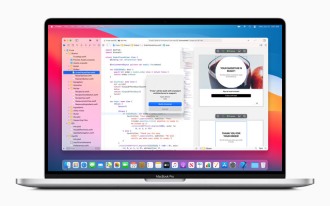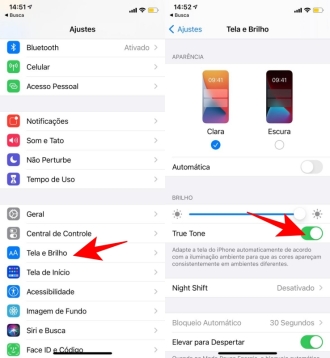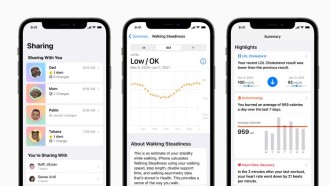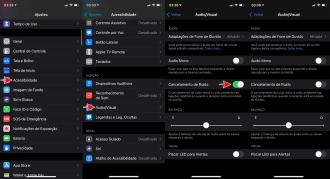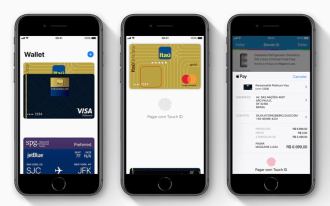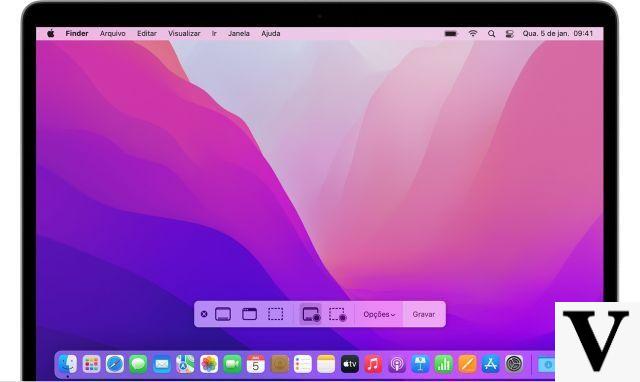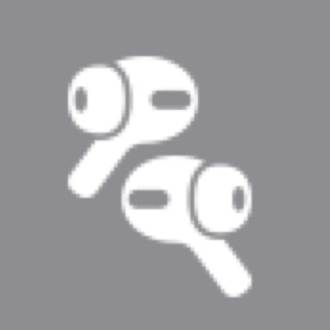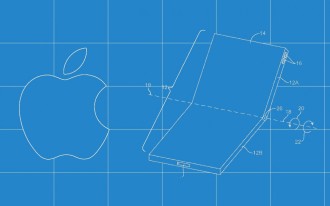macOS is an excellent software ecosystem, but some programs still only support Windows. If you want to use an application or even a game for Windows PC, know that it is possible to install Windows 10 on your MacBook or iMac.
Most people who use a MacBook or an iMac have no interest in getting rid of their machine, and luckily there's no need to buy any new hardware to use Windows 10. Thanks to Apple, who created a handy tool, it's quite easy to install. Windows and have it work together with macOS.
Installing Windows on Mac through Boot Camp
We warn you in advance that the method used here to install Windows 10 on macOS is through Boot Camp. This method is provided by Apple itself, with Boot Camp Assistant installed on every Mac. It's called 'dual boot' as it allows you to start (or 'boot') your Mac using either Windows or macOS. Boot Camp is built into the operating system of all Macs.
Boot Camp Assistant can divide your Mac's hard drive (or solid-state drive) into two sections, called 'partitions'. So macOS is on one partition, and Windows is installed on the other; When you turn on your Mac, just choose the operating system you want to run by pressing the Alt key.
Installing Windows on a Boot Camp partition with this method effectively turns your Mac into a simple Windows PC, and dedicates all the power and memory of your Mac's processor - and your graphics card, if you have one) to running the Windows alone.
This is the best choice for playing Windows games or running advanced graphics and design software that needs as much power as possible. The only downside to Boot Camp is that you lose access to all your macOS apps while running Windows, like Apple Mail or Photos.
How to install Windows 10 on a MacBook or iMac?
Get Windows
If you want to run Windows 10 on your Mac, you can download it as a 'disk image' file - sometimes also called an 'ISO file' - from the Microsoft website.
If you have a genuine disc, it will probably be faster to create the ISO file using the installer on the disc. This is quite simple, and Apple also covers this option on their website.
Once you have the Windows installation files, just install Boot Camp.
Requirements to install Windows 10 on Mac with Boot Camp
One of the following Mac models:
- MacBook released in 2015 or later
- MacBook Air released in 2012 or later
- MacBook Pro released in 2012 or later
- Mac mini released in 2012 or later
- iMac released in 2012 or later1
- iMac Pro (all models)
- Mac Pro released in 2013 or later
The latest macOS updates, which may include Boot Camp Assistant updates. You will use Boot Camp Assistant to install Windows 10.
64 GB or more free storage space on your Mac startup disk:
- Mac may only have 64GB of free storage space, but if it has at least 128GB it will give you the best experience. Windows automatic updates require this space or even more.
- If you have an iMac Pro or Mac Pro with 128 GB of memory (RAM) or more, your startup disk needs at least as much free storage space as your Mac's memory.2
An external USB flash drive with a storage capacity of 16 GB or more, unless you are using a Mac that does not require Windows to be installed from a flash drive.
A 64-bit version of Windows 10 Home or Windows 10 Pro on a disk image (ISO) or other installation media. If you are installing Windows on Mac for the first time, use a full version, not an upgrade.
- If your copy of Windows is on a USB flash drive or you have a Windows key and no installation disc, download a Windows 10 disk image from the Microsoft website.
- If your copy of Windows is on a DVD, you will need to create a disk image of that DVD.
How to Run Windows on a Mac via Boot Camp
Open Boot Camp to install Windows on your Mac and follow the steps below.
1. Open Boot Camp Assistant
To open Boot Camp, just open the Mac's Launchpad, go to "Others" and click on the "Boot Camp Assistant". After that, you will see an introduction page. Click "Continue";
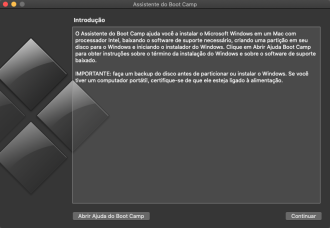
When you run Boot Camp Assistant for the first time, it asks for several options. The first option is to select the ISO image you want to use. Click the Choose button and browse to what you created or downloaded.
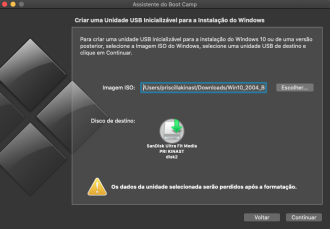
This will copy the Windows ISO file to the USB memory stick so you can install Windows.
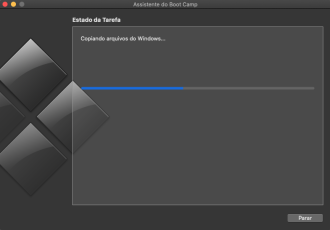
Download driver software
The next Boot Camp Assistant may say that it will download the Windows driver software to the USB device.
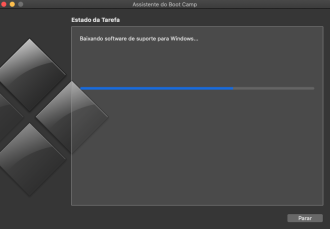
To allocate space for Windows, Boot Camp will need to divide your Mac's hard drive into two separate sections known as 'partitions'. This is shown at the bottom of the panel with normal macOS on the left, and proposed Windows on the right.
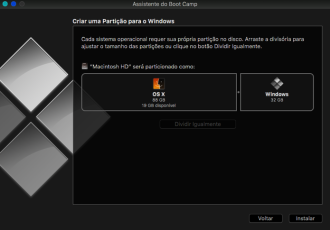
You can use the slider (the point between the partitions) to adjust the size of the two as needed.
If your Mac has more than one internal hard drive or SSD, you can dedicate one of these drives exclusively to Windows.
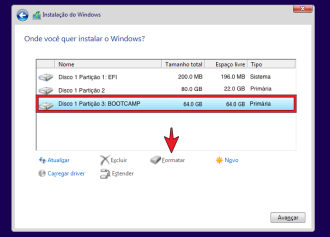
However, Boot Camp does not work well with external drives connected via USB; therefore, it is best to use your normal indoor drive whenever possible. And if you have an external drive connected to your Mac for backups, it's a good idea to remove it, as Boot Camp can get a little confused if it detects an external drive during installation.
When finished, click the Install button at the bottom of the window to start the process.
install windowsAfter partitioning your Mac drive, Boot Camp will shut down your Mac and launch the Windows installer program from the USB memory stick.
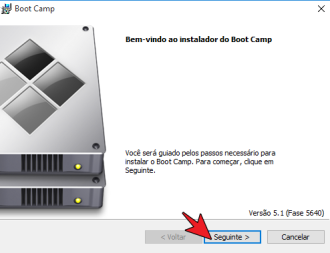
You can just follow the instructions to install Windows. Once Windows starts, you will also be prompted to install additional Boot Camp drivers from the memory card.
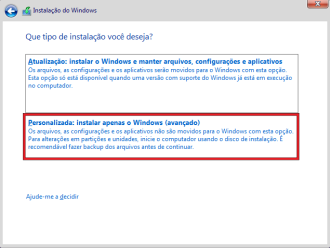
Execute Windows
Once that's done, you can simply 'dual boot' between macOS and Windows by pressing Option on your keyboard when turning on your Mac. You will see the two partitions with macOS and Windows displayed on the screen when your Mac starts, and you can simply select the OS you need.