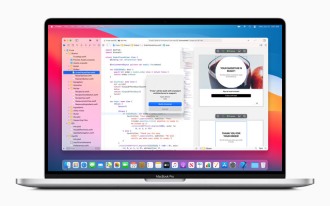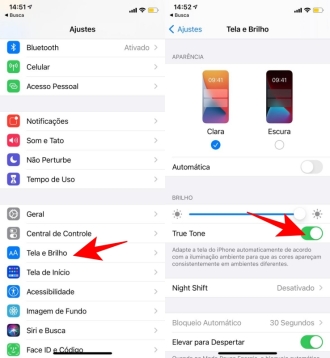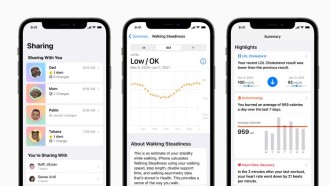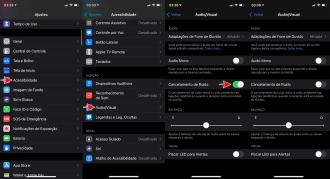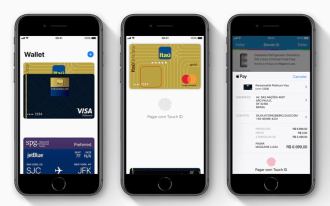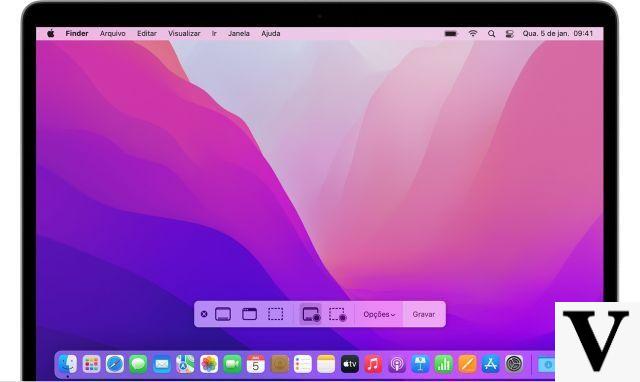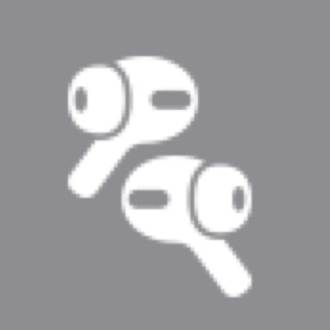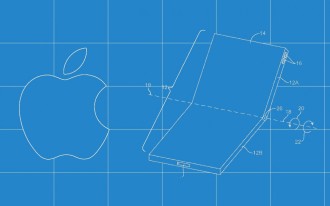App Store has a vast library of apps and games of all types and genres. Many of them are free, however there is also a good variety of paid apps and games. Many iOS users prefer paid apps because they are more complete or simply because they don't display ads that may ''annoy''. But sometimes, even paid apps may contain problems and bugs or not live up to the user's expectation. What to do in this case? Well, you can ask for a refund for the purchase you made on the App Store and in this tutorial we will teach you how to do it using your iPhone.
Before checking out our tutorial, you have to keep in mind that to request a refund for an app or game, you must have a valid reason, otherwise Apple will not accept your request. That's because, many malicious users may want to take advantage of free trials on premium apps or games. So, try to request a refund only if you really have a problem with the app or you bought it by mistake or you bought the wrong app.
How to Refund an App Store Purchase on Your iPhone
When reporting a problem with an app or game, the user has up to six options to file a complaint. Depending on the option chosen and the type of claim, Apple can either issue a refund instantly or forward the user to the app or game's developer page. The user may also be redirected back to the app or game so they can download it again if it doesn't appear on the device. Below you will learn about two ways to request a refund for your purchase.
Request a refund via your email or direct link
Apple typically provides users with a direct link to complaints about apps and games from the App Store. But you can also use another way to file a claim and request a refund for the purchase. You can go to the purchase receipt that was sent to your email address. Follow the step by step below:
Step 1
On your iPhone, enter your email and look for your ''Apple Receipt'' and open this email.
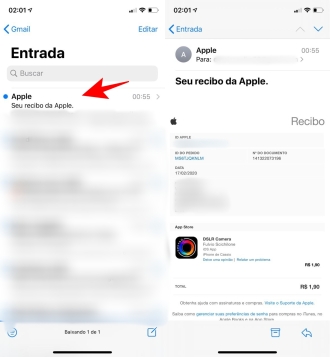
Step 2
Look for the option ''Report a problem'' next to the purchase you want to undo and click on it.
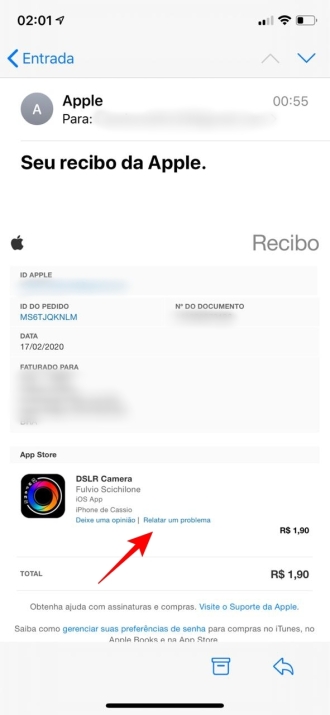
Step 3
You will be redirected to the apple reports and issues page. Enter your Apple ID and password.
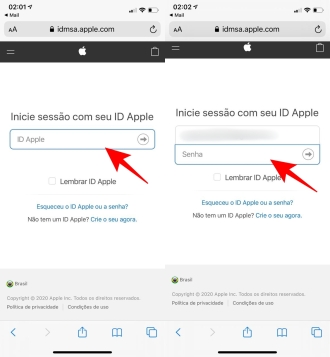
Step 4
Now look for the ''Choose problem'' option and choose the option that most closely resembles the problem you faced after purchasing the app or game.
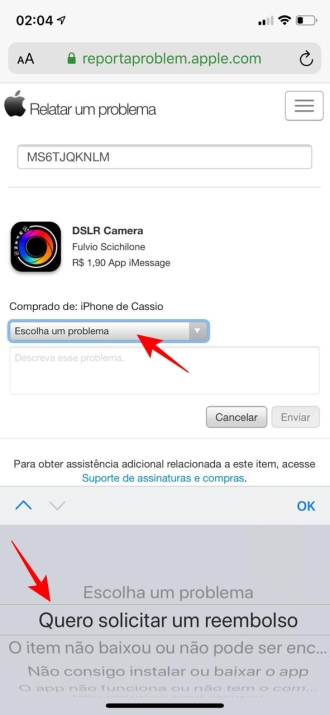
Step 5
Follow the prompt to submit the issue, visit iTunes Store support, or contact the app developer directly.
Step 6
Select the issue from the menu, enter details about the issue and tap the ''Submit'' option. Contact Apple within a few days to a week to see if your refund request has been approved.
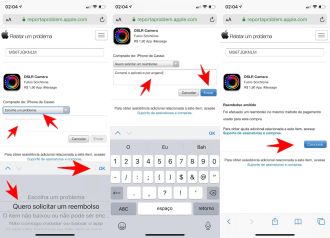
Note: When performing the tutorial, Apple instantly refunded after the claim was made as we taught above.
So, were you able to request your refund by following our tutorial?