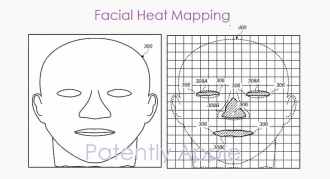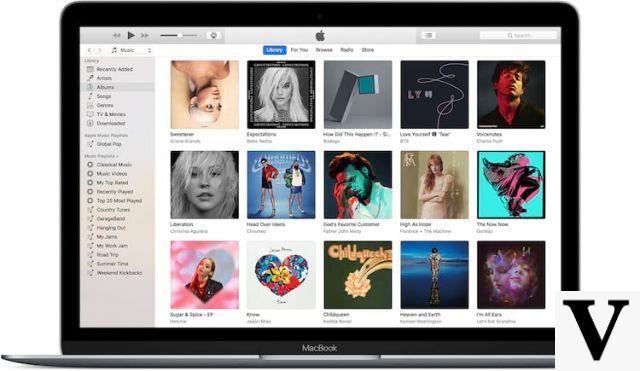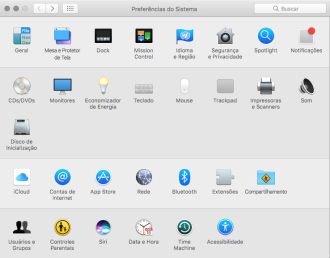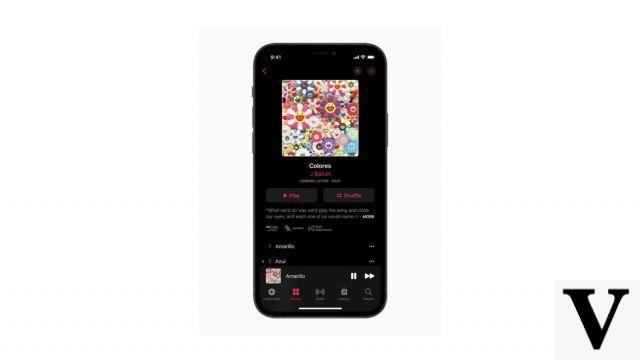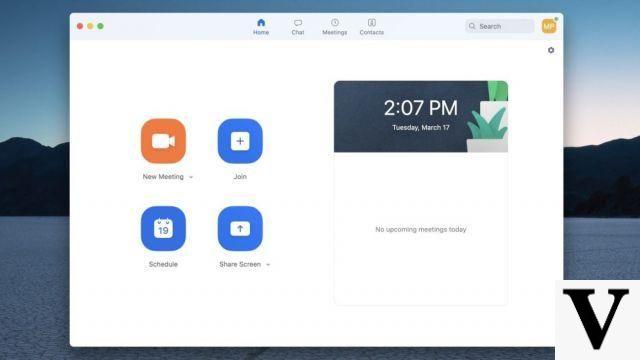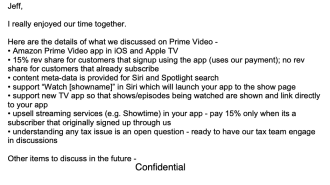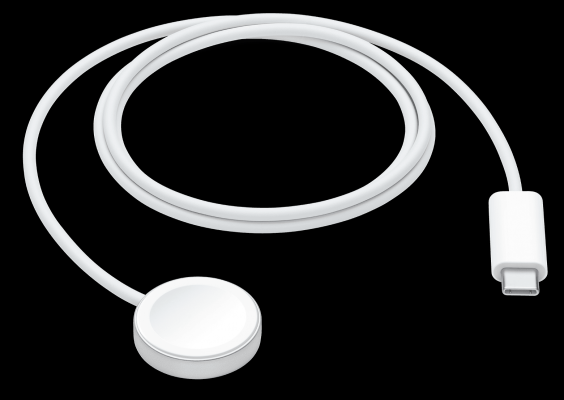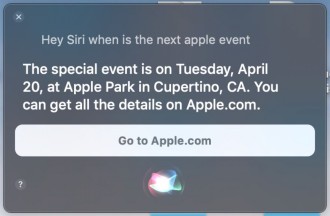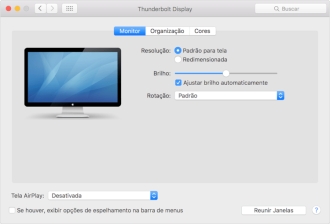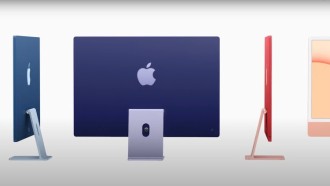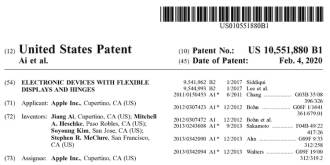One of the most anticipated features of iOS 14 is the ability to use a third-party email app as the default iPhone option. Android users have been able to do this for some time now, and it's one of the things power email users have been asking for from Apple. If you're still using the iOS Mail app, know that there are better options out there, like Gmail.
You can use Gmail or almost any email app as your iPhone's default. The mail application is not good either in terms of design or functionality. You can get much more features with third-party apps.
How to Keep Low Power Mode Enabled Permanently on iPhone
Outlook
Aside from Gmail, Outlook is one of the most popular email apps in the world, mostly for the same reason as Gmail - it's both an app and a service. If you already use Microsoft products, there are advantages to using Outlook. One is that in addition to your email and calendar, the redesigned Outlook mobile app also lets you easily access your cloud storage accounts.
Microsoft's iOS app for Outlook has also been greatly improved and includes support for integrations with Slack, Trello, and Evernote (among others), making it a great tool for power users.
How to set Gmail as the default email app on your iPhone
1. Launch the Settings app.
2. Scroll down to the list of your apps and find the third-party email app, in this case Gmail to set as the default. Tap on it.
3. On that email app's settings page, tap "Default email app".
4. You should see a list of all email apps installed on your iPhone that Apple currently supports as default email apps.
If you've installed an app but it doesn't appear on this list, it's not yet supported. Tap the app you want to use as your default app.
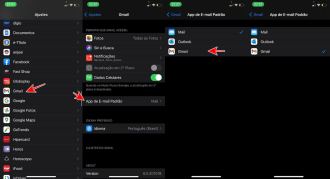
This app is now your default email app. If you later want to go back to Mail, just return to this email app's page in Settings and choose Mail.
If you can't change your default email app
For this feature to work, your iPhone needs to be running iOS 14. Check your iOS version by launching the Settings app and tapping "General" and then "Software Update". If your phone does not indicate that it is running iOS 14 or higher, please update it.
Here are all the Apple devices eligible for the iOS 14 update:
- iPhone 11
- iPhone 11 Pro
- iPhone 11 Pro Max
- iPhone XS
- iPhone XS Max
- iPhone XR
- iPhone X
- iPhone 8
- 8 iPhone Plus
- iPhone 7
- 7 iPhone Plus
- iPhone 6S
- 6S iPhone Plus
- iPhone SE (gen 1)
- iPhone SE (2nd generation)
- iPod touch (generation 7)
You can also set Gmail as your default email app and Chrome as your preferred browser on iPad running iPadOS 14 in a similar way.
Here are all devices eligible for the iPadOS 14 update:
- iPad Pro 12,9 inch (4th generation)
- iPad Pro 11 inch (2th generation)
- iPad Pro 12,9 inch (3th generation)
- iPad Pro 11 inch (1th generation)
- iPad Pro 12,9 inch (2th generation)
- iPad Pro 12,9 inch (gen 1)
- iPad Pro 10,5 inches
- iPad Pro 9,7 inches
- iPad (gen 7)
- iPad (gen 6)
- iPad (gen 5)
- iPad mini (gen 5),
- iPad mini 4
- iPad Air (3rd generation)
- iPad Air 2