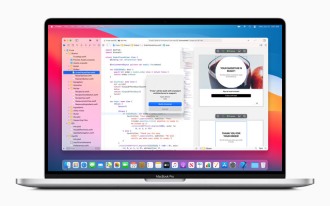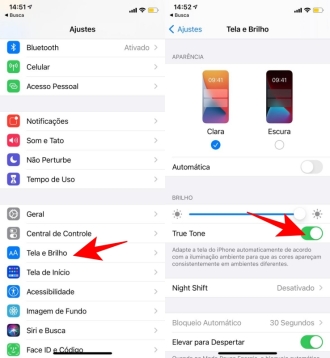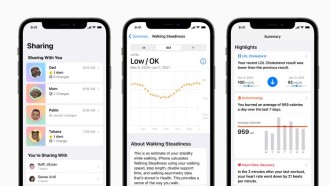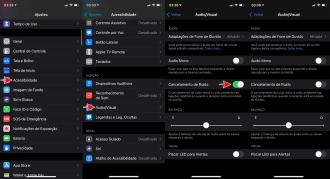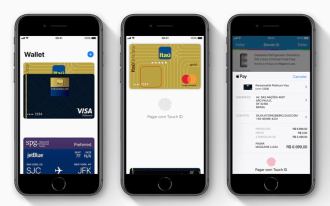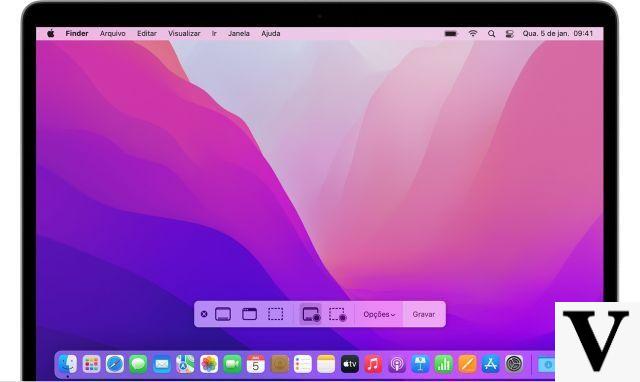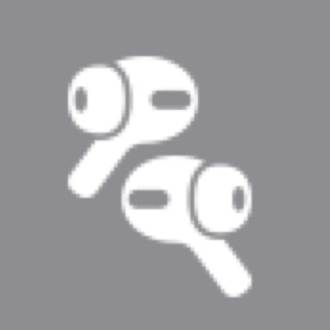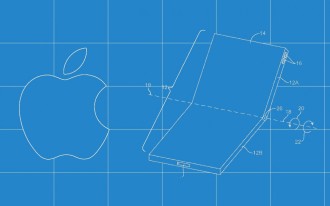Taking a screenshot on an iPhone or iPad is very easy. All you have to do is press the Home button and the Power button at the same time. The method for taking a screenshot on an Apple Watch is very similar to this one, but first you may have to change the settings. And that's because the Apple Watch is a more complicated device.
If you've ever wondered how to take a screenshot of your Apple Watch, look no further as in this tutorial you will learn how to take a screenshot of your watch in a matter of minutes.
There are times when you might want to take a screenshot of your Apple Watch to record a weird bug, funny text, or brag about reaching your exercise goals, for example.
It's a pretty straightforward process, although the Apple Watch doesn't allow screenshots by default. You will have to change a setting on your iPhone before you can print the clock screen.
And all in all, taking screenshots on an Apple Watch isn't that difficult. Without further ado, check out the tutorial and draw your conclusions.
Why should anyone with an iPhone buy an Apple Watch?Enable Screenshots on your Apple Watch
Firstly, before taking a screenshot with Apple Watch, you need to enable the feature from the Watch app on your iPhone.
- Open the Watch app on your iPhone
- On the main screen, click on the "General" option
- Scroll down to the "Enable Screenshots" category and toggle it on.
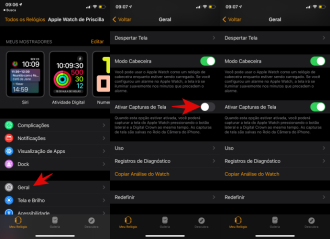
How to take a screenshot on an Apple Watch
Taking a screenshot on your Apple Watch will be very familiar if you already know how to do it on an iPhone or iPad. Just press the Digital Crown and the side button simultaneously, as you can see in the image below.

How to find screenshots
- Open the Photos app on your iPhone.
- Scroll down to the "Media Types" section and tap "Screenshots" to find your screenshots, including the ones you took with your watch, or go to "Recent" to see your latest screenshots if you took the screenshot. screen recently.
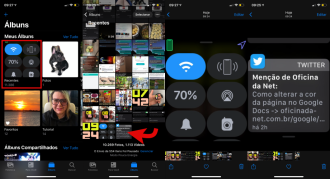
sync the album
You can also view your screenshots on the smartwatch itself, but it takes a bit of preparation. Specifically, you need to sync your Apple Watch with one of the albums in the Photos app on your iPhone.
For example, if you want to see your most recent photos on the watch, including your screenshots, you would set your "Recently" album to sync:
- On your iPhone, open your watch app;
- From the main screen, scroll to the Photos app;
- Tap "Selected Photo Album";
- Select the "Recently" album.
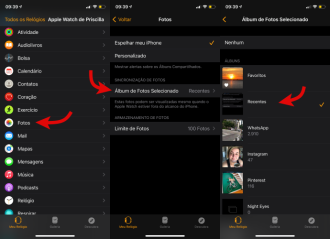
You will not need to sync your watch with this album. For example, you can choose to sync it to your "Favorites" album and then make your screenshot a favorite photo (by long-pressing it in the Photos app on your iPhone and selecting "Favorite" from the menu popup).
You can also create an album for all the photos you want on your watch in a new album (called, say, "Apple Watch") by syncing that album to your watch and using the Photos app on your iPhone to move your screenshots around ( and any other photos you want) for this album.