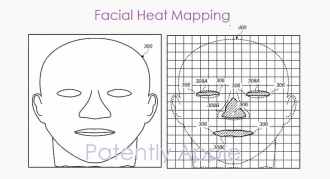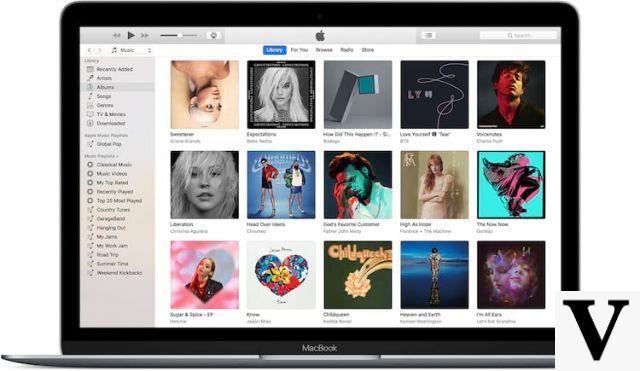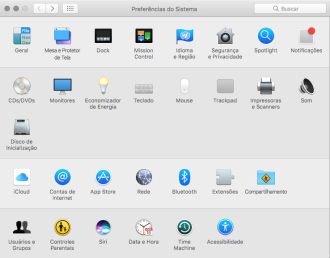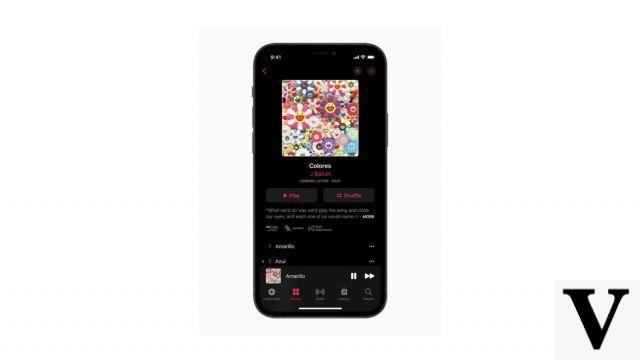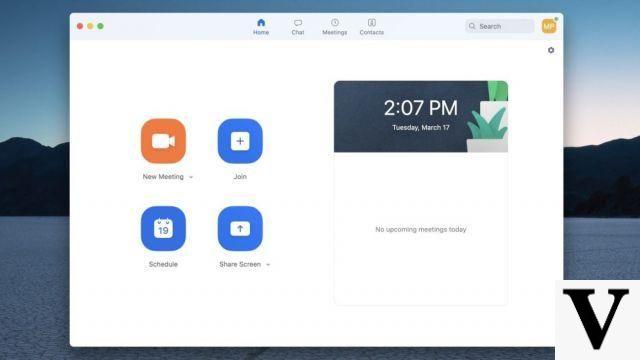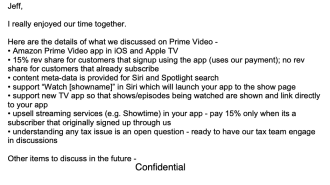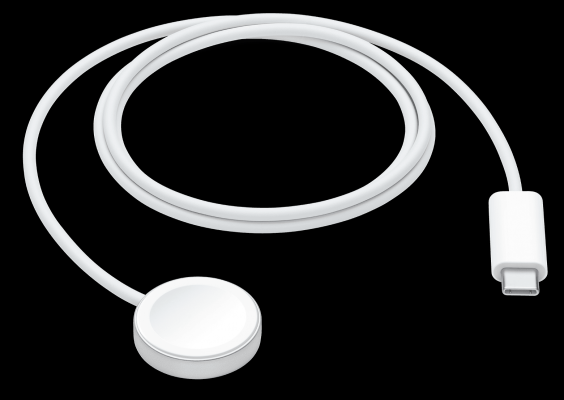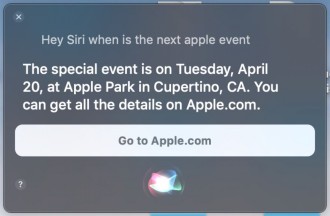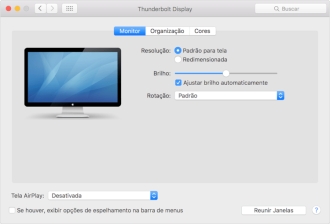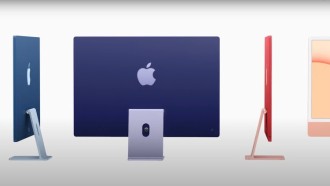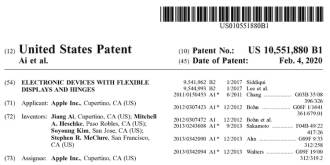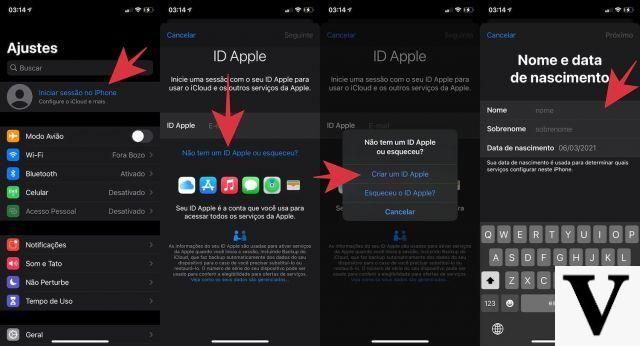
iCloud is Apple's cloud storage service and application server, designed to allow users to store data ranging from documents, photos and music to backups of data stored on their iPhone, iPad, MacBook, iMac, Apple Watch, Apple TV and other Apple devices. iCloud is an essential part of Apple's ecosystem, ensuring that customers don't lose data, files or settings from iOS devices, even when switching devices.
iCloud also includes a set of cloud-based web applications accessible in any browser through the iCloud website. With iCloud apps, users can access their emails, contacts, calendar, photos, notes and reminders, or track the location of their iOS and Mac devices. Apple's iWork, Pages, Numbers, and Keynote apps can also be used ​​in a browser via iCloud.
How to Solve iCloud Storage Full Problem on iPhone
Why do you need an Apple ID?
An Apple ID is the key to the full range of features in the Apple ecosystem. The account brings a multitude of benefits, allowing you to install apps from the App Store, download music to your device, make FaceTime video calls, and so on. Also, without an Apple ID you won't be able to take advantage of iCloud.
The Apple ID is free and doesn't take long to create. It is also secure as any personal details you provide can be protected by two-factor authentication.
iCloud plan prices in Spain
Each iCloud user gets 5GB of free storage, but you can purchase 50GB for R$3,50 monthly, 200GB for R$10,90 or 2TB of storage for R$34,90.
What if you want to have an Apple ID without paying for anything? It's possible on the free plan, but the 5Gb space can be little, especially with the content you accumulate over the years. However, the 50GB plan is enough for most regular users and costs just R$3,50 per month.
Do you need a different Apple ID for each device?
No, you don't. In fact, it is recommended that you use the same Apple ID on all your Apple devices. For example, a single Apple ID allows you to sync your contacts to iCloud and access them from any of your devices.
Creating multiple Apple ID accounts also runs the risk of splitting your purchases across all of your accounts, which means you can't access them all on the same device at the same time.
1. How to create an iCloud account from iPhone or iPad
If you are new to the Apple ecosystem and have just purchased an iPhone, you can create an Apple ID when you turn on the device for the first time. It will ask you to choose whether to log into an existing account, set up a new one, or skip this step and enter these details later.
To create an account now, tap Create a free Apple ID and follow the instructions. Your iPhone will ask you to enter your personal details such as your full name, birthday and email address.
Here's what you need to do to set up an Apple ID on your iPhone or iPad:
1. Open the application Settings on your iPhone.
2. At the top of the screen, tap Sign in on iPhone.
3. Choose Don't have an Apple ID or have you forgotten it? and tap Criar ID Apple.
4. Enter your first name, last name and your date of birth. After entering the required information, tap Next, in the upper right corner of the screen.
5. Now you need to enter your email address. Make sure your email account is active as you will receive an email to verify your Apple ID. Also, this email address will be used as your new Apple ID.
- If you don't have an email address, you can create an iCloud account. To do this, tap Don't have an email address? and select Get an iCloud Email Address.
6. The next step will be to create a password for your Apple ID. Choose a strong password and enter it.
7. Next, you will need to confirm your phone number and tap Continue.
8. Read and accept the Terms and Conditions selecting I agree.
9. And the last step will be to verify your email address. To do this, just open the email account you used in the registration process, find the email Verify your Apple ID and touch check now.
After creating your Apple ID, you can add more information to make your account complete. For example, if you plan to make purchases for apps, music, books, etc., you must enter your credit card details.
- To do this, go to the app settings and open your account Apple ID at the top of the page.
- Touch Payment and Delivery and then in Add payment method.
- Here you can also configure the Family Sharing, find mine iPhone, iCloud and others.
How to Create an Apple ID on Your Mac
To create a new Apple ID from your Mac, follow these steps.
1. Open the Preferences do System on the menu Apple, in the upper left corner.
2. Choose the option iCloud.
3. Now click on Criar ID Apple to start the registration process.
4. You will be asked to enter your date of birth. When finished, click Next.
5. Enter your first and last name, email address and create a password for your Apple account. When you're done filling in this information, tap Next.
6. Next, you need to enter your phone number and choose whether to verify your identity with a text message or a phone.
6. After completing the verification, you will need to read the Terms and Conditions, place a checkmark under the text, and click I agree.
7. Then click Check email address. Open the Mail app on your Mac or any browser of your choice to log in to the email account you provided when creating your Apple ID. Find the latest Apple email and enter the code provided in the message in the newly opened window.
How to create an Apple ID on the web
For this method, you can use any device with a web browser: a PC or notebook running Windows, Linux, macOS, or a smartphone, whether Android or iPS.
- Go to appleid.apple.com/account to open the Apple ID account page.
- Enter all requested personal data - first and last name, country of residence, date of birth, email address. Also, create a password for your Apple ID account and enter your phone number to verify your identity.
- Check everything to make sure you've provided accurate information. When ready, click Continue.
- The final step is to verify the email account and phone number you used during registration. Check your inbox for a verification email from Apple.
If you have an Apple ID set up on your devices, you can track them in case of loss or theft, as well as sync your information between different devices, store your files and apps, music, books, movies, all in one place.
The features and services of an Apple ID go far beyond that too. Be sure to create your account because you are seriously missing out on security, social media and entertainment features.