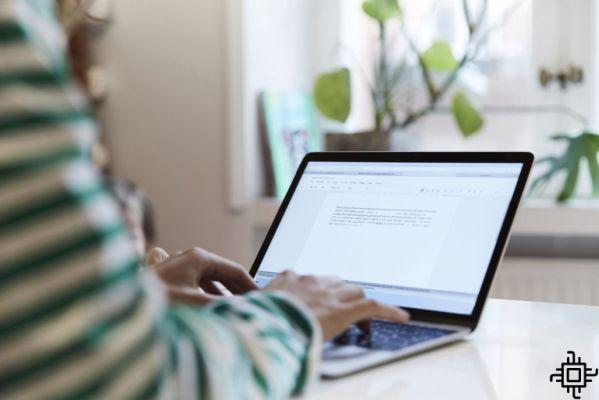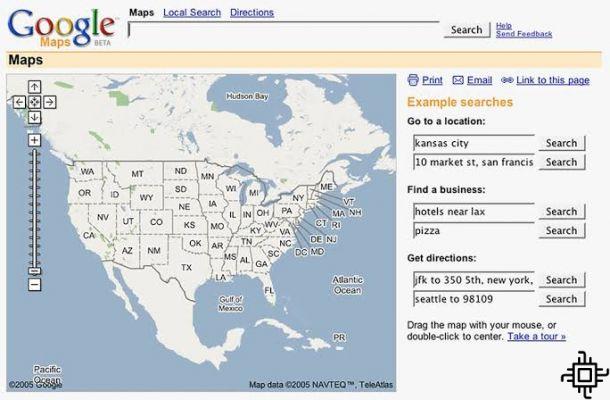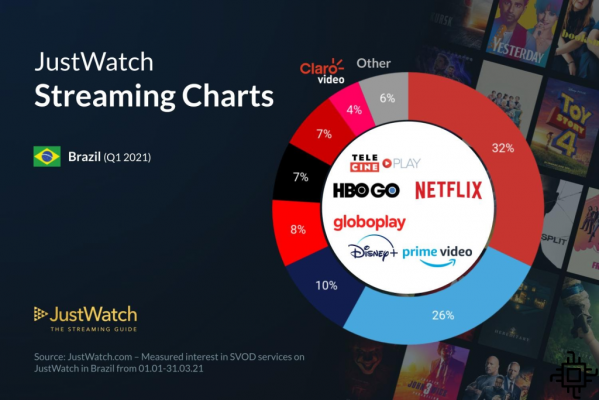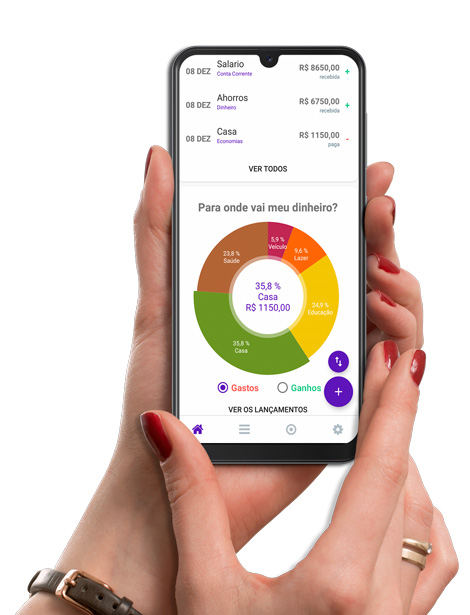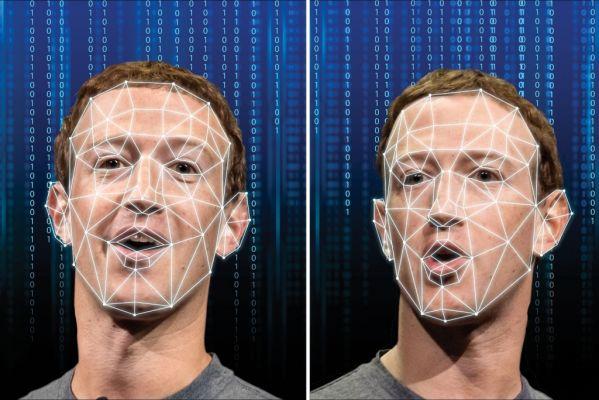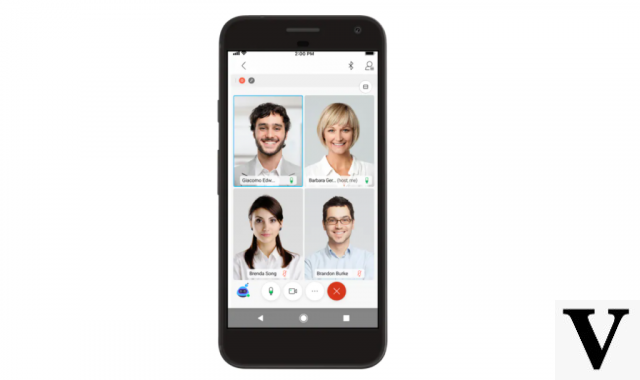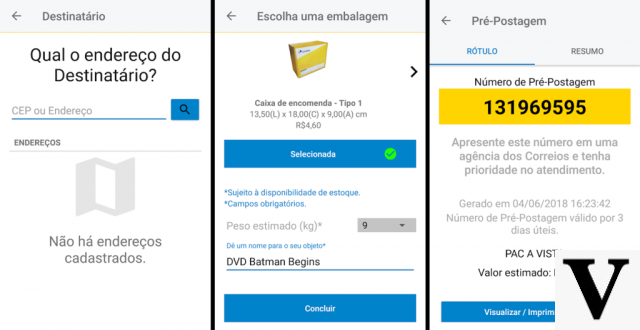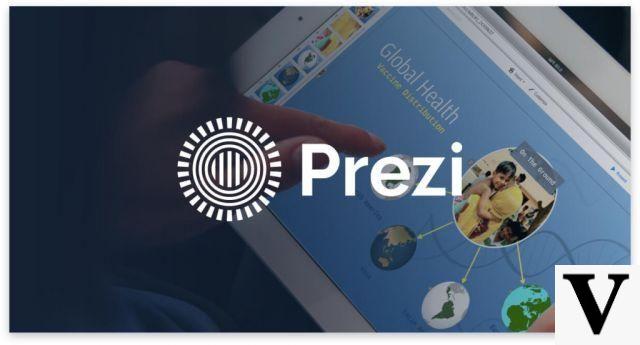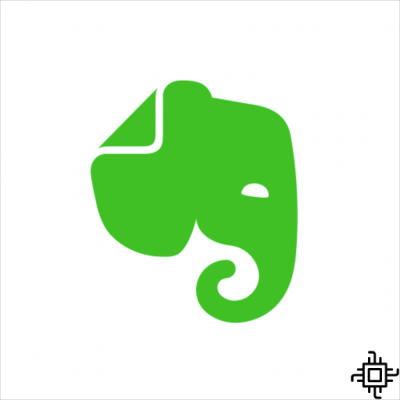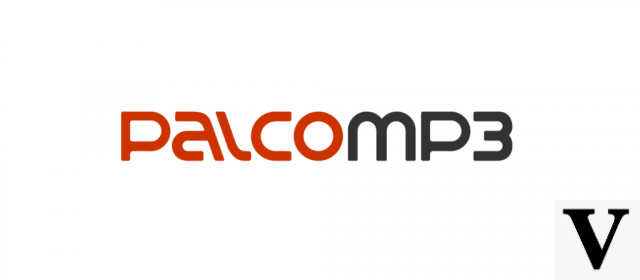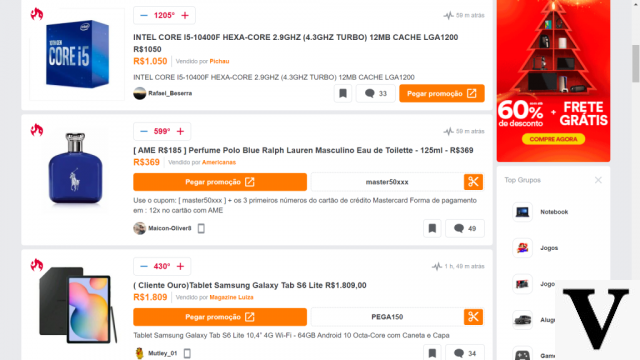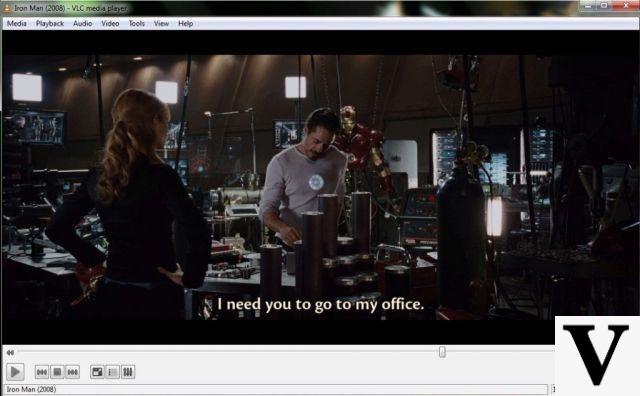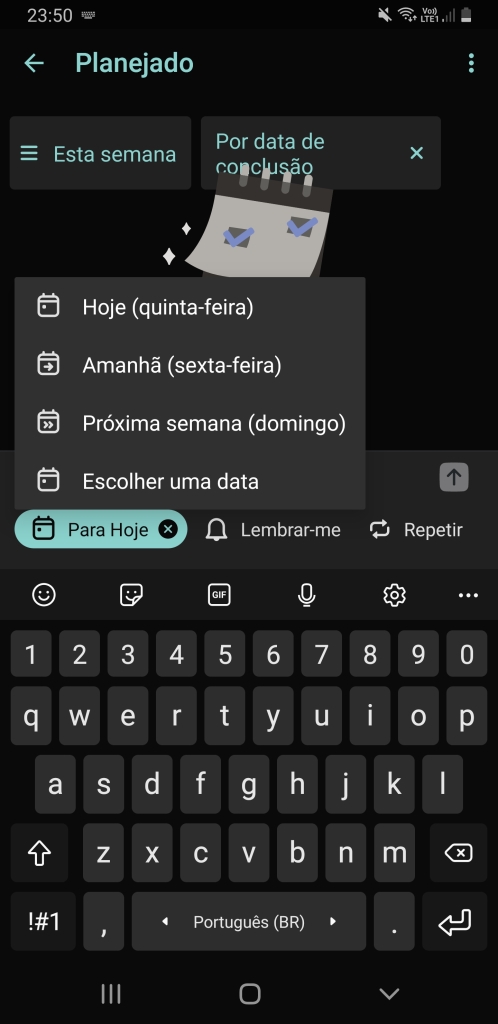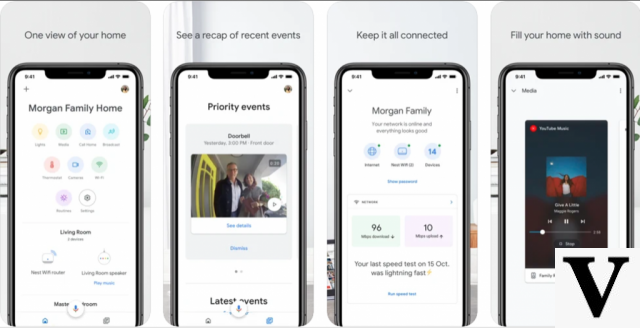Table of Contents
- Google Docs
- Transcription in Google Docs: Audio files
- Transcription in Word
- Transcription in Word: Audio files
- Dictation.io
- Transcription on Dictation.io: Audio files
- speechnotes
- Rev
- transcribe me
- TranscriptionPanda
- GoTranscript
At least once in your life, have you ever wanted to be able to transcribe an audio to text, whether to pass class notes or to write down important information recorded during a lecture or video class. For those who work conducting interviews, such as journalists and broadcasters or even for those who have a podcast, automatic transcription can be quite useful and save overtime of work.
To facilitate this process, which can be very tiring, there are different free or paid online tools that convert speech to text with good accuracy, capturing recorded speech in real time, or available in audio/video files that can be played back. on the device. With that in mind, we separate best audio to text transcription tools to help you perform this task in a simpler and uncomplicated way.
Transcribe audio files: VB-CABLE

O Plugin The free VB-CABLE Virtual Audio Device is very useful for anyone who wants to transcribe online audio, video or even YouTube videos that are directly on the computer they are using. It is compatible in Google Docs, Word and in several sites that have this purpose.
Once installed, the Plugin will work as a virtual male-to-male P2 cable, that is, it will make your computer capture the audio that it will be producing, creating a connection between the audio output and input, which simulates speech in real time. You can enable and disable this setting using the computer's own operating system. Follow the installation tutorial that will be necessary to use the tools listed below.
Step 1: Enter the VB-CABLE Virtual Audio Device website. Machete download for free guidance on Windows ou Macbook.
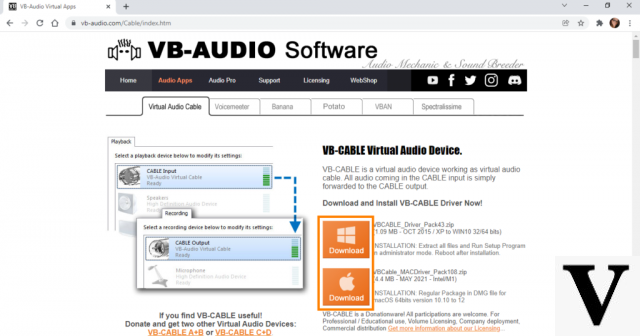
Step 2: In your folder download for free, right-click on the zipped file and select the option Extract everything.
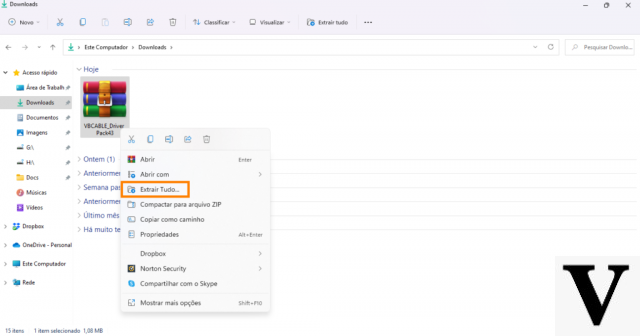
Step 3: On the next screen, confirm the desired folder for the file and click To extract. Leave the option selected Show extracted files when done.
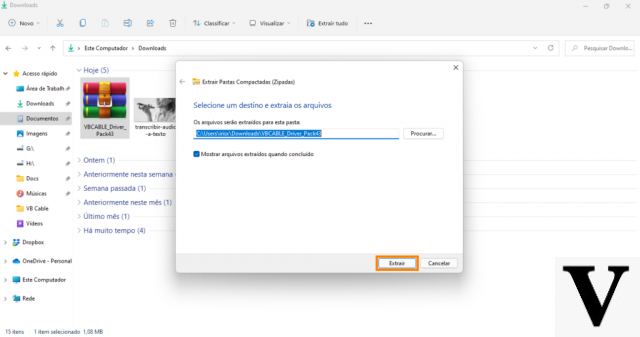
Step 4: Click on one of the options Setup (only if your computer is 64 bits, as in the example, select the option VBCABLE_setup_x64). Right-click and select the option Execute as administrator. Then, normally complete the plugin installation process.
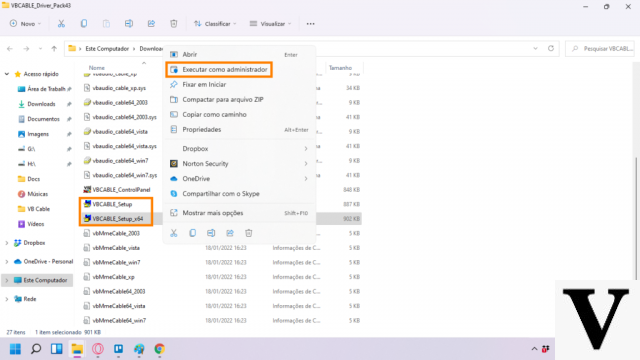
Step 5: After completing the installation process, open the sound settings from your computer. If you don't know where to find this option, click on the magnifying glass symbol on the taskbar, type “sound settings” in the search field and select this option.
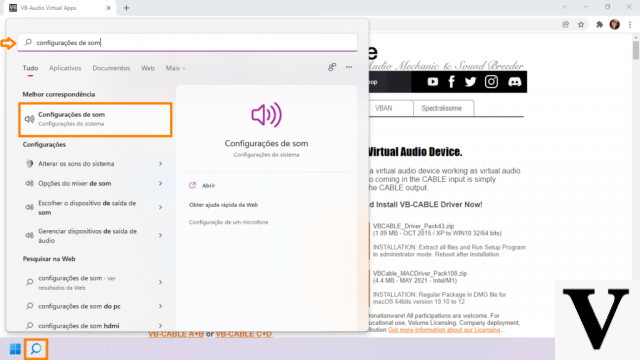
Step 6: In the sound settings, select the option CABLE Input to sound output.
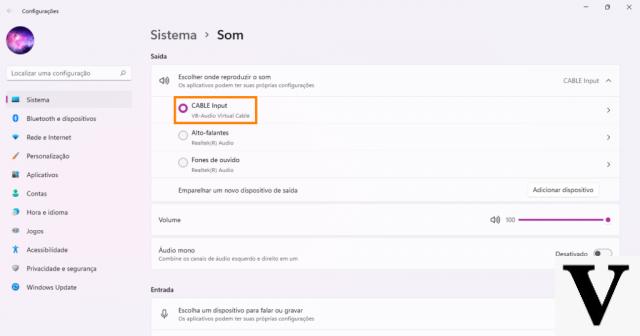
Step 7: Scroll down and select the option CABLE Output to sound input.
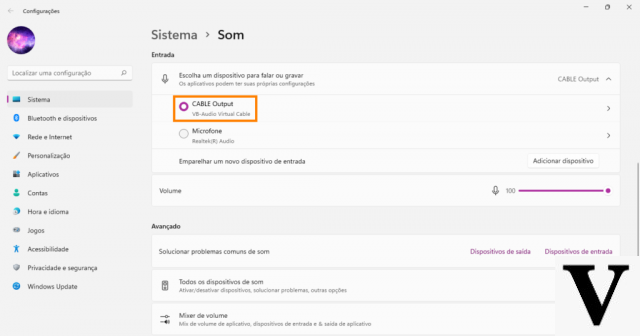
After installation, choose one of the tools listed below to transcribe the audio file and follow the next tutorial. When finished, return to sound settings of your operating system and return to the initial settings. You must repeat the sound setup steps every time you use a transcription platform for pre-recorded audio.
Google Docs
O Google Docs is an account-connected text editing app Google and to Gmail. How Docs it is possible to transcribe audio to text simultaneously with speech. This tool is only available in the web version using the browser Google Chrome. Text punctuation during transcription is not automatic, but it is possible to include punctuation marks and verbal commands such as “comma”, “question mark”, “period” and “new line”. It is also possible to transcribe audio files to text using the VB-CABLE on your computer.
Step 1: Open Google Docs in the browser. Click the + symbol to open a new blank file or type doc.new in your browser's address bar to directly open a new file. You can also select the file you want to complete.
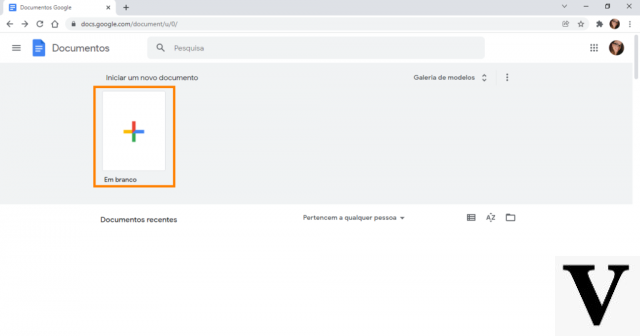
Step 2: In the file, click Tools at the top of the screen and then select the option voice typing.
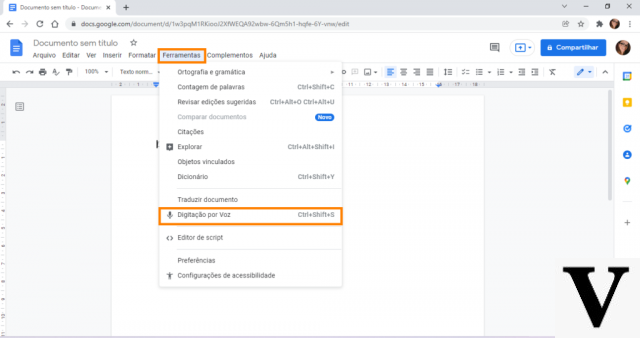
Step 3: Click on microphone icon to start audio transcription. At this point, you can change the language you want.
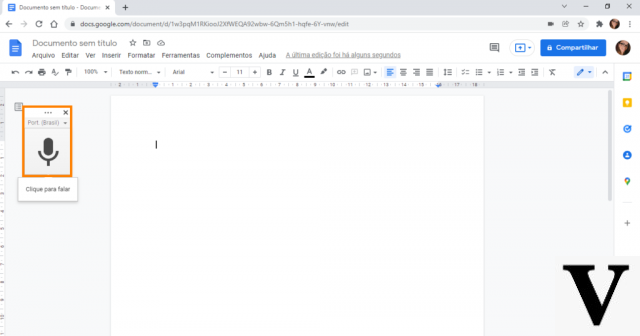
Extra tip: If you are adept at keyboard shortcuts, you can open the voice typing at any time while using the Docs simultaneously pressing the keys Ctrl + Shift + S.
Transcription in Google Docs: Audio files
Step 1: Make sure the VB-CABLE plugin is installed, following the tutorial available in the subtopic Transcribe audio files: VB-CABLE.
Step 2: Open Google Docs in the browser. Click the + symbol to open a new blank file or type doc.new in your browser's address bar to directly open a new file.
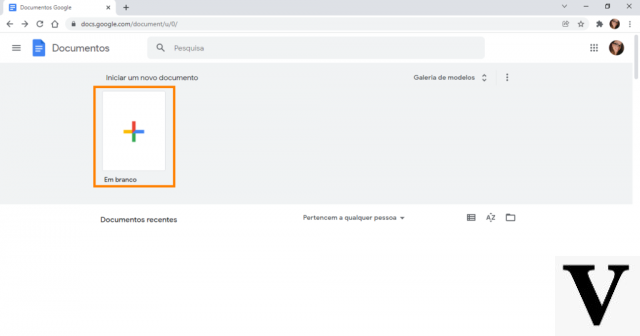
Step 3: In the file, click Tools at the top of the screen and then select the option voice typing.
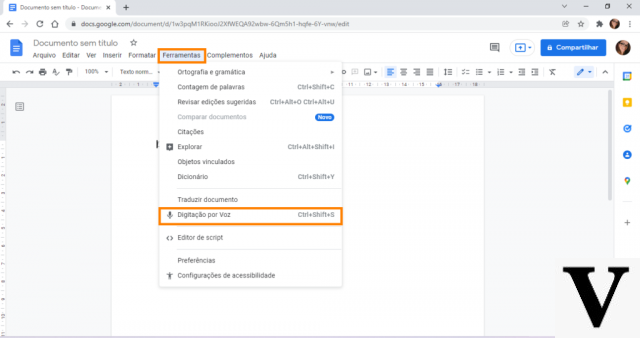
Step 4: Open the audio or video file you want to transcribe, for example a video on YouTube (the example used was the video about smart glasses from the Techlifers).
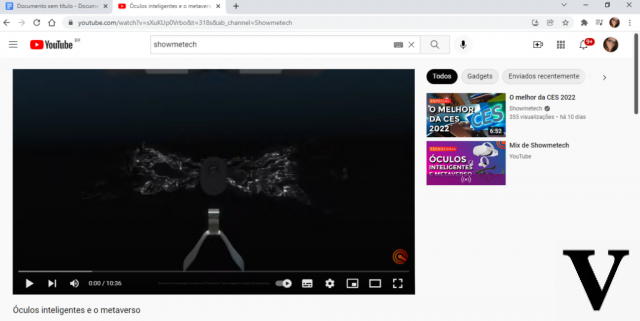
Step 5: Play the audio file (or video) and immediately click the microphone icon from Google Docs to begin transcription.
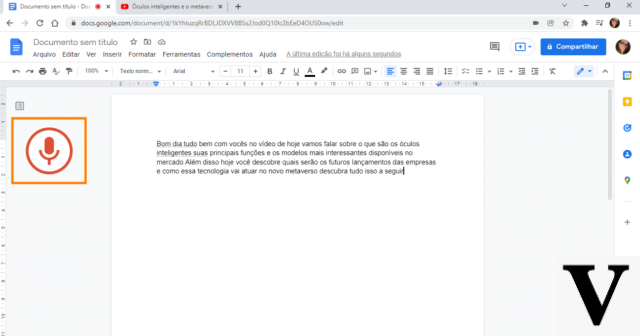
When you finish the transcript, just click on the microphone symbol again. The transcript may contain some errors, such as the “Good morning” that the Docs replaced with the “Hello, Tech Fans” at the beginning of the video. In addition, it is necessary to include punctuation in the text, which the transcript in the Google Docs It doesn't do it automatically. However, this tool greatly speeds up the work for those who need to transcribe long texts.
Transcription in Word
O Word online, yes Microsoft, is an excellent option for those who need to dictate audio to text, or transcribe files directly on the computer; however, this last function is only available in the premium version. However, it is possible to transcribe for free with the help of the plugin VB-CABLE. different from Google Docs, Word's audio transcription tool works in all browsers.
In addition, Word has two functions that are not available in other tools: the automatic scoring, which may or may not be enabled, and the profanity filter option, which hides profanity in the audio transcript.
Step 1: Open the Word in the browser: type office.com/launch/word in the address bar. click on the + symbol to open a new blank file or type word.new on the bar to directly open a new file, or select the file you want to complete.
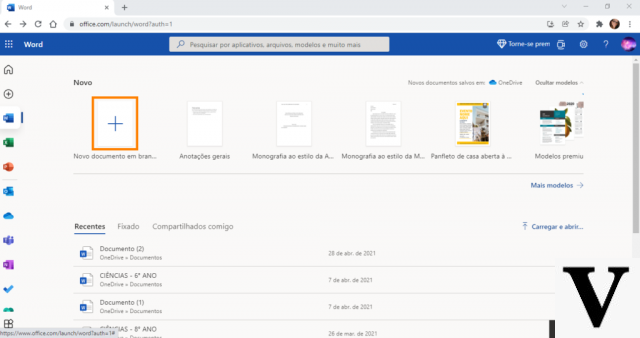
Step 2: Click on microphone icon on the Word toolbar.
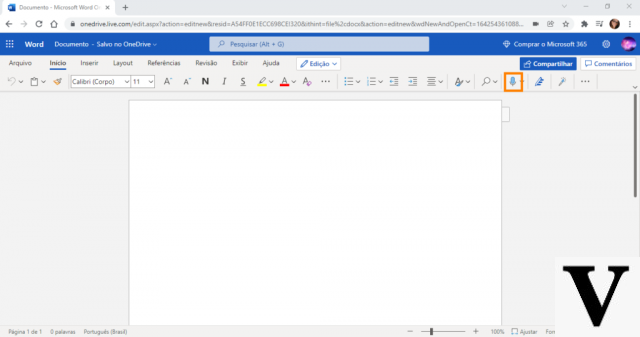
Step 3: To check the options for automatic scoring e desecration filter, click the icon settings.
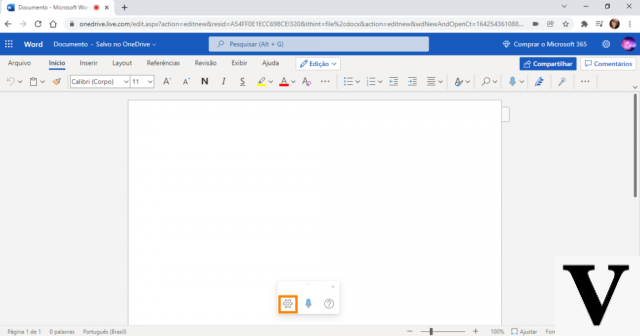
Step 4: Activate or deactivate the functions and click on Ok.
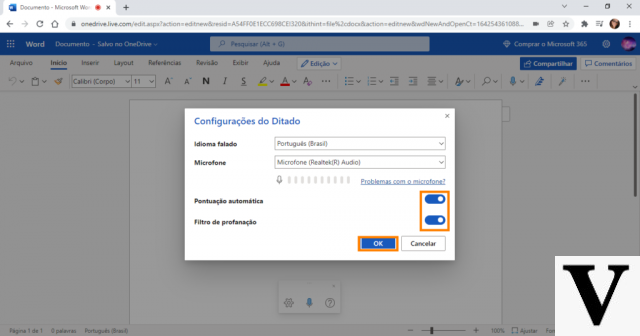
Step 5: Click on the symbol of microphone to start transcription.
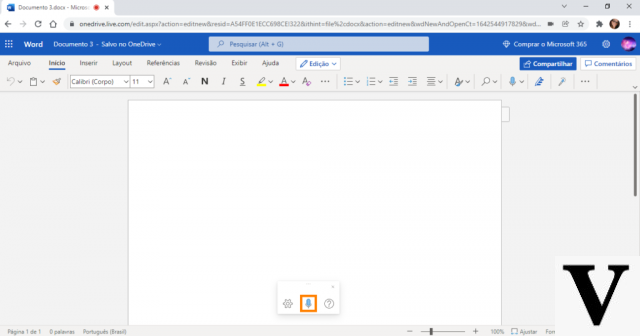
Transcription in Word: Audio files
Step 1: Make sure the VB-CABLE plugin is installed, following the tutorial available in the subtopic Transcribe audio files: VB-CABLE.
Step 2: Type office.com/launch/word in your browser's address bar. click on the + symbol to open a new blank file or type word.new on the bar to directly open a new file. Or select the file you want to complete.
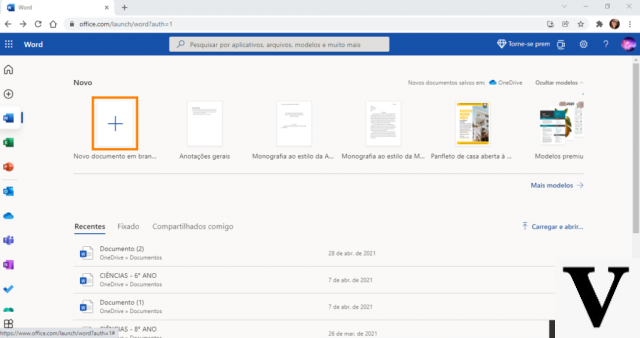
Step 3: Click on microphone icon on the Word toolbar.
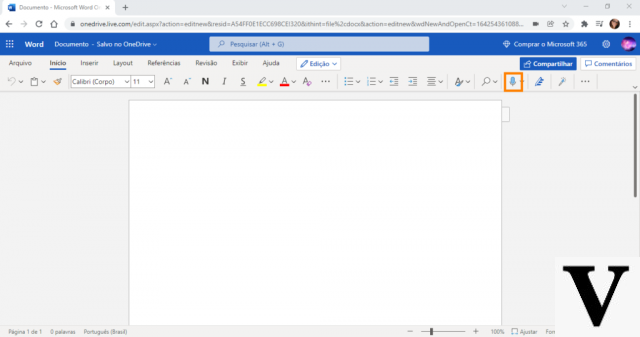
Step 4: To change the microphone input, click on the icon of settings.
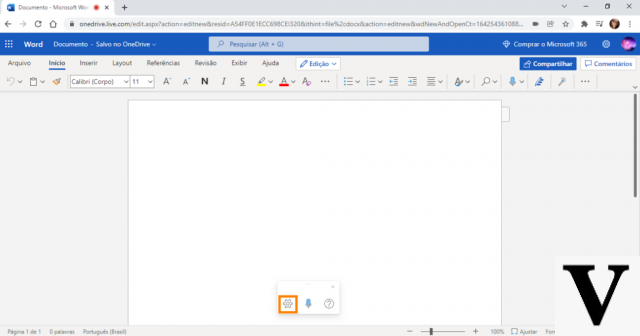
Step 5: Change the Microphone for option CABLE output. You can also turn auto punctuation and the profanity filter on or off in this step. click in Ok.
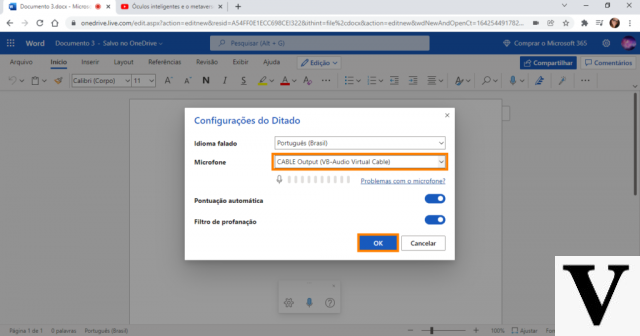
Step 6: Open the audio file you want to transcribe, for example a video on YouTube (the example used was again the video about smart glasses from the Techlifers).
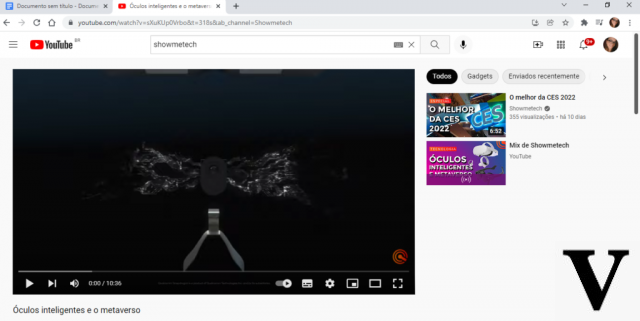
Step 7: Play the audio file (or video) and immediately click on the Word microphone to start transcription.
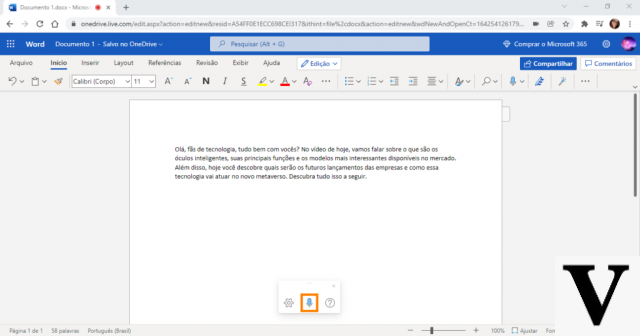
When you finish the transcription, just click the microphone icon again. In the test performed, the automatic scoring it worked perfectly and the transcript had no errors. You can compare the result with the one obtained by Google Docs, also using the VB-CABLE.
Dictation.io
O Dictation.io is a website that uses the voice recognition of the Google to perform transcription in several languages, including Spanish. Therefore, it is only available for the Google Chrome. The platform has a notebook where you can edit the transcript, copy the text, save or print. Scoring is not automatic, but can be verbalized in real time. The website provides the list of voice commands for verification
Step 1: Open the Dictation.io website, and select the option Launch Dictation.
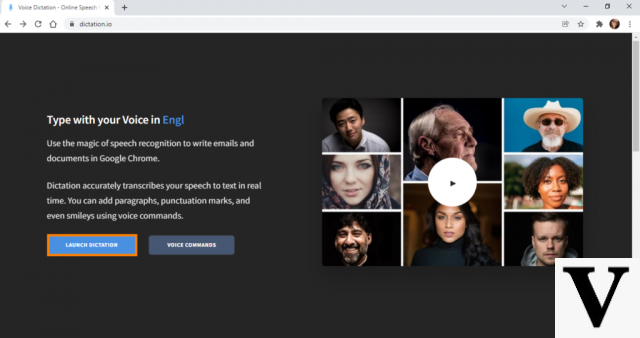
Step 2: Click Start, in the lower left corner, to begin transcription.
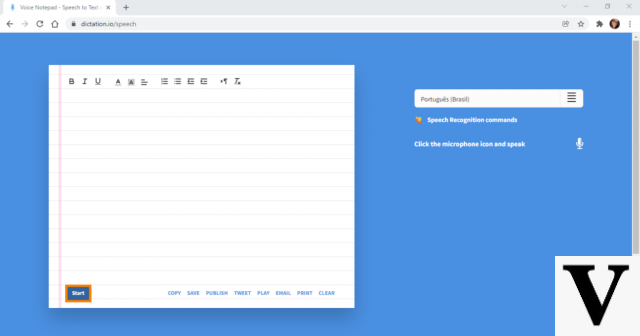
Transcription on Dictation.io: Audio files
Step 1: Make sure the plugin is installed VB-CABLE, following the tutorial available in the subtopic Transcribe audio files: VB-CABLE.
Step 2: Open the Dictation.io website, and select the option Launch Dictation.
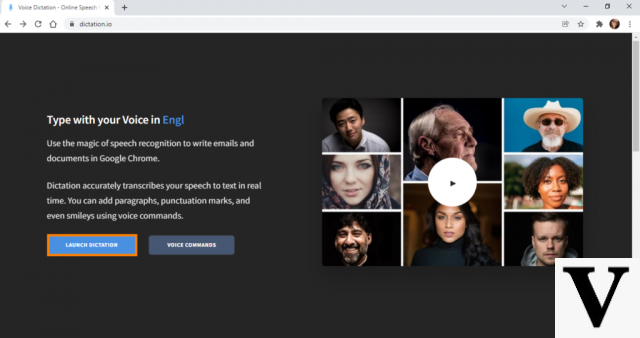
Step 3: Open the audio file you want to transcribe: for example, a video on YouTube (the example used was, once again, the video about smart glasses from the Techlifers).
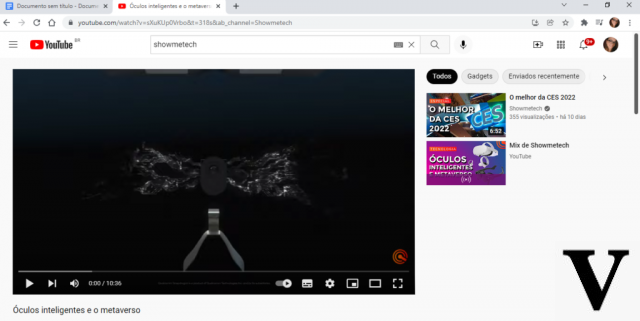
Step 4: Play the audio file (or video) and immediately click Start in the lower left corner of Dictation to start transcription.
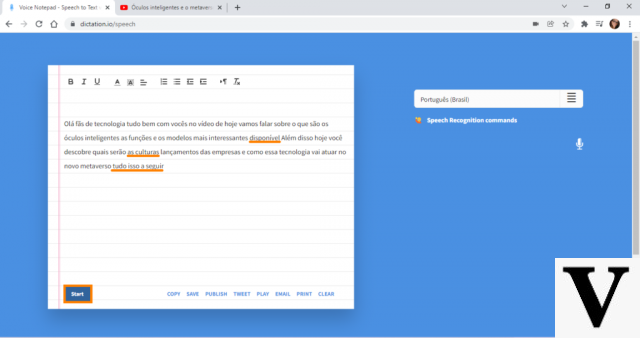
O Dictation.io does not have automatic scoring, so it is necessary to review the audio transcript including the appropriate scores. In addition, during the test, the site had some errors in the transcription, but it can be a faster alternative for day-to-day and simpler transcriptions.
speechnotes
O speechnotes is an audio transcription platform available for Google Chrome and also for download on Google Play. Punctuation is not automatic, but the platform recognizes sentences and it is possible to include the punctuation verbally or carry out a review after the end of the transcript. Also, you can save transcripts on the website for later checking.
Single step: Open Speechnotes website, type speechnotes.co/en in your browser's address bar. Click on the microphone icon to start transcription.
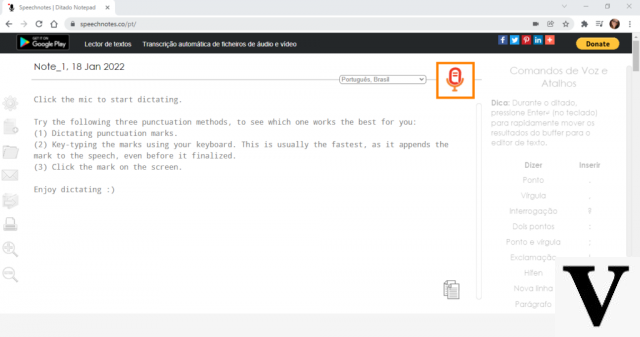
Transcription in Speechnotes: Audio files
Step 1: Make sure the VB-CABLE plugin is installed, following the tutorial available in the subtopic Transcribe audio files: VB-CABLE.
Step 2: Open the audio file you want to transcribe: for example, a video on YouTube (the example used was, for the last time, the video about smart glasses from the Techlifers).
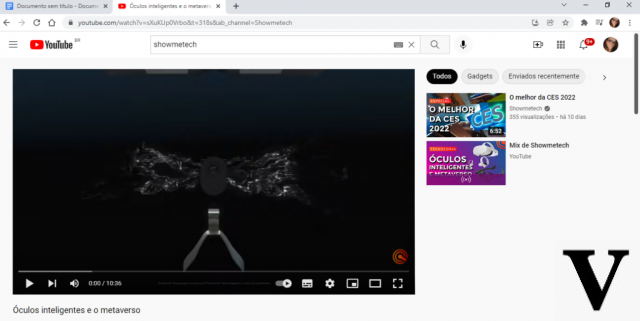
Step 3: Open Speechnotes. Play the audio file (or video) and immediately click the microphone icon to start transcription.
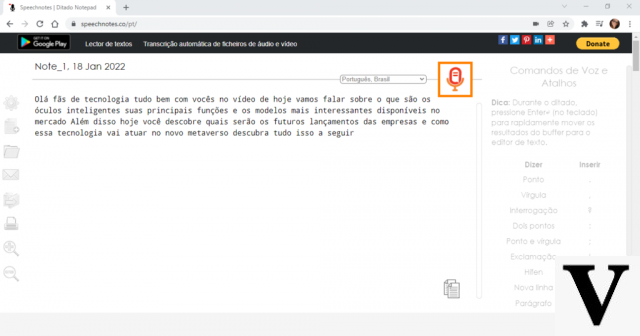
The Speechnotes platform also does not have automatic scoring, requiring manual review after transcription. However, it did not show any errors during the transcription test.
Rev
Rev, unlike the options above, is a paid platform used to transcribe audios and videos online. Their services include not only the transcription of audio and video files, but also subtitles and translations. Its cost-benefit, in addition to the delivery time, is one of the best among the other sites that offer the same service.
Spanish subtitles from Spain currently cost $3 per minute. A 20-minute video, for example, would be subtitled for $60 with a turnaround time of up to 24 hours, and a guaranteed accuracy of 99%. For English subtitles and transcripts, the per-minute rate is half. That same video would cost $30 and the delivery time would be reduced to 14 hours.
transcribe me
A paid platform TrancribeMe is another one that offers an audio transcription service aimed at Spanish in Spain. In addition to Spanish, it is possible to carry out the transcription and translation of texts in Italian, Spanish, German and even Mandarin, as well as several other languages with a low error rate and competitive prices.
The prices of transcribe me start at $0,10 per word, despite not having a price calculator available on the website, it is possible to request a free quote quickly and easily. However, this can slow down the service reasonably, as you will likely feel the need to wait for the quote before finalizing the service and receiving your final wait time.
TranscriptionPanda
O Transcription Panda can be the best cost-effective platform if you have a longer time frame. The waiting time is 5 business days, in which case a 20-minute Spanish transcription would cost $59. But it is possible to speed up this process by paying an additional amount per minute, which would make the process quite expensive. For a period of 2 business days, the value per minute would go from $2,95 to $3,20 and 20 minutes of transcription would cost $64, for 24 hours of waiting the value per minute would jump to $4,40 and 20 minutes of transcription would cost $88 .
GoTranscript
A GoTranscript offers a short waiting time, for those who are in a hurry to perform the services. Their fastest service offers a turnaround within 6 to 12 hours. In addition, the British platform is ideal for anyone who needs to transcribe files with complex language, such as technical, academic or scientific projects for areas such as education, law, medicine, technology and finance. Each transcriber is chosen according to the project's specifications, where the accuracy of the words can really affect the final work.
With Spanish transcriptions performed by native speakers with over 99% accuracy, GoTranscript offers several response time options with a variation in the value per minute of transcription. You can choose between 5 days for $2,83, 3 days for $2,97, 24 hours for $3,60 and even a 12 to 6 hour return for $3,90. A 20-minute Spanish transcription can cost $56,67 for the longest term to $78 for the shortest term.
See also other features
If you work from home, you can also take advantage of the top 10 tips for home office video calls.