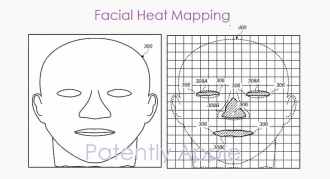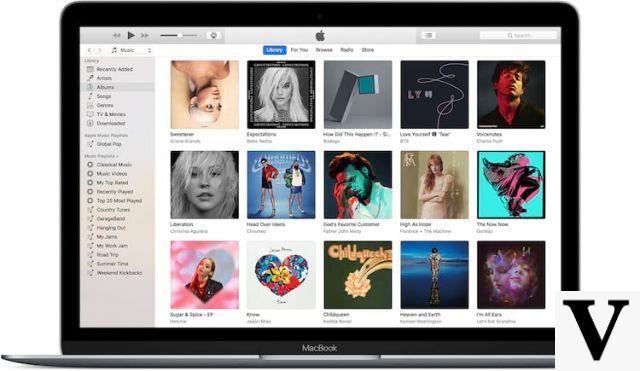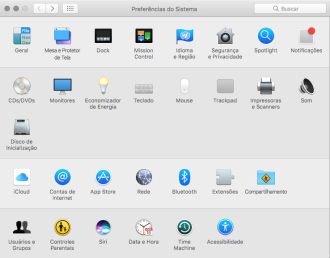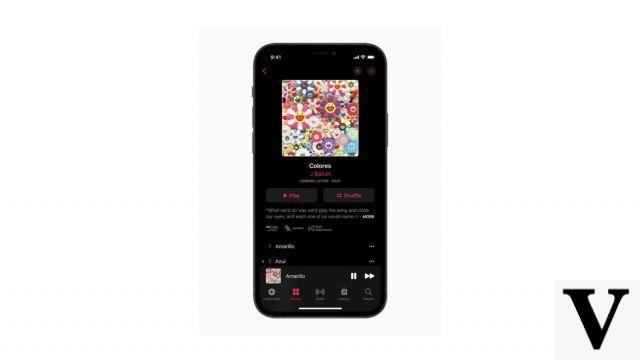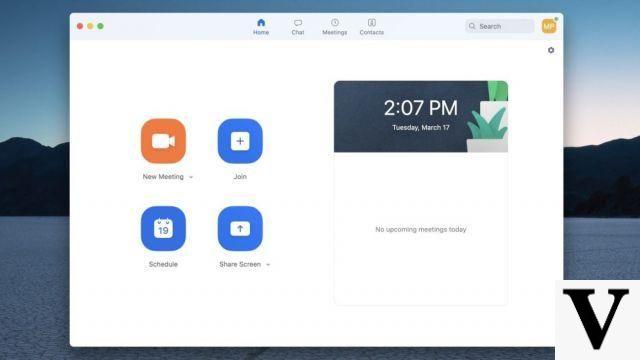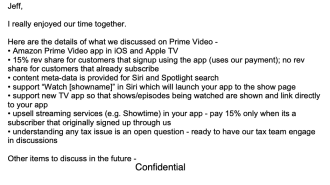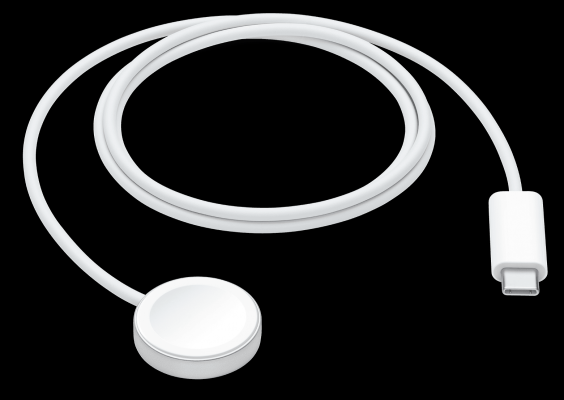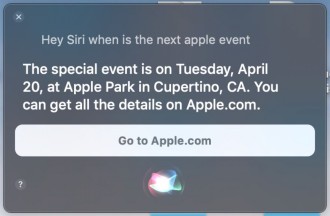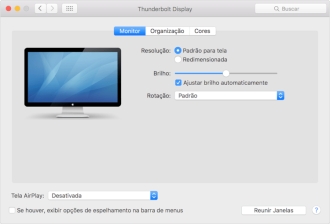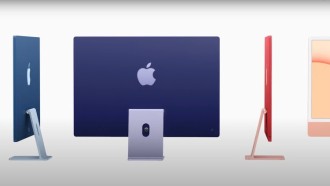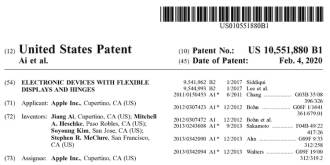Can iPhones get infected by viruses? Yes, they can - but it's much rarer than Android devices. In fact, your iPhone is very likely to be infected with malware, which are virtual pests capable of displaying strange ads, triggering behavior designed to convince you that iOS is infected and you need to download an app to fix it, or redirect you to a suspicious webpage, or a strange app on the App Store.
However, if you're convinced your iPhone or iPad has a virus, worm, or other form of malware, here's how to diagnose and remove it.
How to find out if your iPhone has a virus
Technically speaking, a virus is a piece of code that inserts itself into another program, while a worm is a standalone program in its own right; both seek to propagate themselves by hijacking messaging apps, or via social engineering.
The iOS platform has suffered from a number of attacks that fit the first definition, when attackers inserted malicious code into reputable apps or hijacked the developer tool used to build them. And while compromised apps should be detected at the App Store approval stage, those who have jailbroken their devices can install third-party apps, and in that way they could end up downloading something dangerous.
In either case, the isolated nature of iOS in the sandbox should prevent the malware attack from gaining access to other applications (to spread) or the underlying operating system.
What is causing the problem?
The main issues when trying to find out what is going on with your faulty iPhone or iPad are:
Did you unlock your device? If you have jailbroken your iPhone or iPad, and installed an app from an unofficial source whose authenticity is questionable, you may have installed malicious software on your device, and you should try to uninstall it as soon as possible.
Unexpected behavior manifests itself when you only use certain apps? If so, and especially if it's just an app, be aware that common behaviors exhibited by apps that have been hijacked include redirecting you to an unknown webpage in Safari, and opening the App Store without your permission.
You can try to solve the problem by installing a good antivirus app for iOS. This will protect you from future security threats and adds web protection, remote blocking and also system cleaning.
If the problem persists, no matter what apps are open, then it is likely that the device is misbehaving because of a hardware issue, or due to a change to the iOS system itself that you are still not used to. Another reason could be that the application itself has changed a setting, perhaps inadvertently.
It is extremely unlikely that the malware has penetrated the heart of the iOS operating system and is causing problems, as this would be unprecedented on an Apple mobile device.
Is a compromised app causing the problem?
Instead of a virus affecting iOS itself, it's possible that you have a problem app. This doesn't necessarily mean the app is bad, or that the developers are to blame; Conversely, the fact that an application is legitimate or has been developed by a reputable company does not mean that it cannot be invaded by malware or hackers.
Since hackers cannot break into the iOS system, one of their most common strategies is to crack a developer kit, which can in turn be used by well-meaning and unaware app developers. Hackers thus gain the ability to redirect you to a rogue website when you use the application using the compromised developer tool.
It's usually obvious when a specific compromised app is causing the problem because you only have problems using it. The common sign is that when you open the app, you are periodically redirected to a webpage or the App Store without your permission.
If you think an app is the problem, first of all, take a look at the App Store to see if there is an updated version of the app available, as the issue may have been noticed and fixed. Also, check the app's website (if any) and/or the developer's Twitter feed (if any) to see if the issue has been reported or discussed by others. If you can, contact the developers to report the issue to them; They can offer a solution, but even if they can't, they're more likely to find a solution if they know about the problem.
Assuming that updating the app doesn't solve the problem, uninstall it and try using your Apple phone or tablet again. If the problem goes away, you've found your culprit and it's time to decide if you can live without this app in the long run. Even if you decide to do without this app, remember that you can check with the developers from time to time if a satisfactory update has been made available.
Clear site history and data
Here's a quick tip that can solve webpage redirection issues. Go to Settings > Safari > Clear History and Website Data, and tap Clear Cookies and Data to confirm.
shut down and restart
Press and hold the iPhone or iPad power button until the screen changes and the 'slide to power off' slider appears. (This should take four to five seconds).
The screen will go black. (On an iPhone X series, you will have to hold the power button and the volume down button at the same time.)
To restart iPhone, press and hold the power button again. This time it should take about 10 seconds. The Apple logo will appear;
At this point, you can release the power button. Wait until the password entry screen appears (you need to enter a password instead of using Touch ID the first time you unlock a phone after turning it on) and unlock the phone.
Did that solve the problem? If not, you may need to take more drastic measures.
Restore your iPhone from a backup
We hope you backup your iPhone regularly. If so, it will be easy to restore your iPhone from the most recent backup, and see if the issue is resolved.
If you make a backup now and your device is infected with malware, it won't help as the malware itself will be included in this backup. If you don't have a backup prior to your iPhone problem, what you can do is save your files to the cloud, like iTunes itself, or another service like Google Drive or Dropbox, and after that do a factory reset on your iPhone , which is the subject of the next topic.
Restore your iPhone as a new device
If none of your backups are malware-free, or if the only malware-free backups are unusable for some other reason, it's best to start from scratch.
Tap the settings (gear icon) on the home screen (or whatever page is located on your iPhone).
In the settings menu, click General, then choose the option Reset. Tap on the menu item Erase all content and settings. After that, confirm the delete option.
The process can take anywhere from a few minutes to several hours, so make sure you do it with time to spare.
Once you're done with the setup, you'll need to reinstall the apps you want to use (if an app seems to be causing the problem, don't install it again), and reconfigure the settings the way you like. It's a lot of work, but hopefully you only have to do it this once.
- All About Wireless Bluetooth Headphones [Headphone Basics]
- The best apps to download music on iPhone without piracy
How to protect your iPhone from malware in the future
Update iOS regularly. We recommend that you do not jailbreak, and if you do, be especially careful about the software you install, and the sources you download from. And beware of 'social engineering' attacks - don't open links if you're not sure where they come from.
You might also want to invest in antivirus for your iPhone. If you already have an antivirus for your Mac, chances are it has an iPhone app included in your subscription.