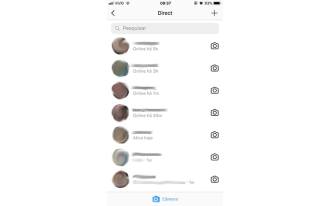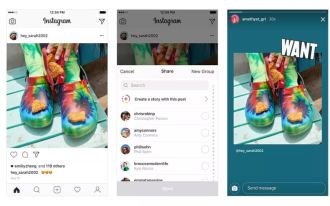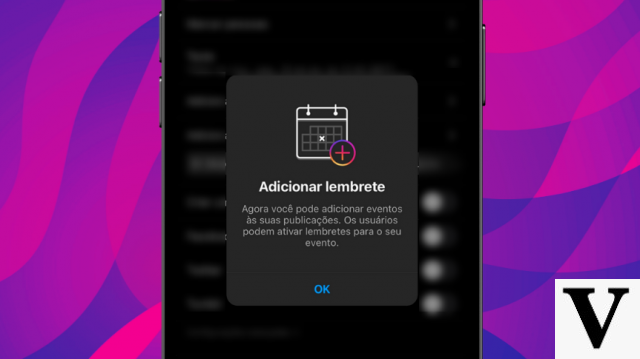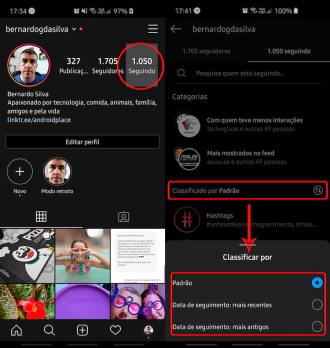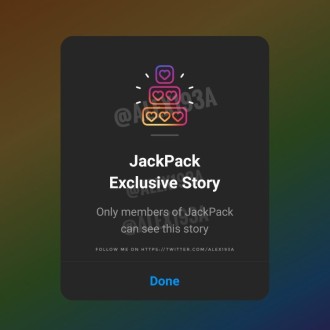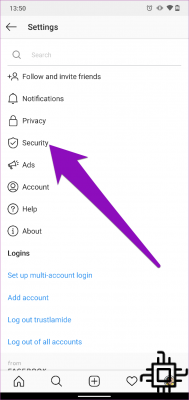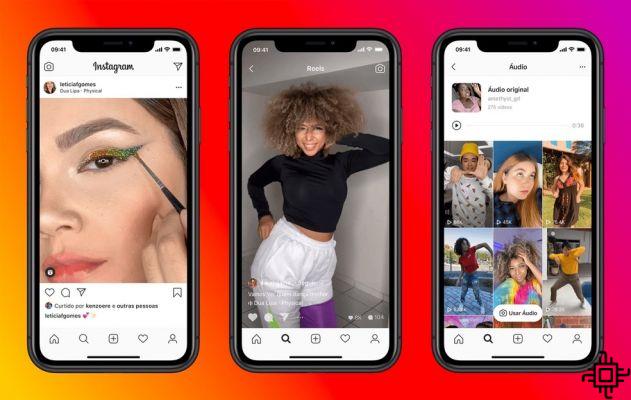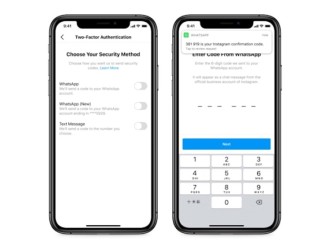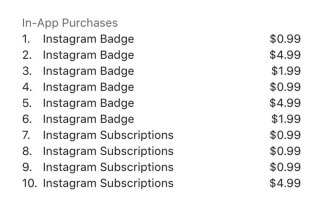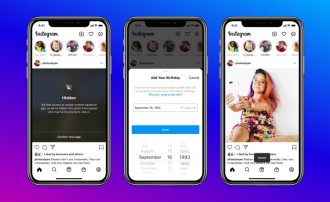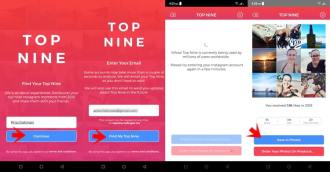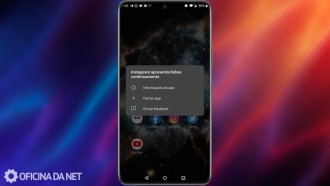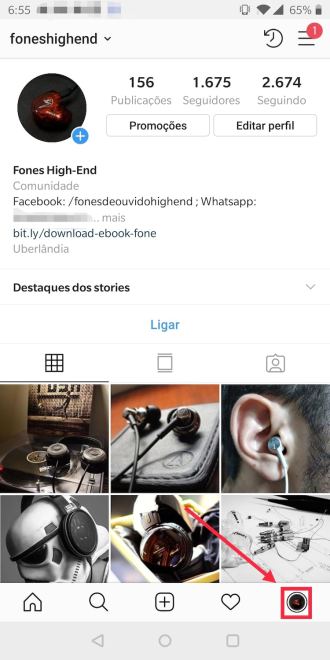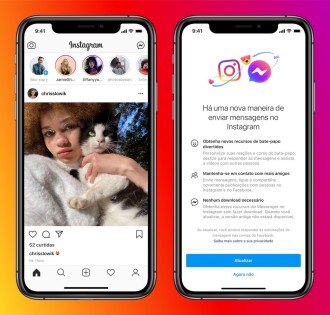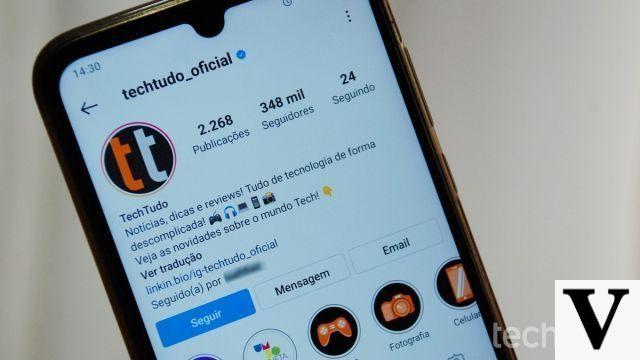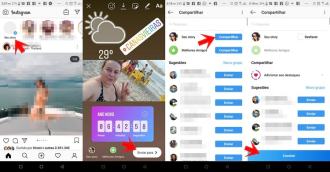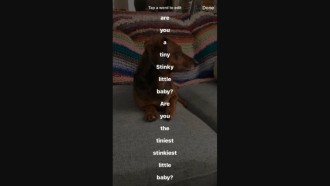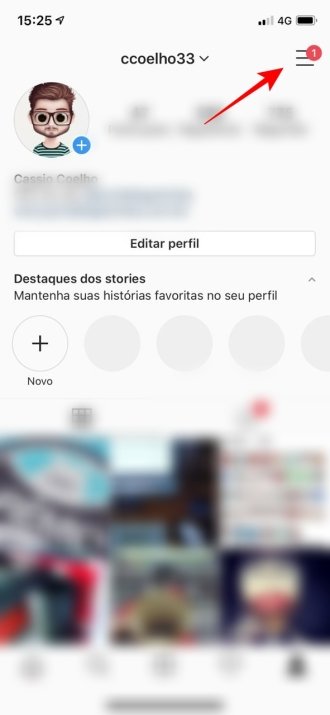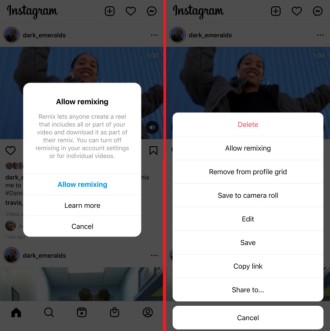There are many advantages of Instagram stories. Posts that disappear the next day are a quick and effective way to communicate with your followers. But did you know that you can share posts on Instagram stories?
Until recently, sharing a post to stories was difficult, involving screenshots and re-uploading of content, but now the whole process can be completed with just a few clicks. So here's how you share posts to Instagram stories.
When you complete these steps, the original post will appear in your stories as a sticker, which you can adjust and annotate in the content.
Posts shared in this way will also display the username of the original post. When you click on it, the photo will expand to reveal the original post, so it's a great way to direct followers to whatever content you want to promote.
What are Instagram stories?
Instagram Stories allows users of the social network to share photos and videos in their "Story" - which is visible to the account's followers. Like Snapchat, Instagram Stories are ephemeral, meaning they disappear after 24 hours.
Your Instagram story is published separately from the photos and videos found in your Instagram profile gallery. And while you might know the basics of how to share them, there are tools hidden in the app that can make your stories even better. Here we will address sharing posts in stories.
How to share posts on Instagram Stories
When you find something on your Instagram feed that inspires you - like a post from a friend raising money for a worthy cause, or a smartphone giveaway like the Redmi Note 7 that we're giving away here on Techlifers, you can quickly share that post as a sticker, for your friends and followers to see in your stories.
Step 1. Go to the profile of the post you want to share and when you find it, click on the airplane icon. This will bring up the 'Send To' menu where you can share the post as a direct message.
Step 2. Now at the top of this list you will see an entry marked 'Add post to your story'. Tapping this option will add the post to your stories as a sticker, on a custom background, ready for you to edit.
Step 3. If you wish, you can now rotate, scale and move or add stickers, music, etc, as you would editing any other story before sharing it.
How brands can use this feature
Many brands and digital influencers already use stories as a way to draw attention to their new product or service, and promote the latest posts. This Instagram update is a welcome improvement on that process, allowing users to directly link to the most recent posts from their feed, rather than having to take a screenshot to manually add the post to stories.
This feature allows brands to use stories as a way to promote their feed posts to followers who may have missed the feed post. Also, this post will be clickable in stories, which can bring even more views to a given post. When people tap on the post, they will be redirected to the post instantly.
The feature is undoubtedly reminiscent of Twitter's retweet, where users can share a post from others by adding their own comments.
Note about posts with multiple images
If you are sharing a post with multiple images, you can only share a single individual image at a time.
Mouse over or click on the image you want to share in your stories before publishing, so you can see if you are indeed sharing the correct image in your Instagram stories.
Limitations
Unfortunately, there are still some restrictions on how you can use the feature:
- If the original post you're sharing is a video, it will appear as a still image in your stories.
- If the original post is from a private account, you can even add it to your Instagram stories, but only those who follow this account can see the content.
- You can only add a single post as a sticker. You cannot add multiple posts at once.
How to prevent others from sharing your posts in stories
If you don't want to allow other users to share your posts in their stories, disable the function.
Step 1: Tap the 'bust' icon at the bottom right to view your Instagram profile.
Step 2. Tap the 'three dots' icon in the top right corner (Android) or the gear icon next to the 'Edit Profile' button (iOS).
Step 3. Go to your Settings.
Step 4. Now go to Privacy
Step 5. Scroll down until you see '+ Stories'.
Step 6. Tap the 'Resharing to Stories' entry and slide the switch to the left to turn it off.