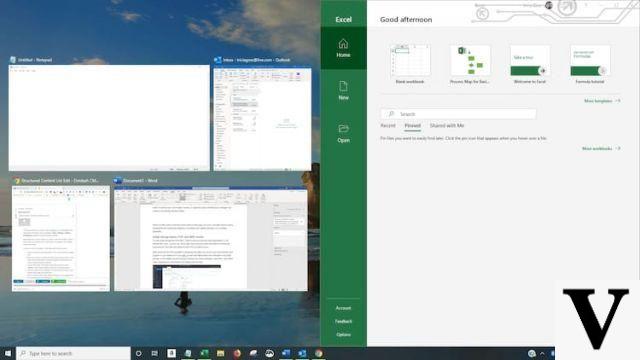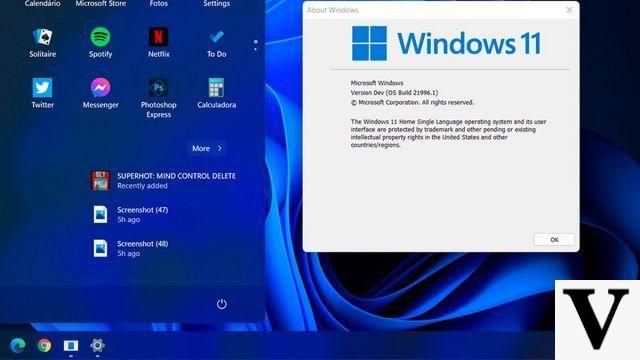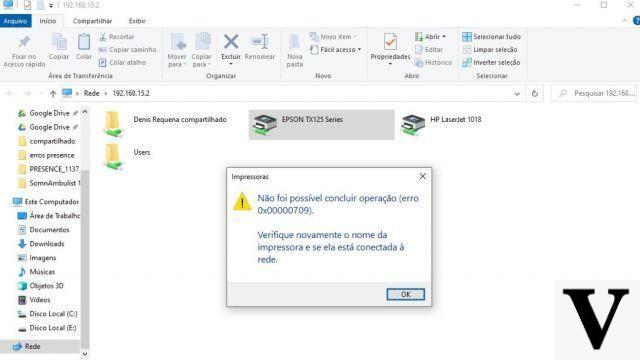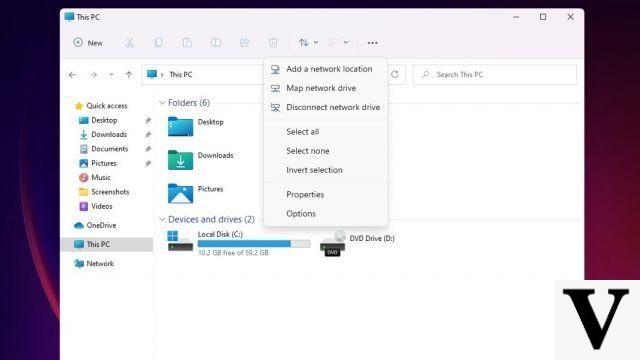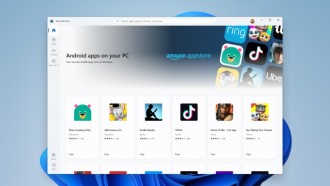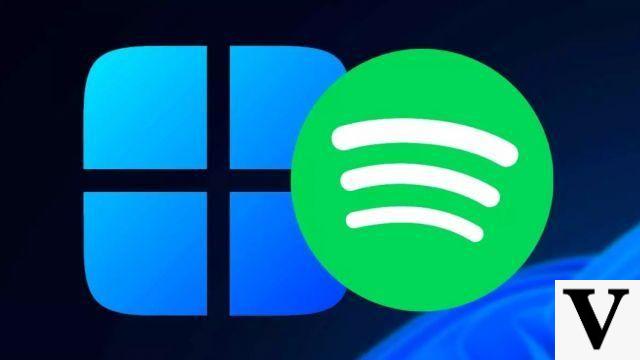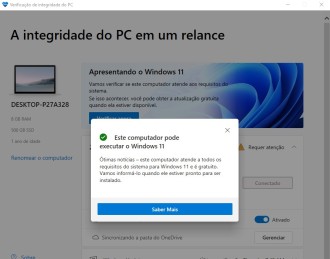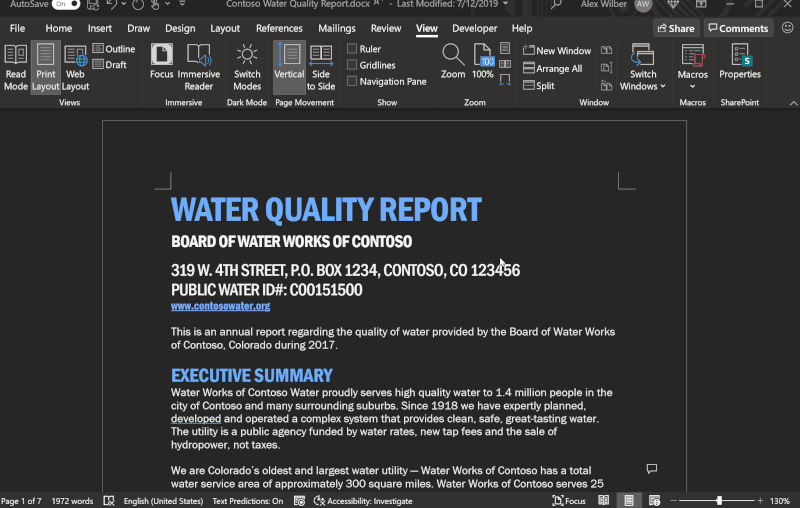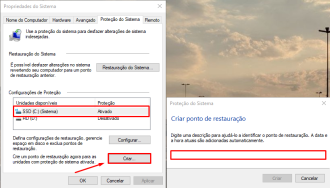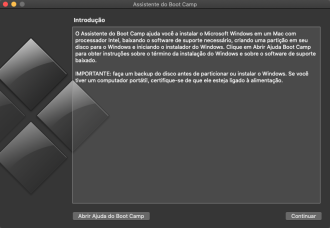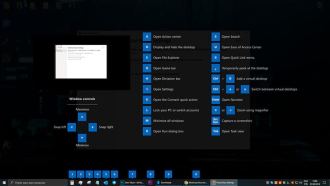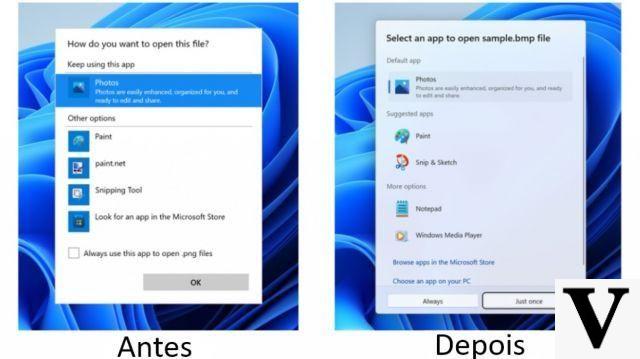There are several ways to save space on your storage drives, and one of them is to delete duplicate files from your system. This can easily result in a cleanup that is similarly large if many files or a few large files are found.
Unfortunately, Windows itself doesn't make it easy to deal with duplicate files. While there are many options for accomplishing this type of task with batch files, we assume that most people prefer something that doesn't involve a command prompt.
Without installing third-party software, your only option is to run a search for a specific file through Windows Explorer, and manually delete any duplicates that appear. This isn't helpful, of course, if you don't know which files have duplicates.
Read also: 5 Actions to Dismiss the Use of CCleaner
Software to Clean Duplicate Files in Windows
Total Commander
Some people who use Total Commander File Explorer probably already know that it includes the ability to look for duplicate files, among the dozens of other features it provides on top of Windows.
CCleaner
If you'd rather not add any additional third-party software to your system, or have to learn to use a new file explorer, it's worth mentioning that CCleaner has a duplicate file finder (Tools > Duplicate Finder) that most of the time will solve your problem.
CloneSpy
CloneSpy has a lightweight and clutter-free interface - although it is aesthetically outdated, but it displays enough options by default. It's also free (forever) and can run in "portable" mode without being fully installed, although you'll need to go through the installation process to get the portable folder.
Duplicate Cleaner (15 day trial)
Duplicate Cleaner is quite popular, it has a lot of features and displays them in a modern interface, which responds well and adapts well to a custom Windows DPI.
If you plan on just running a few quick scans and then uninstalling it, the software offers a 15-day free trial, but it costs $29,95 for a lifetime license.
Auslogics Duplicate File Finder
Although you will have to deselect crapware during its installation, Auslogics Duplicate File Finder is free and has a modern interface, in addition to guiding the user through the scanning process, with a series of prompts instead of opening a panel full of options.
Dupscout
DupScout seems like a good alternative to CloneSpy if you don't mind having a portable install and still want a relatively clean interface that isn't too dated or sterile (add a profile on the left to start).
Software to clean heavy files in Windows
Not freeing up as much space as you thought? Try looking for large files with one of these drive view tools.
SpaceSniffer
SpaceSniffer is free software, and a portable tool that lets you understand how folders and files are structured on your disks. Using a "Treemap" preview layout, you get an immediate insight into where large folders and files are placed on your devices. The Treemap concept was invented by Prof. Ben Shneiderman, who kindly allowed the use of his concept in this tool.
WinDirStat
This software shows you what is taking up your disk space and helps you clean it up. On startup, it reads the entire directory tree and presents it in three useful views:
- The directory list, which resembles the Windows Explorer tree view but is sorted by file/subtree size,
- The treemap, which shows the entire contents of the directory tree at once,
- The list of extensions, which serves as a legend and shows statistics about file types.
The treemap represents each file as a colored rectangle whose area is proportional to the size of the file. The rectangles are arranged in such a way that the directories again create rectangles, which contain all your files and subdirectories. Therefore, their area is proportional to the size of the subtrees. The color of a rectangle indicates the file type, as shown in the list of extensions. Pad shading also brings up the directory structure.
TreeSize Free
Every hard drive becomes small over time. TreeSize Free tells you where the precious space has gone, and it can be launched from the context menu of a folder or drive, showing the size of that folder, including its subfolders. Each folder can be expanded in Windows Explorer style to see the size of its subfolders. Scanning is done in a thread, so you can already see the results while TreeSize is running. The space wasted by the file system can be displayed, and the results can be printed in a report.