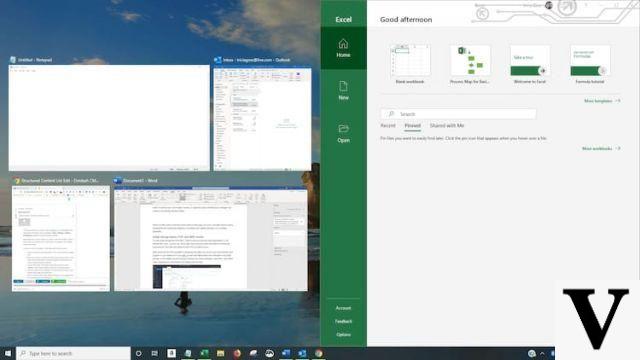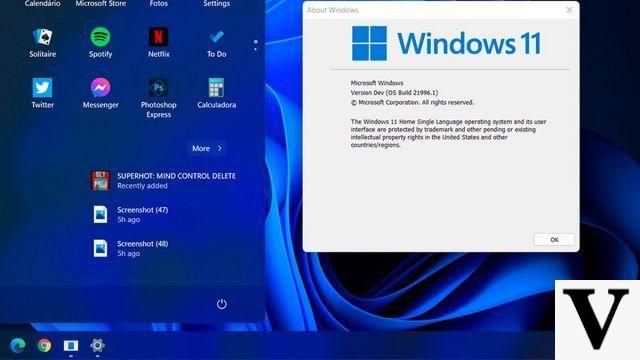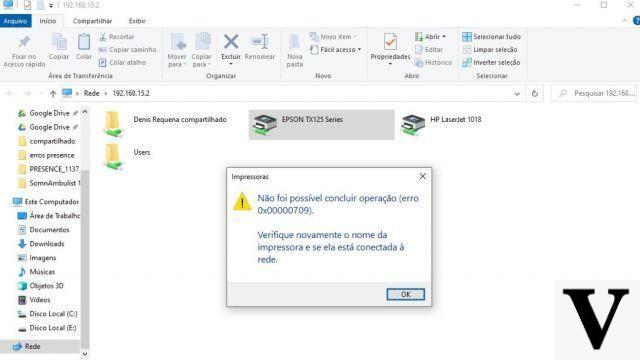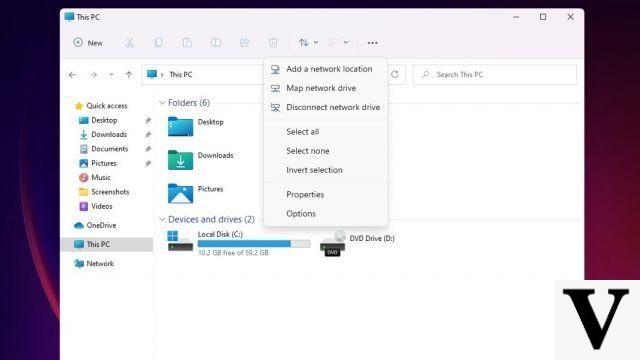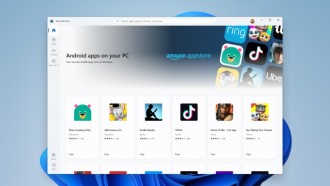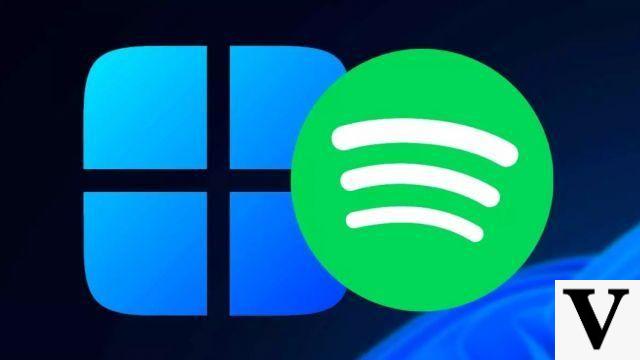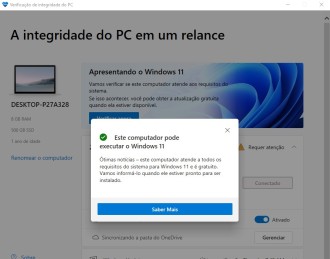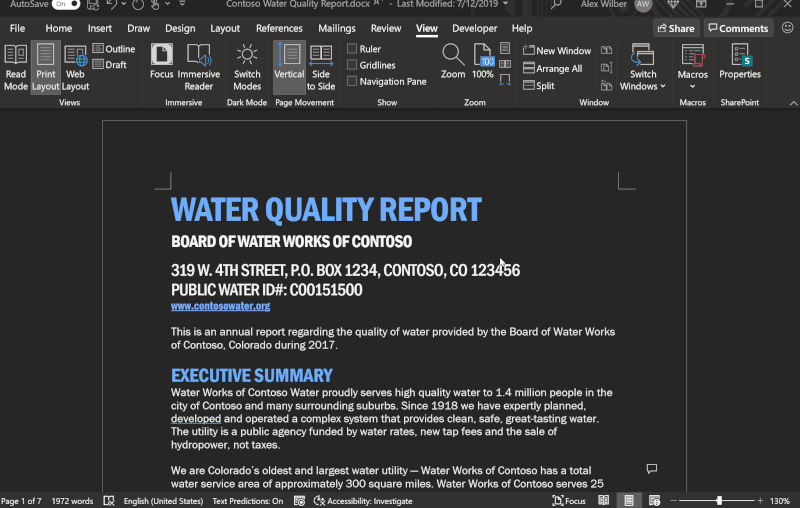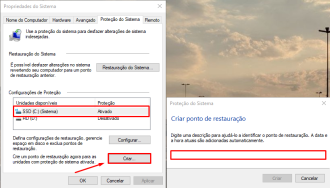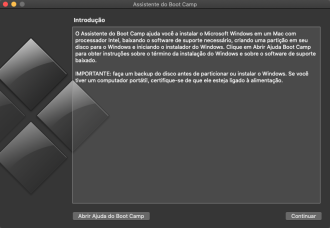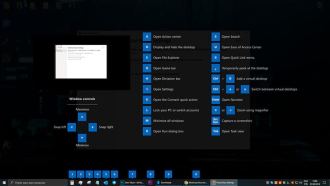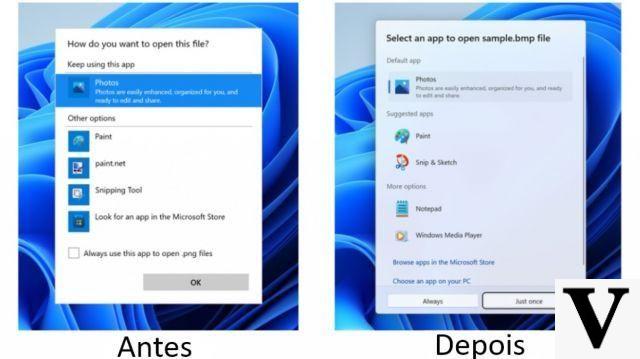By default Windows 10 is configured to save images in the .jfif format, a file extension that is not so popular but is apparently being implemented by Microsoft as an alternative to .jpg and .png. Through Windows settings it is not possible to change the default in which the image is saved on the computer, having to manually access the system registry and modify the key. The process is very quick and simple.
How to solve the problem of Bluetooth headphones failing in Windows 10
.Jfif format
When starting Windows 10 for the first time and downloading an image, the media will be saved in .jfif format, which is not so popular and therefore not very compatible with websites or social networks, for example.
If you don't want to manually change the Windows settings, you can convert the image format through the Convertio website, which has several interesting tools for the user to convert images, documents and much more.
- .jfif to .jpg converter.
- Access the website and define the initial and final format;
- Upload the file and tap on 'Convert';
- Download the converted media.
The service is also available as an extension, being compatible with Microsoft Edge, Opera or Chrome. To install CLICK HERE.
Read also:
- How to use Xbox One controller on PC?
- How to open Command Prompt in Windows 10?
change the default
To change the image extension you need to access the Windows registry directory, since it is not possible to change the default in the operating system settings. It is not necessary to use third-party software.
1 Step:
On the keyboard press the "Windows Key + Letter R" and type 'Regedit', then press 'Ok' and grant administrator permission to access the Windows registry.
2 Step:
Inside the registry editor you will see that all files are divided into folders. To find the key that will be changed, follow the following path: HKEY_CLASSES_ROOT > MIME > Database > Content Type > image > defina a extensão.
It is important that you do not delete any files or change the name of the key value, just tap on the extension and change it from ".jfif" to ".png or .jpeg". After completing the change, tap on 'OK' and restart the computer for all changes to take effect.
If you want, you can also set the system to save it as .png, .jpeg or another format, just by changing it in the Windows 10 registry. Paint and save as .png or .jpeg.
Attention!
Do not modify other components of Regedit, otherwise the system may have failures and bugs, requiring formatting or searching for a restore point.
When formatting the system, you will need to perform this procedure again, otherwise the images will be saved in .jfif.
How to INSTALL Windows 10 FREEWhat did you think of this tip? Tell us, comment!