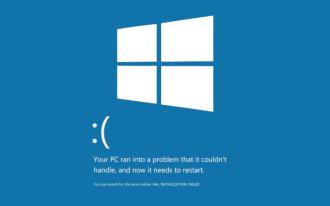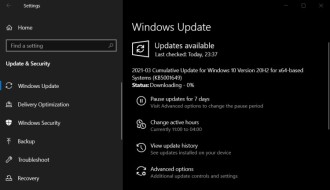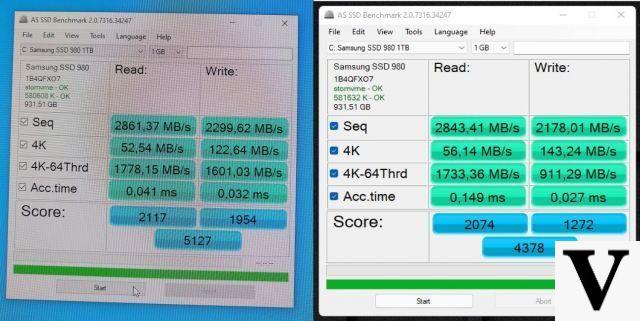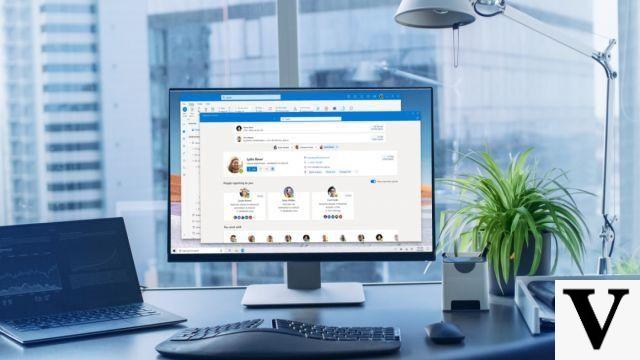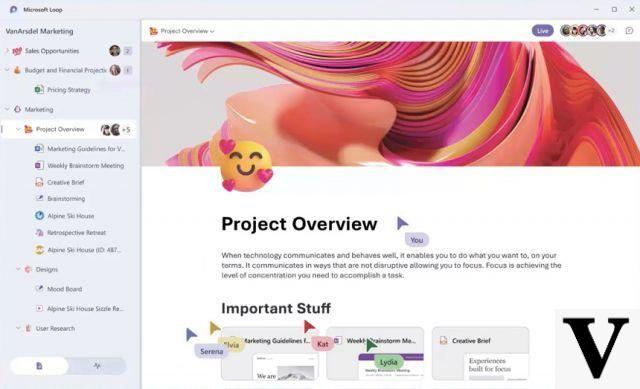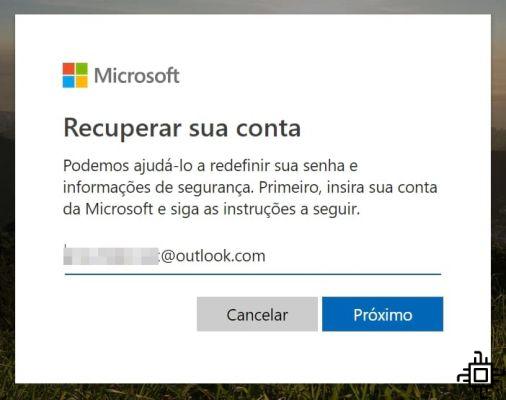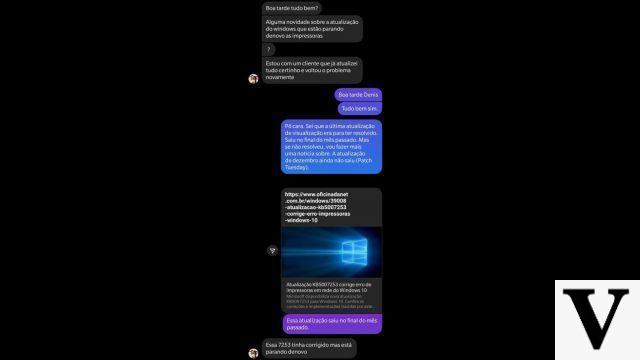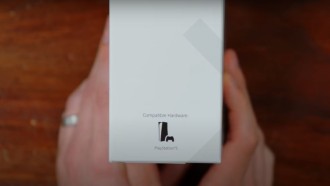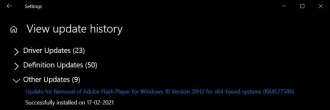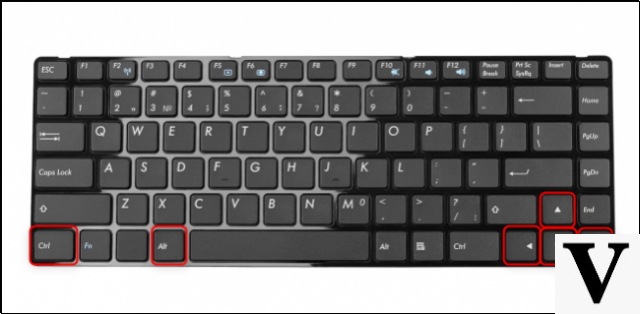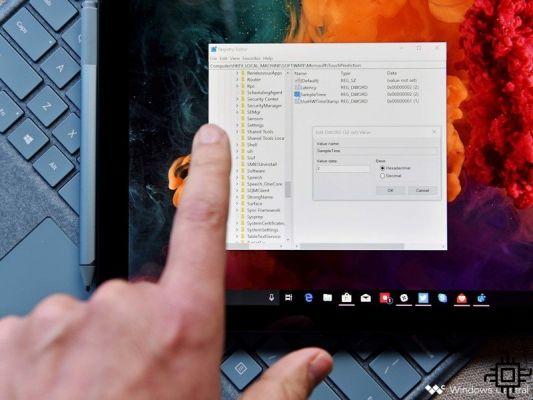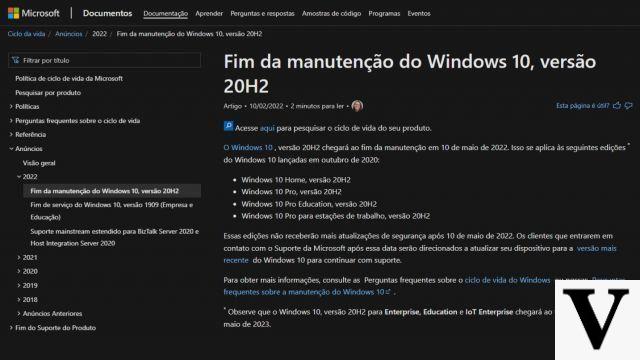In some situations it is necessary to restore Windows so that the system works normally again, either due to an error during the installation of a program or modifications made to the machine by viruses or trojans.
Performance: Learn how to optimize your Windows 10 laptopWhen to recover the system?
Recovering the system is, in a way, formatting, although it is possible to choose to keep the files and remove only the applications and settings, thereby returning Windows to its original state.
It is recommended to restore the PC after installing potentially dangerous software or from the moment when the machine has a bug or failure in the operating system and has not been fixed after an update or reboot.
- Keep the files: remove only programs and settings;
- Remove all: removes all apps, settings and personal files (documents, photos, videos, etc).
It is recommended that each user manually make the so-called 'Restore point', a native resource that allows returning the system to a predetermined configuration. This functionality is a more viable option compared to restore, as it is possible to keep all programs and files and remove only what was not present on the date the restore point was created.
Read also:
- How to Record PC Screen in Windows 10 (2022)
- How to mirror Android phone screen to computer? (2022)
Create a restore point
We recommend that you create a restore point on your PC before installing new applications or making changes to Windows.
- In the search bar look for 'Create restore point' and access the shortcut;
- A window will open containing details about the disks that are connected to the computer, select the one on which Windows is;
- After having selected, tap on the 'Create' button;
- Then give a name to the restore point that will be created;
- Wait until the process is complete.
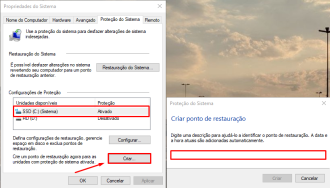
To access Windows for the creation date of the point is very simple, just carry out the previous steps but go to 'System Restore' and select which one will be restored. Look:

Windows will restart several times until the restore is complete. If you have any important files that were added after the restore point was created, it is recommended to save them on an external storage media, such as a hard drive or flash drive, for example.
Installed an SSD? Learn how to clone Windows without formattingrestore by system
Through the Windows 10 settings it is possible to restore the system automatically through a new installation of the operating system. This requires a satisfactory Internet connection as you will need to download a 3 GB .ISO image.
It is worth mentioning that the restoration is a lengthy process, which can take up to two hours in some cases because Windows will do all the updates and installation of device drivers.
Tip!
Back up your important files to an external device or to the Cloud.
1st STEP:
Open the system settings and search for 'Reset this PC', then you must tap on 'Start now' to access the formatting options.

2st STEP:
In this step it is necessary to select which restore option will be used. For greater effectiveness, I nominate the second. After you have set Windows it will start preparing to go back to factory settings.
*Important: Do not turn off until the process is complete.

What did you think of this article? Your opinion is important to us, comment!