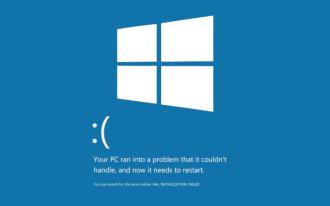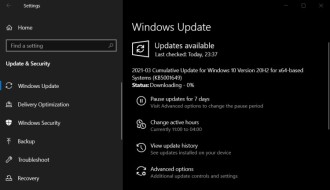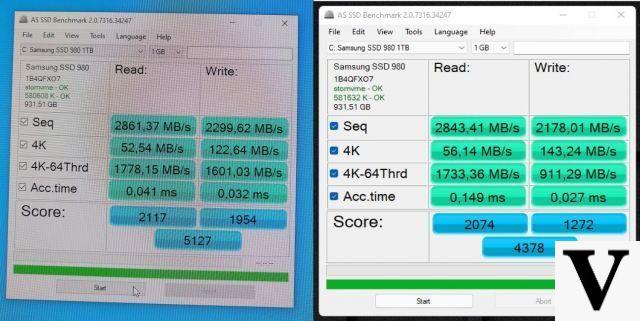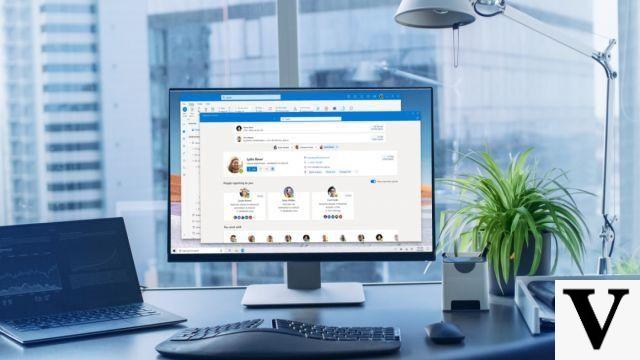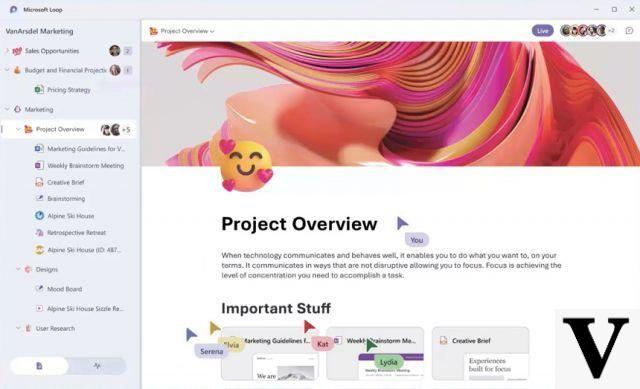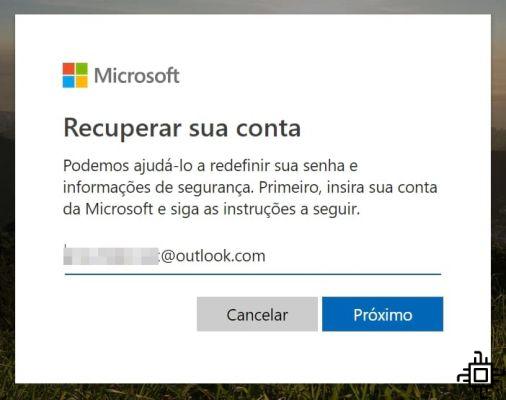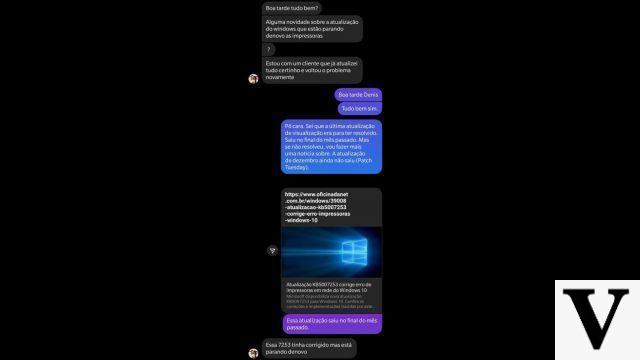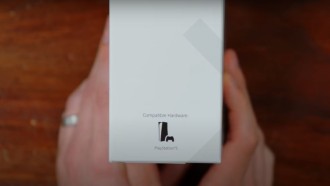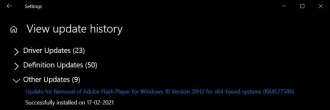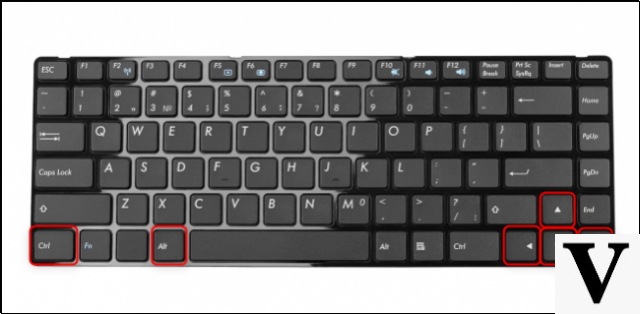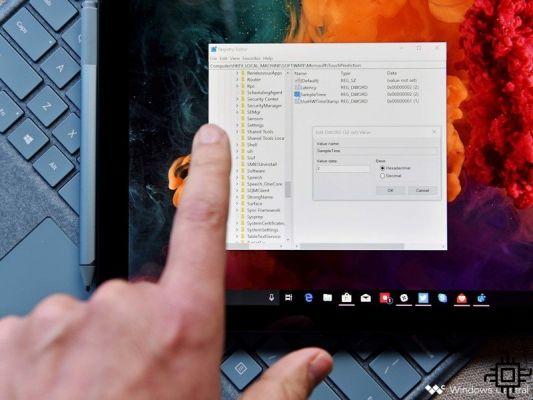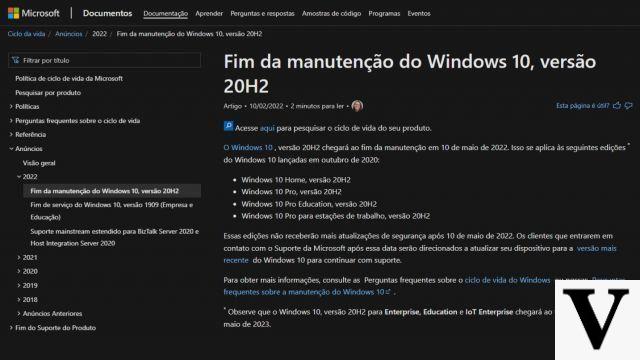How about having the same auto-complete and auto-correct features found on smartphones, on your Windows 10 computer?
Now you can have these features on your computer. Let it be clear, other versions of the microsoft system until then did not have such a feature.
These resources have the same function, in both systems, to facilitate, in this case, writing. Making the user more productive.
As I type this text, I see word suggestions on my screen and, without the need to use the mouse, using the arrow keys on my keyboard, to choose the word that completes this paragraph, for example.
See how simple it is to enable these two features on Windows:
1. Press Windows + "i" to access Windows 10 settings.
2. With the settings open, just access the item "Devices" to modify keyboard features.
3. The next step is to select what will be modified, in our case, select the option "Typing" on the left side to access keyboard customization features.
Note in the image above that some options are already selected, but you must use the scroll to access the settings that we must activate. See below:
- E3 2019: Xbox Game Pass for PC is now available
- Windows 10 will let you set the bandwidth to use for updates
- Show text suggestions as I type
- Automatically correct words as I type
As mentioned at the beginning of this tip, you will now have visual aids as you write. The suggestions appear in a drop-down box and you can, without using the mouse, select the next word.
Most importantly, just like the smartphone keyboard, the system stores the most typed words and sets of words, making typing even easier. There are even suggestions for emojis.