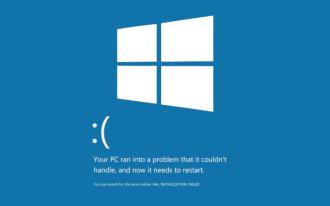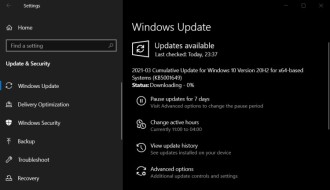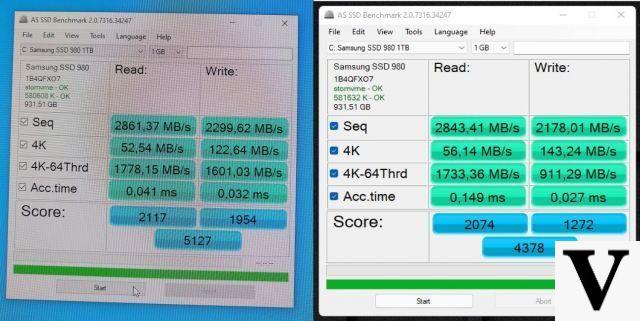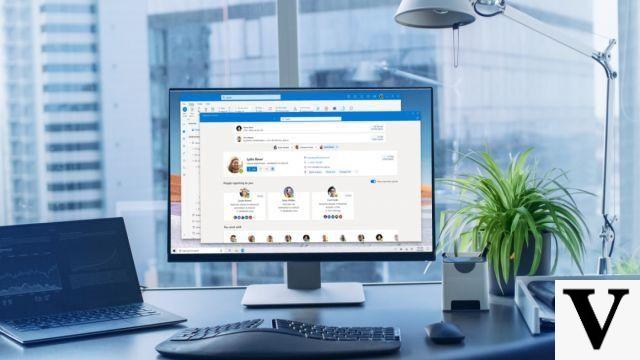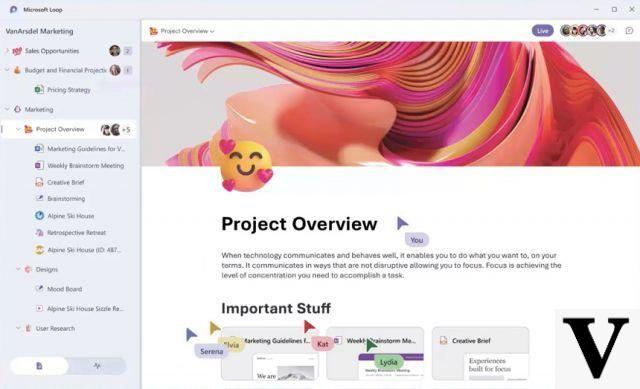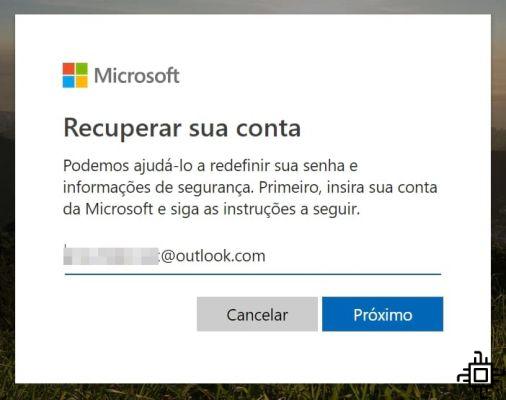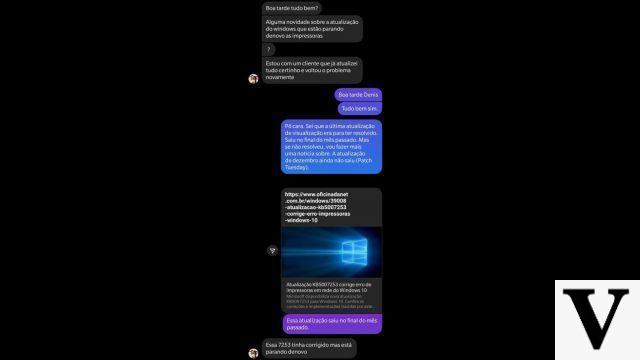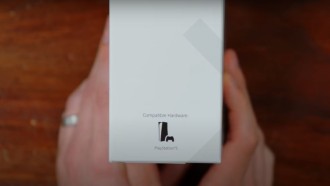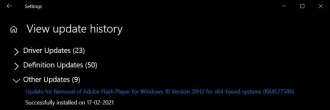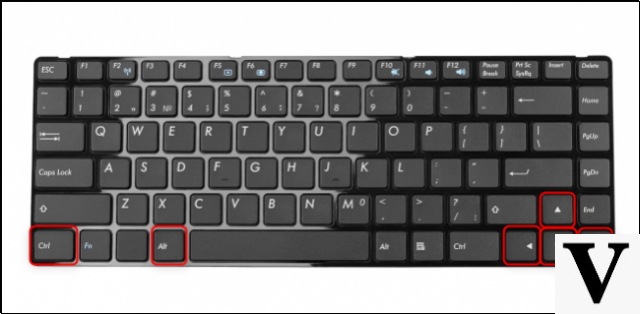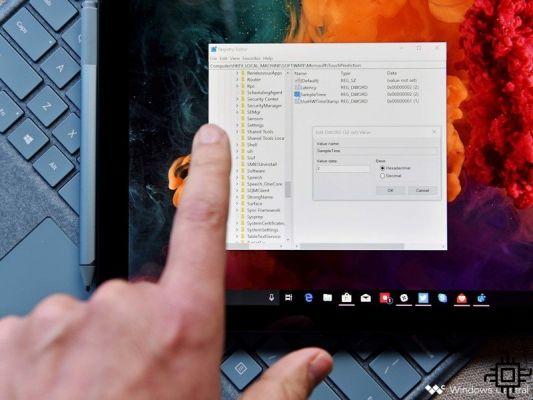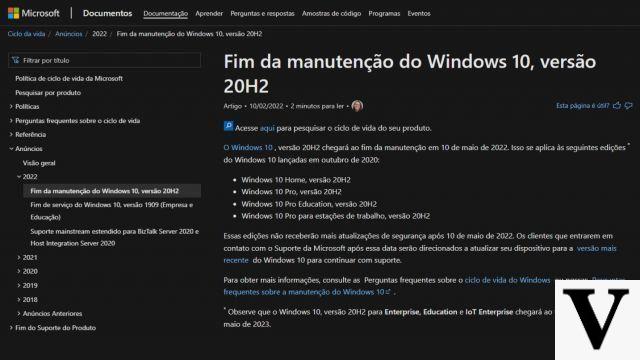Windows has incorporated the option to enable or disable the dark mode of the Windows 10 operating system, without any kind of complication. Although this function is not new, it used to require several procedures, quite lengthy.
But now dark mode can be activated in Windows 10 in a matter of seconds, as Microsoft realized this need, and also that the tool was not used much before due to the degree of difficulty. Now Microsoft has decided to innovate in Windows 10, making it easier to access dark mode and allowing anyone, with or without computer knowledge, to configure it.
reducing blue light
Studies show that the blue light emitted by bright screens (like your laptop or computer) reduces our ability to fall asleep quickly and maintain our energy throughout the day.
This light actually tricks our brain into believing it's daytime even when it's nighttime, which knocks out our circadian rhythm.
The dark theme is acclaimed to greatly reduce eyestrain caused by computer brightness and in some cases to avoid high power consumption, saving the battery of notebooks and tablets running Windows system.
Regardless of the purpose for which you want to switch your PC to dark mode, here you will learn in a well-informed step-by-step guide.
How to enable dark mode in Windows 10
Windows 10, like many systems, includes a mode that changes the interface to black. This function is nothing innovative, and Windows implemented it on their systems a long time ago, but previously it was necessary to use the Windows registry editor to activate it.
With the new W10 update, so many relatively complex procedures are not required. Follow the steps below and activate this function on your computer or notebook.
1. All settings and changes are made from the system setup. To enter them, on the desktop, click the right mouse button and from the drop-down menu that appears, choose the option "Personalize".
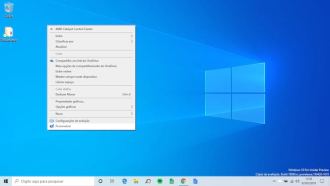
2. Once chosen, the option will open the window that allows you to customize Windows settings. By default, you can see the first Windows background setting tab, find and select the "Colors" tab below it.
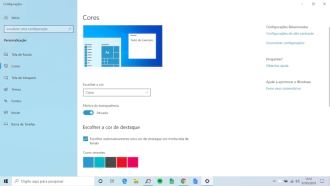
3. With the mouse or with the help of the arrow keys, slide the window until you reach Choose Color and then choose between Light or Dark theme. Clicking on the dark theme immediately changes the background color of the window you are currently viewing, and other windows in Windows 10 apps.
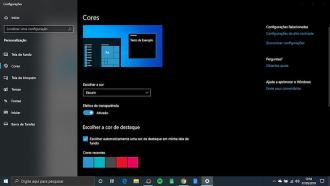
4. With these simple steps you can change the system interface to Dark. If you want to add some flair, since colors used on a white background don't look very good on a dark one, you'll have to decorate it with the color you want. You can find this option in the same color section of the Settings menu.
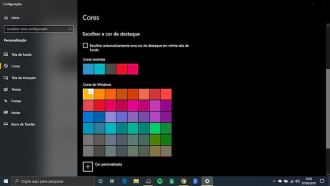
f.lux
There's not a lot to talk about or a lot of steps to take with this possibility of changing the interface, with the Automatic Night Mode and, to tell you the truth, it's not necessary. But you should know that before starting you must have this program installed on your computer.
Download Automatic Night Mode for Windows
When you open the app, it shows three options that change the mode, you select the one that says automatic option. There you will choose the option for Cleaning Mode and Time,
for dark mode to be activated. With these two steps you can activate dark mode automatically.
- How to mirror Android phone screen to computer? (2022)
- Video: How to solve 100% disk consumption problem in Windows
How and where is dark mode in Windows 10?
Dark mode not only gives your system a different look, but also helps to reduce eyestrain caused by computer glare, and reduces computer power consumption. For this reason, when you activate dark mode on your Windows 10, it tries to cover the most important areas that, according to studies, are needed.
For example, when you select this mode, one of the things that you may notice that changes in tone and color is your windows windows. All windows and applications will immediately change to dark mode as you can see in the following image.
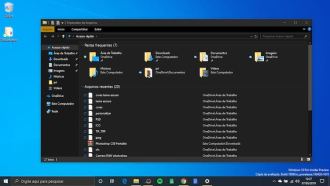
As the background of lists, options and control panel. In most cases, the color of menu bars and browsers is also changed. As you can see, this modality inverts the colors somewhat, as the letters change to white so they can be read by the user.
But for now, only dark theme is enabled in apps that support it, which are the ones that are pre-installed on the system, like calendar, calculate clock or system configuration.
Microsoft is studying ways to extend the dark mode effect to cover the Windows browser page as well, but at the moment there is no confirmation or any news on this issue.
With this trick we taught you, you can quickly change your computer's theme to dark mode without any complications. Share this information with your friends, so that they can also enjoy this modality. So, what did you think of this tutorial? Share your opinion in the comments section.