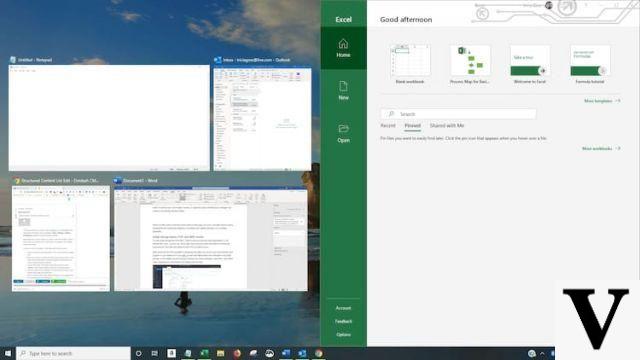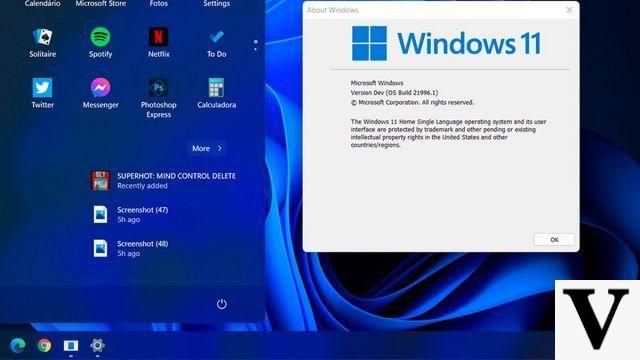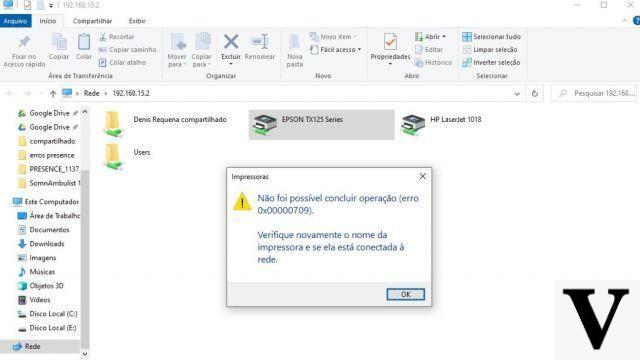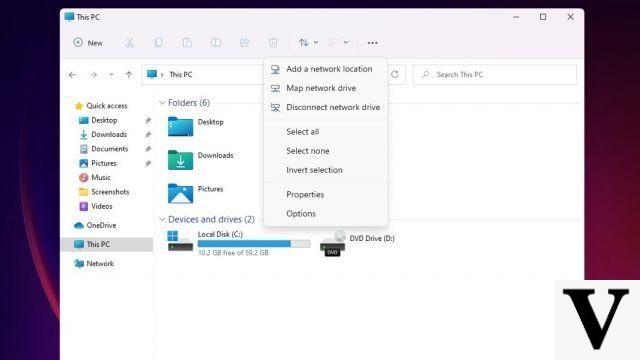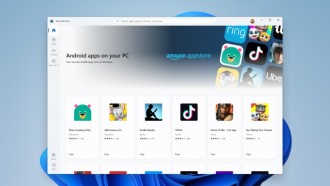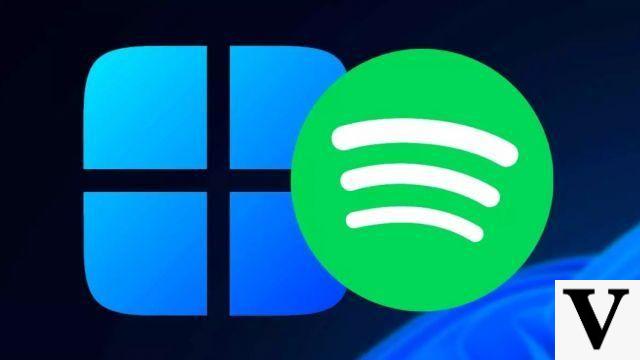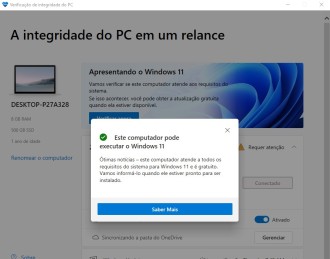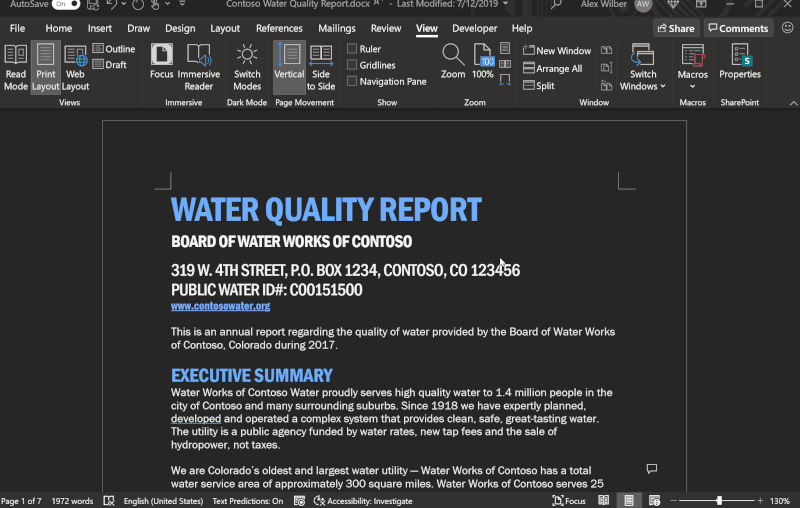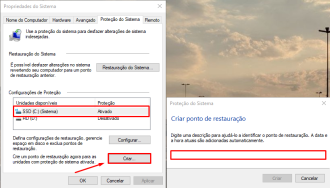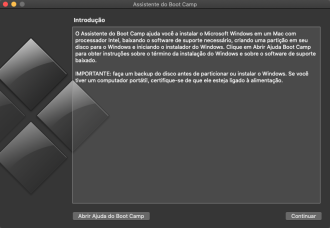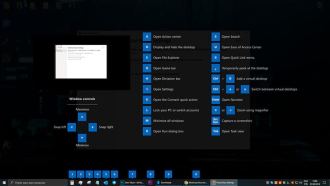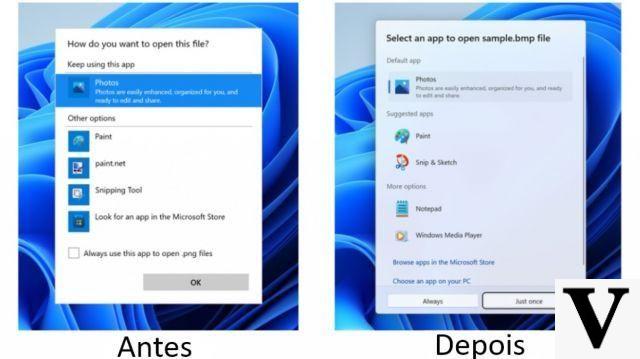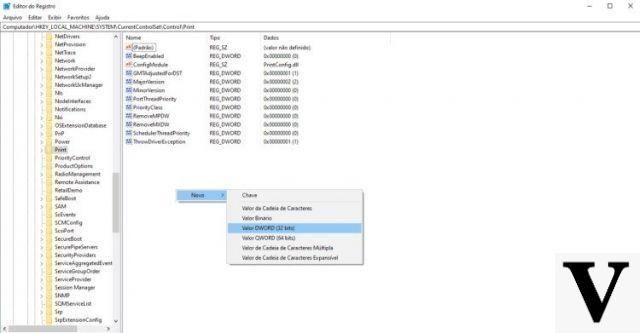
Released last week, the September 2021 update (KB5005565) for Windows 10 ended up bringing a bug to several users that causes network printing problems. The September Patch Tuesday installation ended up causing conflicts on the print server (see more details here). Fortunately, there are ways to fix the error identified as 0x0000011b.
Earlier this year, in January, Microsoft released an update that aimed to fix a "Windows Print Spooler Spoofing Vulnerability". Identified as CVE-2021-1678, the company described it as follows:
"A security bypass vulnerability exists in the way the Printer Remote Procedure Call (RPC) binding handles authentication to the remote Winspool interface."
When the aforementioned security update was released, it unfortunately did not protect devices from the vulnerability. However, the patch ended up adding a new registry key that allows administrators to increase the level of RPC authentication used by networked printers. That is, the Microsoft update didn't fix anything unless the admin created the following registry key:
[HKEY_LOCAL_MACHINESystemCurrentControlSetControlPrint]
"RpcAuthnLevelPrivacyEnabled" = dword: 00000001
With the September 2021 update, better known as Patch Tuesday, Microsoft ended up enabling the above setting by default for all computers, even if the registry was not created. With the mentioned registry key enabled by default, Windows users started experiencing 0x0000011b errors when printing via network connected printers.
The print error is mostly occurring in small business and home printer networks where it is not possible to use a Kerberos configuration in a Windows domain. While uninstalling the September security update fixes the problem, doing so leaves Windows with two vulnerabilities: PrintNightmare and MSHTML.
The solution that we have indicated to solve this problem is to disable CVE-2021-1678 until Microsoft makes a new fix for the vulnerability available. The reason for this is that this particular vulnerability is not being actively exploited.
How to fix network printing errors 0x0000011b
See below how to fix 0x0000011b network printing errors without having to uninstall Windows 2021 September 5005565 Update (KB10). the step by step to do this.
Step 01: The first thing to do is open the Windows Registry Editor. To do this, just use the search bar located at the bottom left corner of the screen (next to the Windows flag) and type "Registry Editor". Once that's done, right-click on the "Registry Editor" and select "Run as administrator".
Step 02: With the "Registry Editor" open, go to HKEY_LOCAL_MACHINE > System > CurrentControlSet > Control > Print.
Step 03: In the "Print" folder, right-click, place the arrow on top of "new" and select "DWORD Value (32 bits)". Then name the new record as “RpcAuthnLevelPrivacyEnabled” and set it as value “0” by clicking later with the mouse, as shown in the images below.
Step 04: Do this on all computers connected to the printers.
After making this modification, you will no longer be protected against the vulnerability, but it will allow you to print again. If that doesn't solve the problem, just delete what was created.