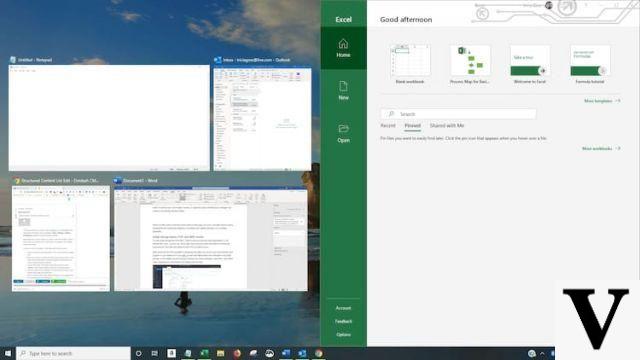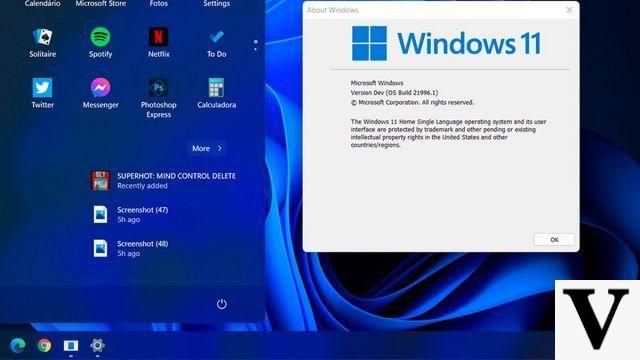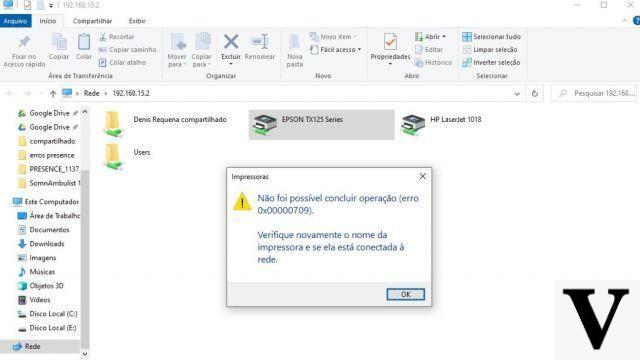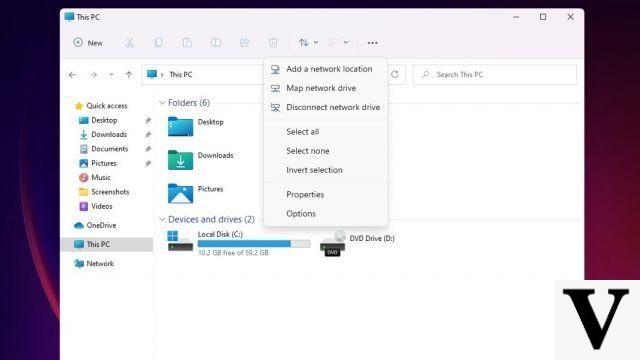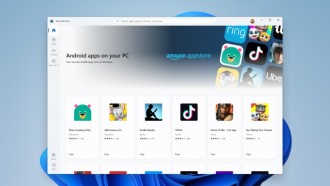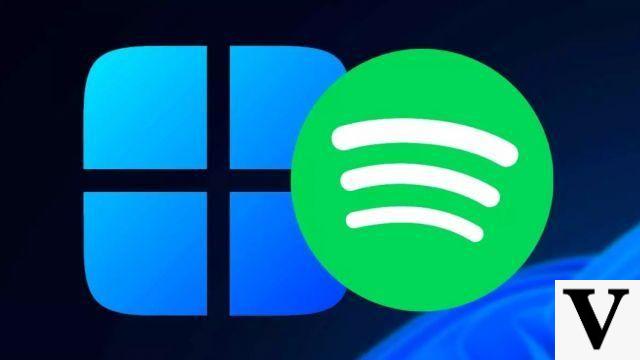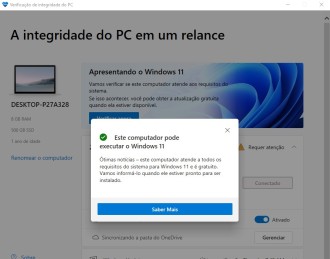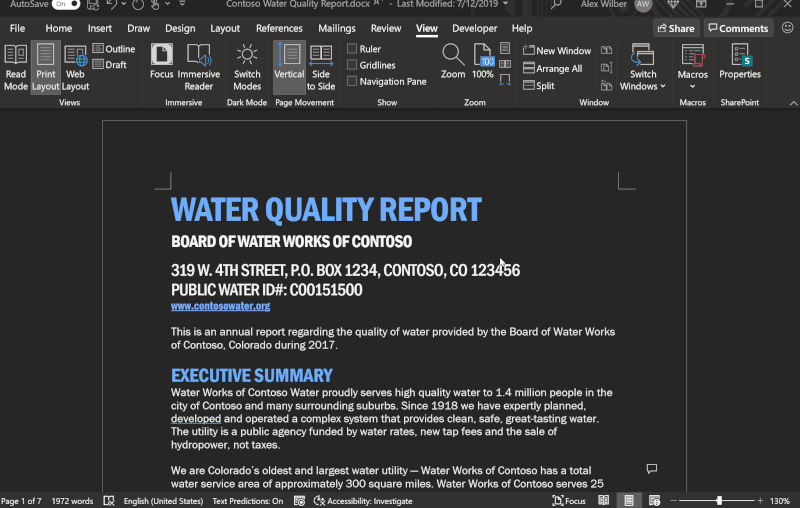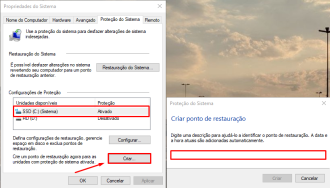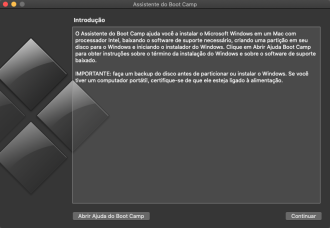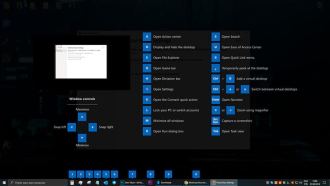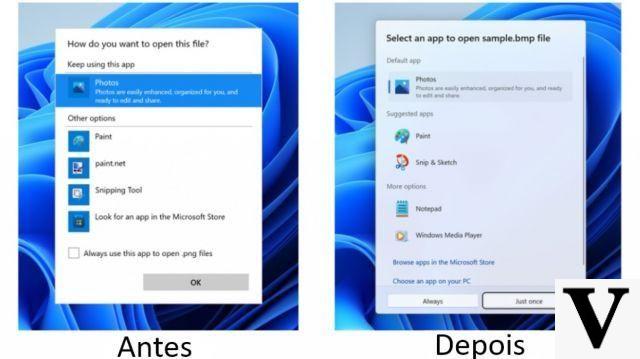The advantage of having a notebook is precisely its portability, but it can be lacking when the machine does not have much autonomy away from the outlet. With that in mind, Microsoft promises with Windows 10 to make your notebook more autonomous. According to the developer, the system has low power consumption, just like its native applications. However, there are other tricks that can improve both your computer's performance and battery life. One of them is to disable background programs and applications.
Even being in the background, these applications are still capable of downloading, transferring files, updates and other functions that demand constant use of the network or processor, which ends up resulting in higher energy and internet consumption. To disable these functions is very simple, just follow a few steps.
1 - Go to the start menu and click on settings and in the next window click on Privacy.
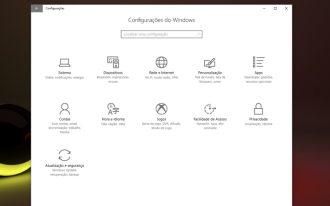
2 - Look in the left corner for Background Apps.
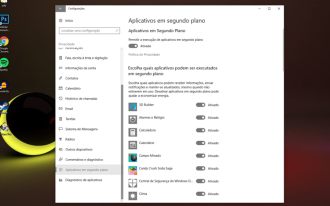
3 - Now a list will be displayed on your right side with all the apps that are running in the background, disable all those that you don't think are important.
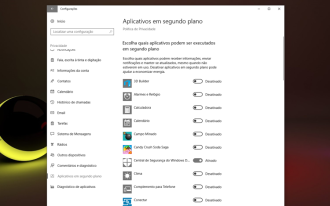
After this process, restart your computer, background applications stopped running, making your computer slightly faster and with a much lower battery consumption.