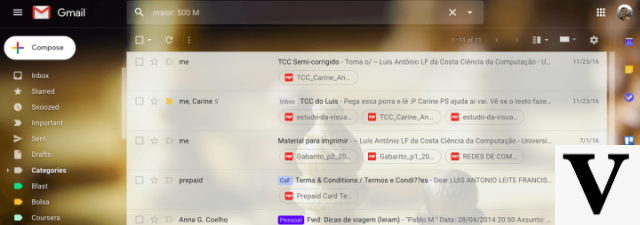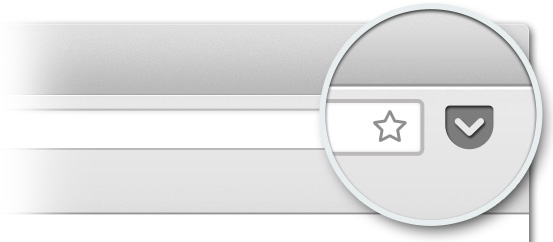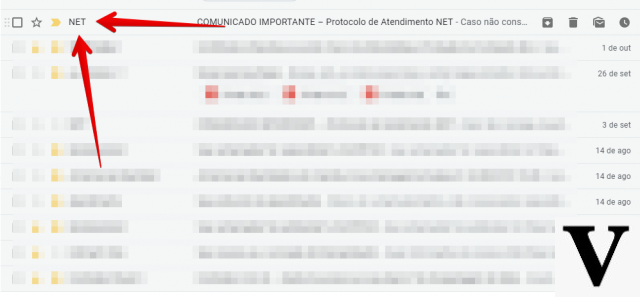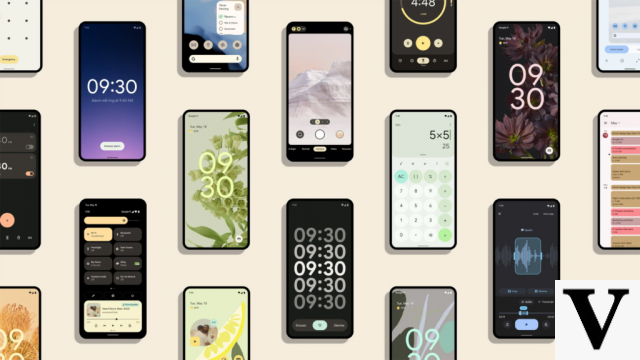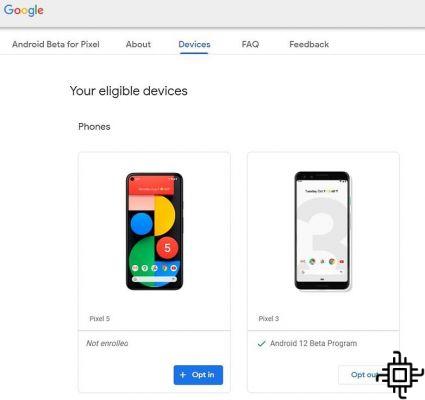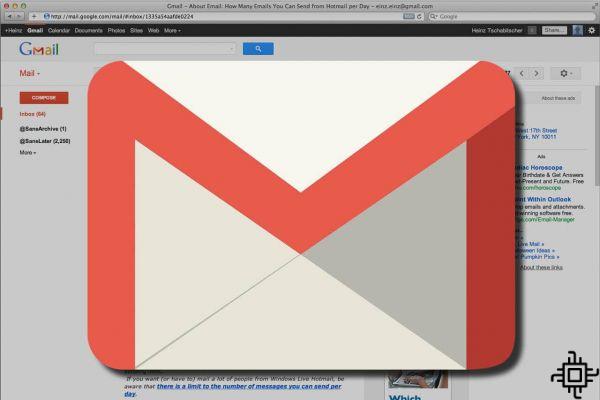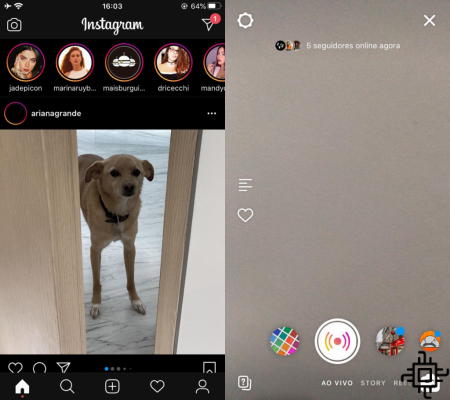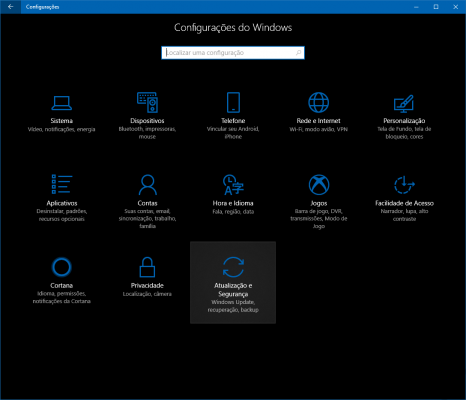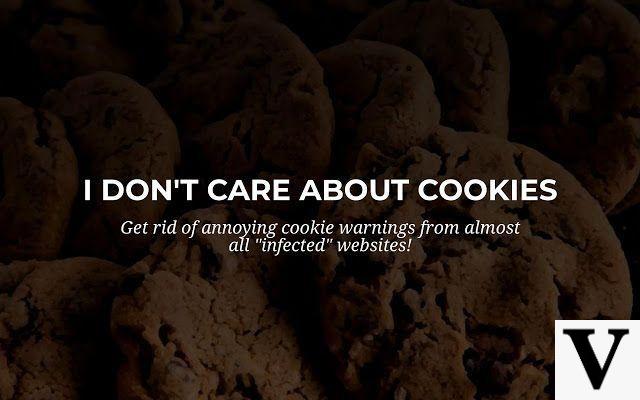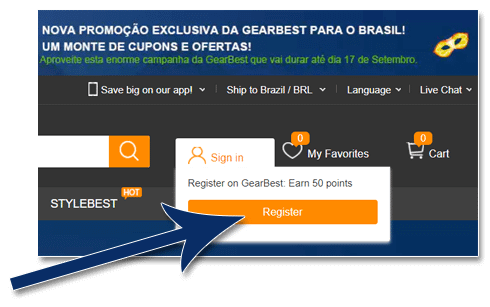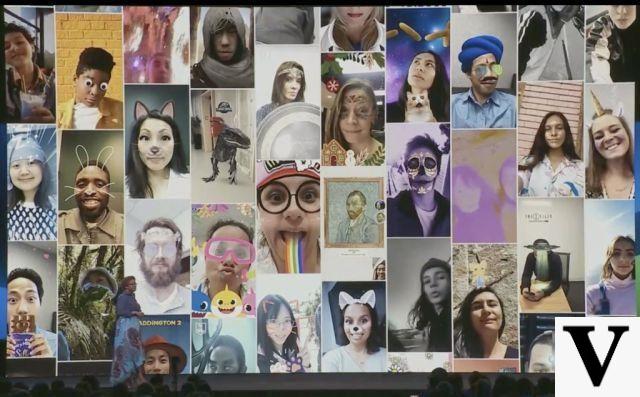Table of Contents
perform a internet speed test It is essential if you are experiencing constant connection drops. Thinking about helping you to speed test your connection completely and correctly, check out some tips we prepared and the most recommended speed meter:
How to perform internet speed test
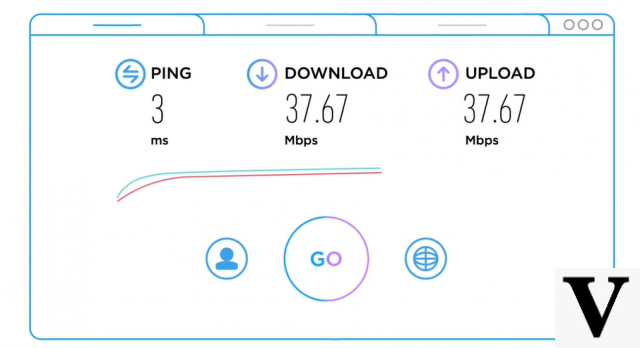
before performing the internet speed test, it is necessary to be aware of what the meter will analyze and what are the points to consider when measuring. In general, these internet meters measure the speed of network data traffic. To do this, they analyze three measurements: the ping (or latency), the upload speed and download speed.
Ping (latency)
In general terms, the ping (or latency) is a measure of how much lag or delay there is on the network. In more technical lines, it is a tool that uses the ICMP protocol (Internet Control Message Protocol) to test the connectivity between equipment - if you are used to playing a lot of online games, you know well when you are in the middle of action and the game starts to hang (it's the ping acting).
Download speed
A download speed (or “downloaded bit rate”) measures the speed rate that the contracted connection offers to download data from the internet. Basically, the higher your internet speed, the faster you can download programs, movies, etc. For example, in theory, a 10MB (megas) internet package can reach a download speed of 10 megabits per second.
The higher this value, measured in “megas”, the faster your internet will be.
Upload speed
Unlike the download speed, the upload speed (or “loaded bit rate”) measures the amount of data the network can receive (download). For example, if you are transferring your photos and videos from your cell phone to a cloud server, the transfer speed will be measured according to your network's upload rate - if your internet is 10MB (megas), the files will be passed on a speed of 10 megabits per second.
As with downloading, the higher the bitrate loaded, the faster the transfers.
Tips before performing the speed test
To obtain a more accurate result, it is not enough just to have a competent speed meter. Several factors can influence the connection, such as multiple connected devices, distance from the access point, type of connection (wired, Wi-Fi) or programs running in the background. For that, check out some tips below before starting the test:
Prefer wired connection

Performing the internet speed test with using the Wi-Fi network will not give you the most complete result of your connection. This happens because, before reaching the device on which it will be measured, the internet passes through the router and only then is distributed throughout the house.
If the connection is wired, the internet is passed directly to the connected device – a computer or notebook. Also, the wired connection is more stable.
Redo the speed test several times
Just because your first internet speed test was a lower number doesn't mean that's the final verdict – sometimes it's just that your connection has gone through a bit of a jitter. Therefore, it is essential that the internet connection test be carried out several times during the day, as it will be easier to identify possible fluctuations at certain times.
To perform the internet speed test, just leave this page open and redo as many times as you want.
Unburden your network
Too many devices connected at the same time can impact your network and consequently change the speed test. Turn off Wi-Fi on smartphones, smart TVs, smart gadgets and all devices that may be sucking up your internet in some way. The idea is that only your computer or notebook is connected, via cable, to the internet.
Pause all downloads and turn off VPNs

Another important point to be aware of is pausing all downloads and updates in progress on your PC. As the downloads are transferring something from the internet into your machine, the download speed will be adversely affected. VPNs, which often run in the background, should also be turned off.
Restart your computer to disable background programs
Just like downloads, programs are constantly using your internet to stay up to date – even those running in the background. If you restart your PC before taking the test, chances are the numbers will be closer to the contracted one, as there will be fewer obstacles ahead.
After all the precautions taken, it's time to carry out the Speed Test on your internet. Our speed test is provided by the developer Ookla, which accurately calculates the Ping (latency), Download speed e Upload speed of your connection.

Speed Teste by Ookla has a network of dedicated servers optimized to deliver the necessary bitrate to saturate the connection, in order to obtain a reliable measurement. The speed test of Techlifers It is compatible with all types of connection: ADSL, VDSL, cable, fiber optic, satellite, Wi-Fi, wimax, cellular, etc.
After taking the test, you can share it with others on social media or save it as an image for future comparison purposes.
If, even after the speed test, your internet is below the contracted one, contact your internet provider and demand explanations.
Did you like it? Measure the internet on the meter above and leave the results in the comments.