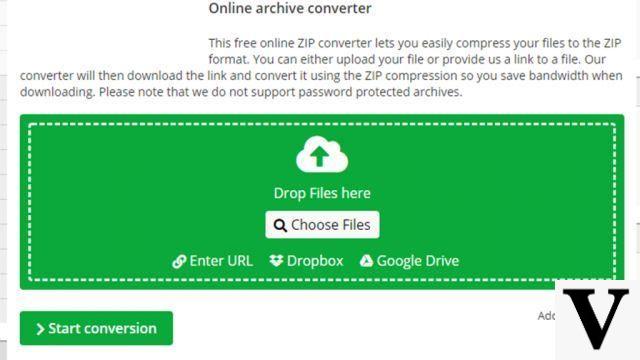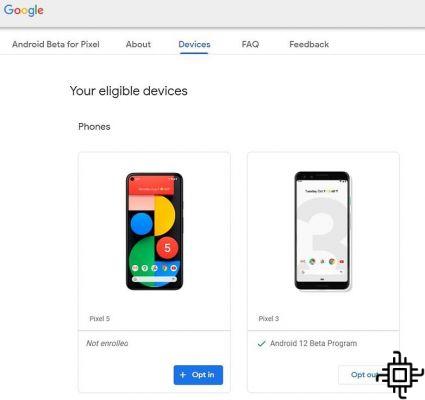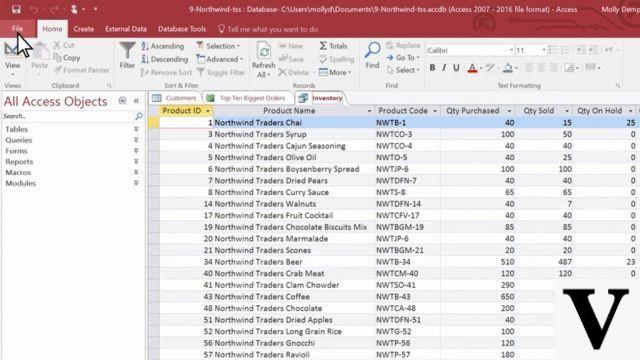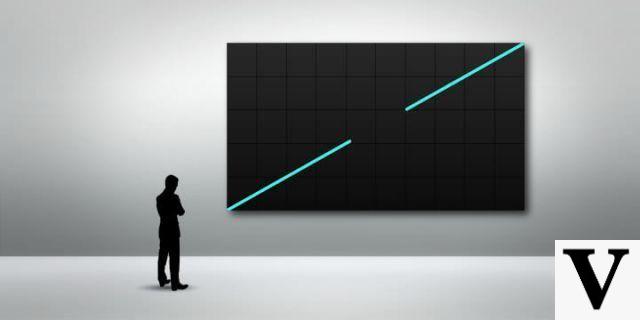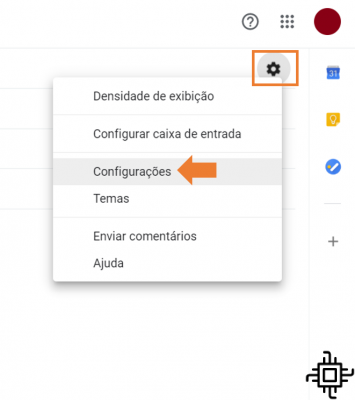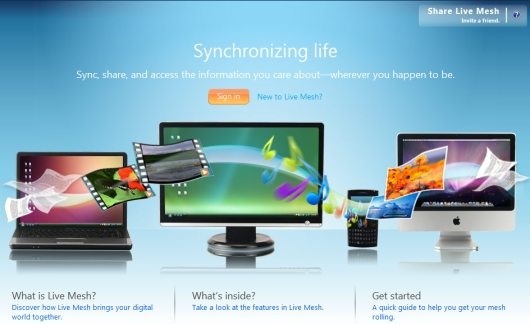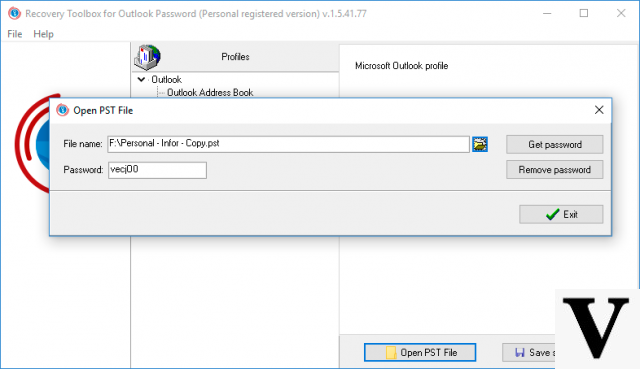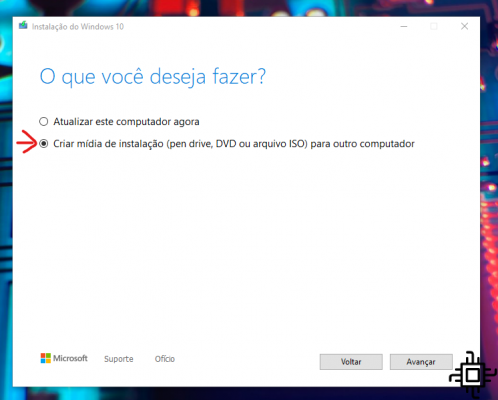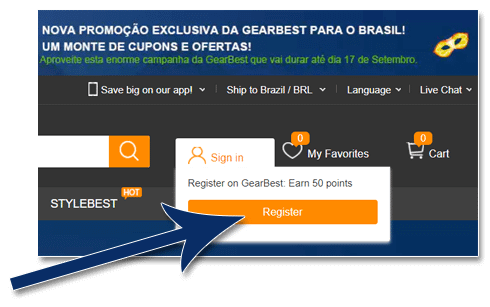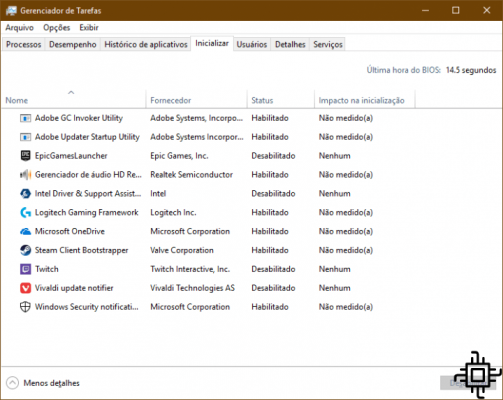Table of Contents
- First of all, the case
- One side (double autonomy)
- Recharging your AirPods Pro
- Essential: Checking the load
- Your iPhone as an external microphone
- The unmissable noise cancellation
- Noise Sealing
- Same song, two AirPods Pro
- I lost my AirPod, what do I do?
- Proof of everything?
- Check the Review
Os AirPods Pro are the best wireless headphones ever released Apple until then. They represent a considerable evolution in relation to the AirPods traditional. At differences start in the design, but the main improvement is the presence of noise cancellation, which allows you to mute ambient audio to make the sound clean even if there is no music currently playing.
Even if practicality is the law and norm in Apple, maybe some extra care can optimize the life of your headphones, since, in theory, the AirPods Pro are not the cheapest option available on the market. Anyway, precaution is the law here at Techlifers and then we share 10 tips and tricks that promise to make your musical and listening experience even more remarkable. Check out:
First of all, the case

Nothing fairer than starting a list about the AirPods Pro from the moment they come out of the case. It is designed more efficiently, which allowed the headphones to take up as little space as possible inside it.
In this way, it was possible to include a bigger battery. Precisely for this reason, the AirPods are positioned fairly correctly. At first glance, they don't seem to give room to be pulled out of the base, but just push the back of each side and they will come out smoothly from the socket. Caution first, so your headphones don't fall on the floor, okay?
One side (double autonomy)
Os AirPods Pro They can be used on either side or separately. This does not require much complication. Just take one of the earbuds out of the box and pair it normally with the iPhone to start listening.
The trick itself prevents you from taking full advantage of stereo audio technology, but lets you use one earphone at a time whenever the battery runs out, multiplying autonomy provided by the charging case. Extending the usage time always seems like a good idea, doesn't it?
Recharging your AirPods Pro
Okay, the battery is dead. Is there any tip for this? Of course yes! It is important to know, first of all, that the AirPods can only be recharged inside the case. So make sure they are always loaded.
Your headphones have a battery life of 4,5 hours for music. With the battery present in the case, you get an additional autonomy of 24 hours of music, without the need for a socket (28,5 hours in total). When that's over, just plug it into a power source or use its wireless charger. In the second option, the user needs a base compatible with the Qi wireless charging standard.
Essential: Checking the load

This is one of those essential tricks that looks and feels like a mallet, but is indispensable. This is because it is possible to check the battery charge level when using a wireless charger. When placing the case on a charging base, the box emits an LED warning that refueling has started, but it soon goes out and does not light up again.
exclusively in AirPods Pro, the user can check if the charge is already full by touching the surface of the case: if the light is already orange, charging is not finished, and if it is green, the battery is full.
Your iPhone as an external microphone
This one requires a little more experience and the function Live Listen from iOS. Through it, your iPhone can serve as an external microphone that captures the audio from the environment and sends it to the AirPods Pro. The feature is useful to use as feedback or to better hear a person who is talking very far away: the cell phone can send the audio to the AirPods at a distance of more than 30 meters.
To use this trick, it only takes two steps. First, access the Control Center menu in your iPhone Settings and enable the Listening function. Then, just open Control Center again and activate the new button to start picking up sound from the phone and listening to it on the wireless headset.
The unmissable noise cancellation

The noise canceling mode is the big star and perhaps the main reason to buy the AirPods Pro. The technology uses the device's microphones to identify ambient sounds and isolate them from the user's ears. As a result, the person wearing the headphones hears much less of what is going on around them and may concentrate on calls, music, podcasts and audiobooks.
It's possible activate or deactivate the feature in two ways: by quickly pressing and holding the headphone boom until you hear a beep or you can open your smartphone's Control Center, press and hold the headphones icon located inside the volume bar to see the mode options.
Noise Sealing
A good seal is essential to experience the effect of active noise cancellation. To verify that you are using the correct tip size, it is necessary to access the Settings menu again in the Bluetooth option. Apart from that, it is also necessary to lightly click on the i button, located next to the name of your AirPods.
After all these steps, just access the call Tip Adjustment Test. To do this, you may need a different size for each ear.
Same song, two AirPods Pro

iPhone users can hear the same sound synchronously on up to two pairs of AirPods Pro. When an audio is already playing on a AirPods Pro, open the “Control Center” on your phone and tap the blue icon with a triangle and three circles next to the media buttons. Then select Share Audio and select the second AirPods.
The sound will start playing on both earphones at the same time, allowing you to listen to the same music with someone close by discreetly. The feature is available starting with iOS 13.1.
I lost my AirPod, what do I do?
Apple's Device Finder tool can help you find a AirPods Pro lost. On an iPhone that has already been paired with the headset, open the “Find” app and select the device from your device list.
The location will be pointed out on the map, as well as the time the position was last updated. The user can get the route to the address or make the headphones emit a sound.
Proof of everything?

Another important detail is for those who wish to exercise. You AirPods Pro are water and sweat resistant, but not waterproof. You can use them for physical activities, but not for exercise and water sports such as swimming or bathing.
After exercise, heavy sweating or splashing water and before putting on the AirPods Pro in the wireless charging case, clean them with a soft, dry, lint-free cloth.
Os AirPods Pro are a novelty for 2020 that should gain a number of fans throughout the year. With practicality and comfort as a foundation, the new devices from Apple perhaps they will evolve the way we consume audio and entertainment in the future. What did you think of the tips and tricks? Will you apply them? Share with us what you think in the comments.