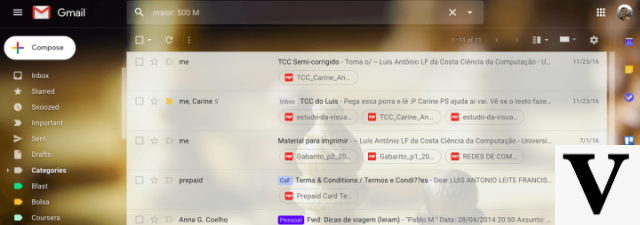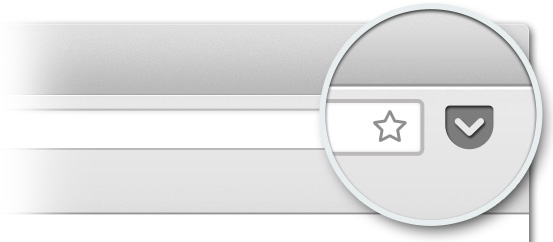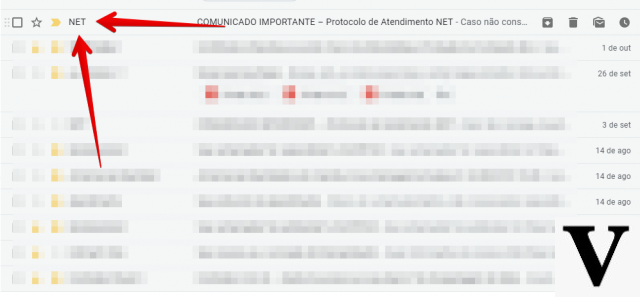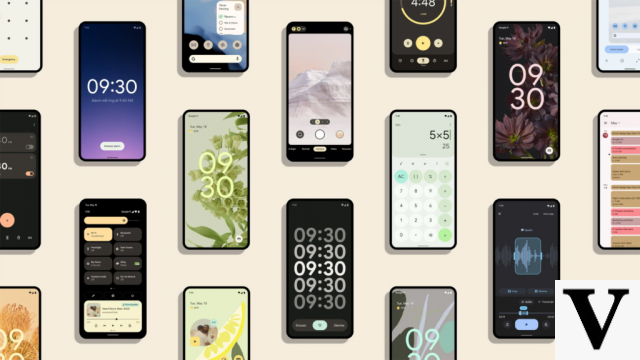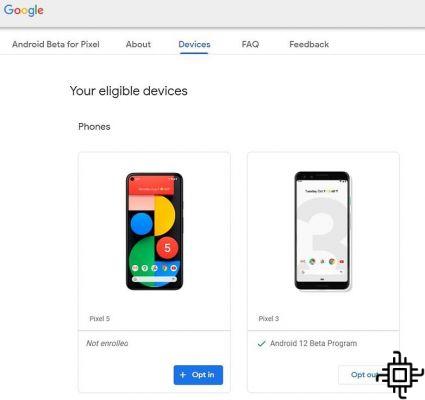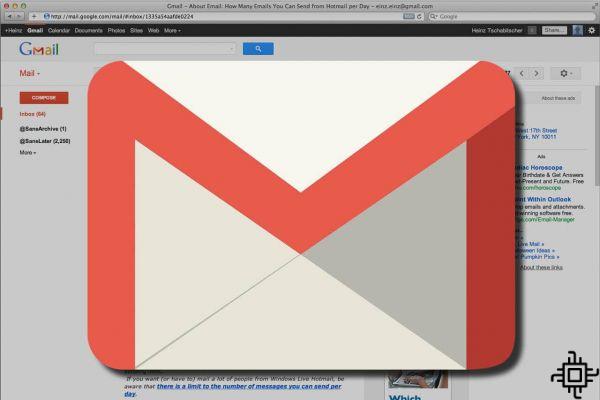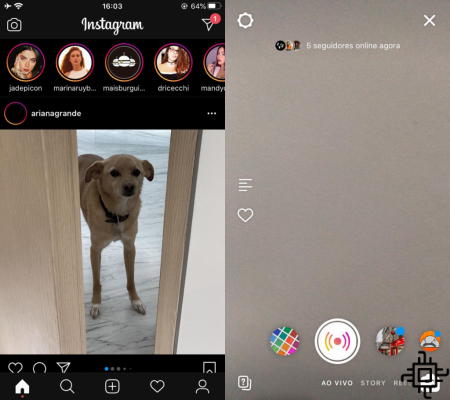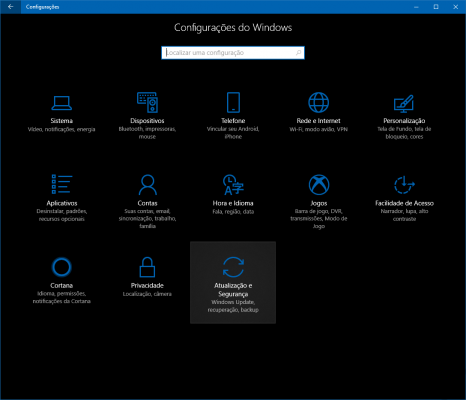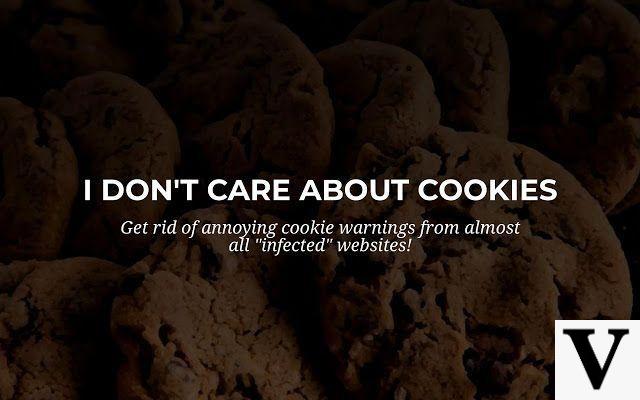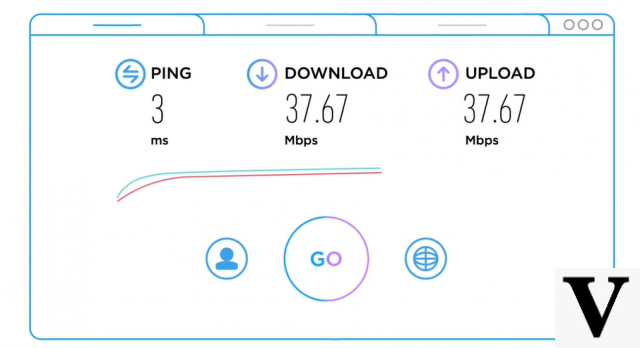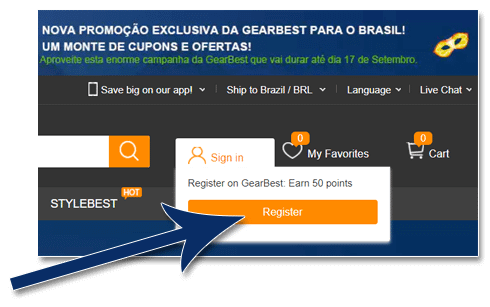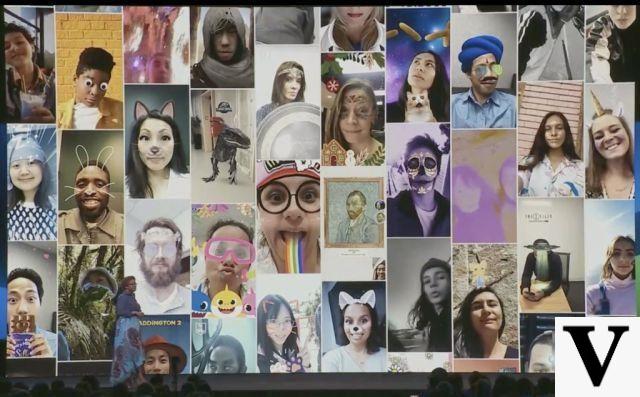Are you a user of Windows 7 Starter Edition? Are you tired of looking at that blue wallpaper with the Windows logo and can't use that photo from your last trip as a background? Your problems are over!
By following this simple tutorial, within a few minutes and a few clicks, you will not only be able to change the wallpaper, but you will also be able to activate the interface Aero. This interface has advanced transition effects, themes and transparency, only available natively in Home Premium or superior.
Lets go to what matters!
First, download the file here and unzip it in a folder of your choice.
Once this is done, go to the folder where the file was unzipped and run the Personalization Panel v1.2.1
Click “OK” in both the first and second windows.


Restart your computer and you're done!
When the system restarts, right-clicking on the desktop will enable the option "Personalize"previously non-existent.

It is important to note that this new option, in addition to allowing you to change the background, will also give you access to the advanced graphic functions of the interface. Aero. You can still download beautiful themes here and apply them to your Windows.
This tutorial also works on Windows 7 Home Basic, but in this case it is already possible to change the wallpaper. Therefore, the Personalization Panel will only activate the advanced graphical functions of the interface air.
He liked?! Share!
Leave your questions or suggestions in the comments.