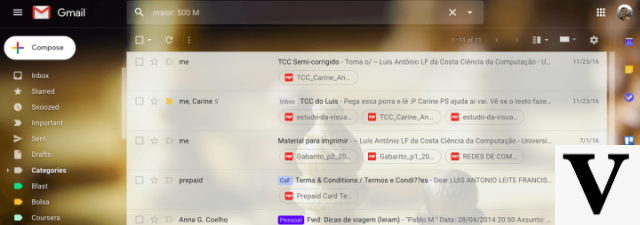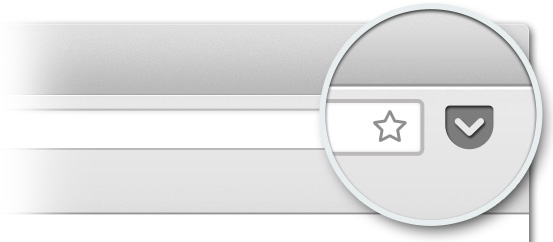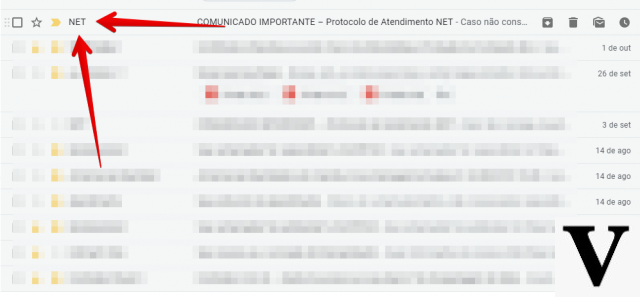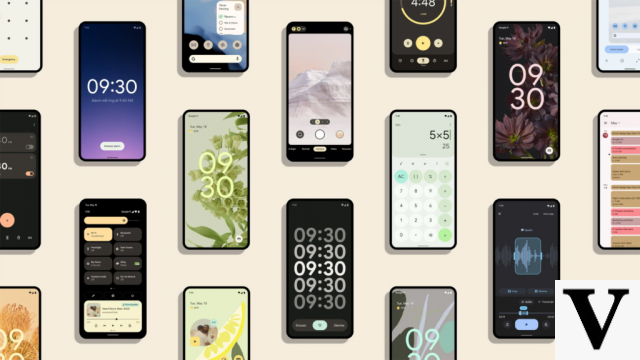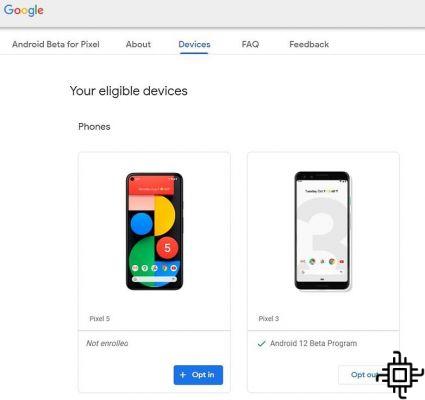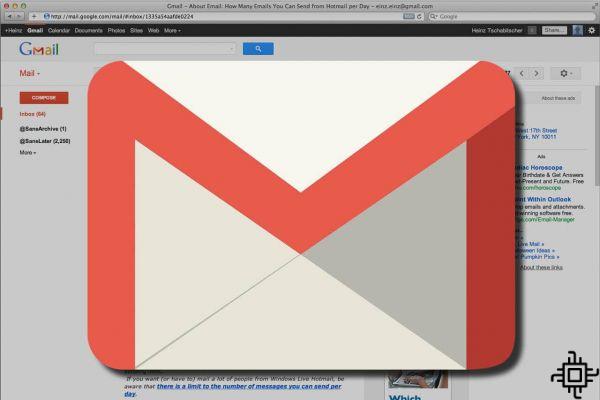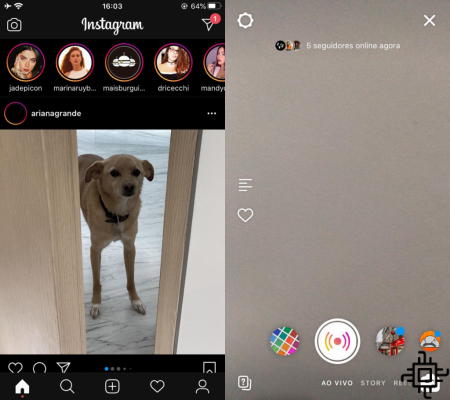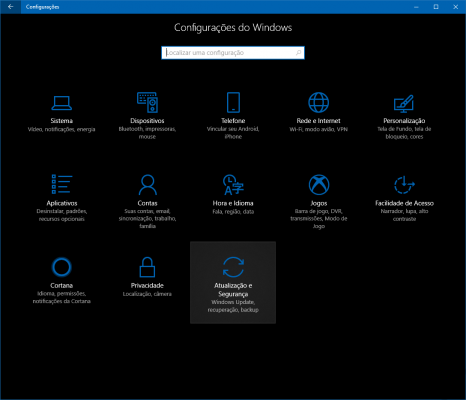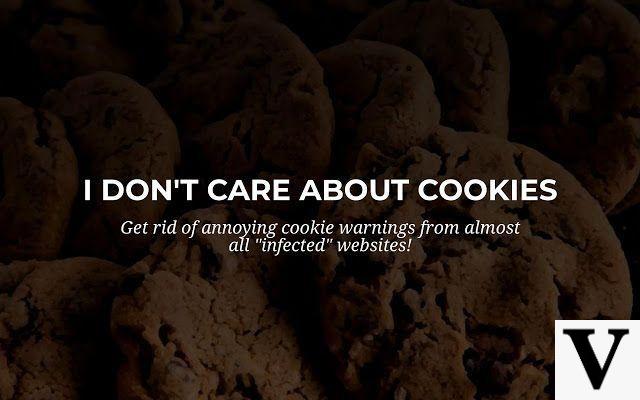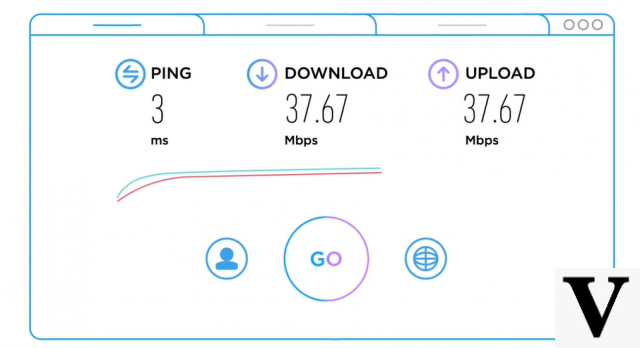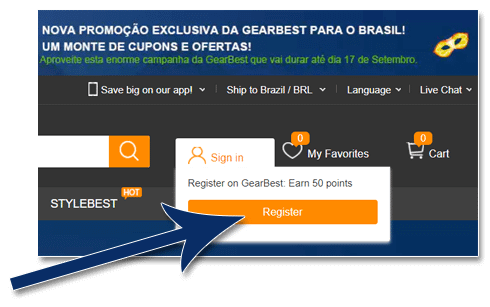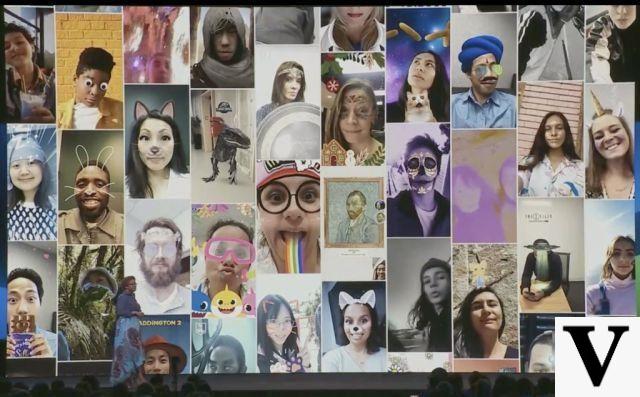Table of Contents
- Fabric
- Keyboard
- Battery and Charger
- Drops, vibration and shocks
- USB, Network and Power Connectors
- REFRIGERAÇAO
- General cleaning
- Conclusion

Os laptops, which were once very expensive and almost inaccessible, have now taken a huge share of the market, dominated for decades by desktops. Low prices, great competition in retail and a wide variety of manufacturers ended up making portable computers popular once and for all.
With performance similar or even superior to most desktop computers, notebooks (and netbooks) have mobility as a great advantage. On the other hand, notebooks have fragility as a major disadvantage.
In this post, we will try to address the most common mistakes in the use of portable computers and the main precautions that the user must take to keep his notebook working well and for much longer.

Fabric
Certainly one of the most sensitive parts of notebooks, the screen is very vulnerable to scratches, marks and breaks. For the careless, maintenance in the event of a breakage can be expensive. Depending on the size, model and availability, the exchange may cost from R$ 300,00 a R$ 700,00.
Main care:
- When opening, try to lift the screen from the center, in the area marked for that. Avoid doing this for just one of the corners, as this will cause the display to twist, which could crack it. Doing so will also overload the hinges and housing.
- When closing, make sure that there is no object on the keyboard (a pen, or pendrive, for example). Never rest your thumb on the screen when you lower it, and make a smooth movement towards the end, thus preventing it from hitting hard against the bottom of the notebook.
- Avoid placing objects on the lid of the notebook when it is closed, as the pressure of heavy or sharp objects can break the screen even with the lid closed. Do not leave your notebook on the floor or in another place where your pet or even children could accidentally step on it.
- To clean the screen, removing fingerprints and dust, prefer to use screen-specific cleaning products and fabrics. They are usually sold in kits, are inexpensive, and are readily available at retail. In the absence of a soft and clean fabric, paper towels or toilet paper can be used.
- It is common, over time, for the keyboard to mark the screen. To avoid this, when storing your notebook, use a felt protection (usually comes in the packaging), or even a thin flannel between the screen and the keyboard. There are also protective films for screens, similar to those used on smartphones and tablets.
Keyboard
Like the screen, the keyboard is another very sensitive part. Its main enemies are torn keys, dirt, wrong cleaning methods and spilled liquids. Some models are more resistant to keys torn off and few others resist spillage of liquids. Keyboard replacement usually costs around R$200,00.
Main care:
- Avoid eating and drinking on or near the keyboard, or leave cups or bottles near the notebook. Spills of liquids and other food items are more common than you might think and often don't just damage the keyboard.
- Don't rest objects on it and don't leave the laptop lid open when you're not around, especially if you have cats or small children around.
- When cleaning it, do not use any liquid because, no matter how small, it may run between the keys. Use a soft brush and do not use cloths unless it is dry. Even so, be careful not to rip off any keys.
Battery and Charger
There's nothing more frustrating than running out of battery power when you're far from the outlet, right? So why not adopt certain customs that will increase your battery life and not let you down? We will list below some usage and conservation tips for the battery-charger set. For more information, the Techlifers already unraveled these mysteries in this mail. By observing these tips, you can save about R$ 250,00 on a new battery and others R$ 150,00 in an original charger.
Main care:
- Don't be afraid to use your notebook always connected to the power grid; do this whenever you have an outlet nearby. Contrary to what many think, current batteries do not have a “memory effect”, that is, they do not become “addicted”. The best way to keep your battery running longer is to keep it charged at all times.
- Although it is possible to use your notebook without the battery, you will have problems if there is a power interruption. If this happens, be aware that it can cause serious damage to the operating system, user data, and even the hard drive. Even so, if you prefer to store it, store it in a cool place and remember to charge it from time to time, as it will slowly lose its charge, even when not used.
- Take good care of your charger, especially when storing it. Never wrap the cable around the charger body, do not twist it, or wrap the cable too tightly, as this will avoid breaking the internal mesh and will not damage the welds. When using it for a long time, watch its temperature. If the charger is too hot, unplug it for a few moments until it cools down.
- Give preference to original chargers and do not reuse chargers from other devices, even if they “seem” to be the same. Avoid buying the famous “Universal Chargers”, which are usually of low quality and durability.
Drops, vibration and shocks
These are some of the most feared villains of handheld devices. After all, this is the price you pay for the convenience of being able to take your personal computer back and forth, which was previously confined to a desk in the office or at home. Should any of these villains attack your beloved notebook, it will hardly escape unscathed. Even if there is no fall, a single bump, repeated vibrations or shocks will be enough to damage the HD (hard disk).
And this damage will not only cause material damage, but it can also cause the loss of your priceless information recorded on it. The replacement of a HD itself is not that complicated or that expensive, and can often be performed by the user himself. Disks with an average capacity of 500GB, together with the labor of a possible reinstallation of the operating system, will not leave for less than R$ 350,00. This amount does not seem very salty compared to that charged by companies specializing in data recovery in hard drives damaged, values that easily surpass the house of R$ 1.000,00.
Drops also tend to damage the housing, hinges and the screen, which we have already mentioned above, including approximate replacement values. On the other hand, parts of the internal and external structure of the casing are not readily available for replacement and often need to be repaired. This type of repair varies a lot, due to the great difference between the various brands and materials used. In addition, the parts are usually exclusive to certain models, making it impossible to adapt them even to notebooks from the same manufacturer.
If you cannot or even do not want to avoid the situations that we will mention below, prefer to replace your hard drive. (HD) by a flash storage drive (SSD). As it has no moving parts, the latter is not liable to damage in case of falls or vibration. Despite the still high cost of SSDs, compared to the hard drives, its replacement provides much greater security to user data.
To better understand the differences and get to know the main advantages of SSD technology, check out this post and this review prepared by Techlifers.
Main care:
- Avoid falls at all costs, as they are the main villains of mobile devices. No matter how small the height, the damage can be irreparable.
- Do not carry the notebook powered on. Walking or going up and down stairs with the notebook on can in the long run cause damage to the HD. If you need to change rooms or tables, prefer to turn it off first.
- Do not use your notebook in moving vehicles such as cars, trains or buses. Vibration and judder can also be fatal to the hard drive. Air travel doesn't usually pose as much risk, except in the event of turbulence.
- Do not support your notebook on appliances or machines that cause vibrations, such as speakers, for example. Always use it on stable and immovable surfaces.
USB, Network and Power Connectors
Who hasn't tripped someone or tripped over a laptop charger, with the cord stretched across the room? In addition to a nice fall, this trip can cause serious damage to your laptop even if it doesn't fall over. Bumps on connected USB devices can also damage the ports.
Main care
- Avoid using the charger with the cord stretched from the socket, to avoid accidents. Even if the notebook does not fall over, tripping can damage the power connector. Your puppy or someone who is inattentive can get his feet tangled up and cause a nice injury or a serious injury.
- When using a USB modem to connect to the Internet, prefer to use it plugged into an extension cable, to avoid any bumps breaking the USB ports.
- When using a network cable to connect to the Internet or a USB cable to print, make sure that the cables are not stretched out or are in places where people or pets circulate. The risks of accidents and damage are the same as those mentioned above with regard to chargers.
REFRIGERAÇAO
Certainly, problems in the cooling system are the main tormentors of notebooks. Because they are very compact, notebooks suffer from overheating problems. Due to the increased performance of processors and graphics chips and the fact that their components are very close to each other, the heat generated becomes a major concern. Poor cooling can cause crashes, the famous “Blue Screen of Death”, no video signal on the screen and worse, it can make your notebook not turn on anymore.
Excessive heating causes a short circuit on the motherboard chipsets, as their solders even melt due to high temperature. Fortunately, in many cases there is still the possibility of repair, which can easily reach the R$ 350,00. When there is no possibility of repair, we can still resort to replacing the entire motherboard. But due to the high value of replacing the main board, this usually ends up making the repair unfeasible, thus causing the “total loss”.
The main cause of overheating is certainly misuse. It is common to see users using their notebooks resting on their lap, sofa or bed and pillows or pillows. This is normal, and appears to be harmless, but in fact it is not. When supporting the notebook on this type of surface, the air inlets and outlets are blocked, which are essential for the cooling system to work properly. When resting on your legs, you still run the risk of having a serious burn.
Another villain is dirt. It could be dust, pet hair or fabric dust. The excess of these can also impede the free passage of the air that cools the system. Other frequent causes of overheating are the failure of the cooler (fan) and drying out of the thermal paste.
It is worth remembering that some notebook models heat up a lot, even if they are not used improperly, and may spontaneously present problems.
Main care
- Use your notebook only on firm surfaces; prefer to use it on the table, for example.
- If you really need to use it on your lap, use refrigerated bases. When that's not possible, improvise with a hardcover book or a tray.
- If you're one of those who can't do without watching a movie, or surfing the internet from the comfort of your bed, consider purchasing a table/stand specifically for that. THE Techlifers already tested and approved the Asys notebook table.
- Always do preventive maintenance and prefer to do it in a Technical Assistance specialized in notebooks you trust. Doing this periodically can save you a lot of time and money. Not that you can't try this at home, but in most cases, it's safer to rely on skilled labor.
General cleaning
The best way to clean is not to get dirty, right? Therefore, recommendations on how to avoid the accumulation of dirt are more important than cleaning itself. We have already mentioned above some tips on how to clean screens and keyboards.
- Avoid eating or drinking on the notebook or using it close to where you eat. A simple carelessness can have disastrous results.
- Avoid touching the screen unnecessarily as it will get greasy easily.
- When not using your notebook, keep it with the lid closed, and preferably protected by a glove (case) or an appropriate bag.
- To clean exterior parts such as the cover, palm rest and touchpad (mouse), use a soft cloth and a very small amount of all-purpose cleaner. Be careful when using harsh cleaning products, or abrasives, as they can strip ink, scratch, or stain your notebook.
Conclusion
The purpose of this post is to help you conserve your personal computer and keep it working well for longer. Therefore, we always encourage the rational and conscious use of electronic equipment. The best maintenance will always be prevention.
Even so, if necessary, it is always recommended to seek technical assistance with qualified and reliable labor to perform tasks that require a little more technical or practical knowledge. Therefore, we from Techlifers We are not responsible for any damage that may occur when performing any procedure mentioned in the article, if you prefer to maintain or clean your notebook following some of our tips.
Whether you use your notebook for work or play, putting these simple tips into practice will not only save you a lot of time and money, but you'll have your notebook running well for much longer!
Feel free to use the space below to comment, or to ask your questions!