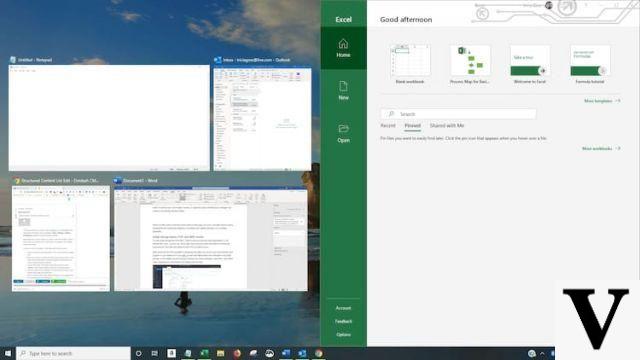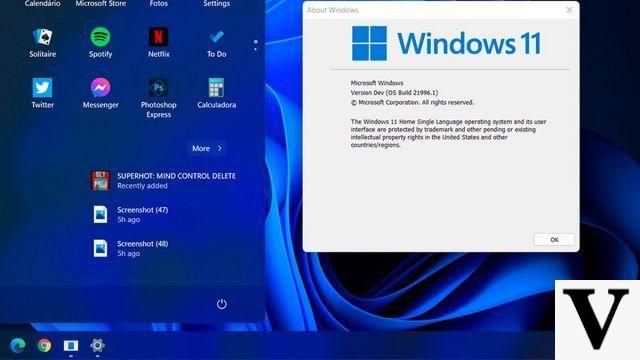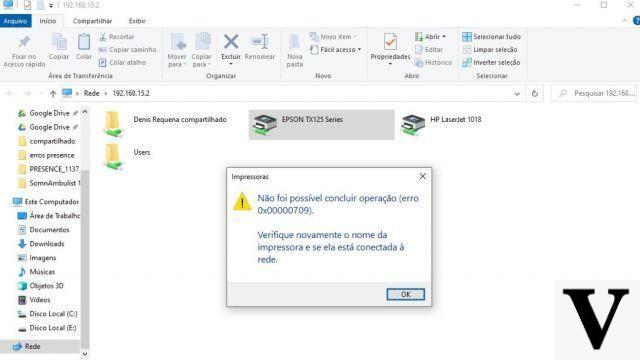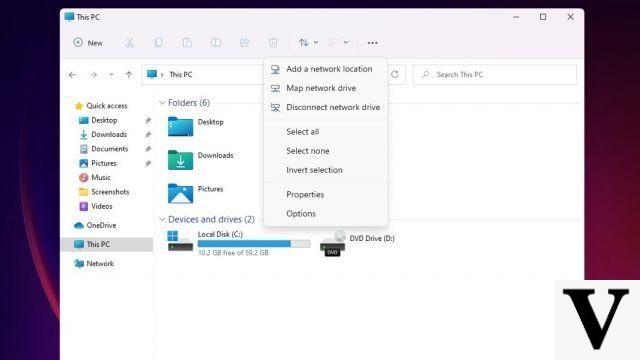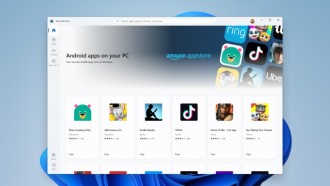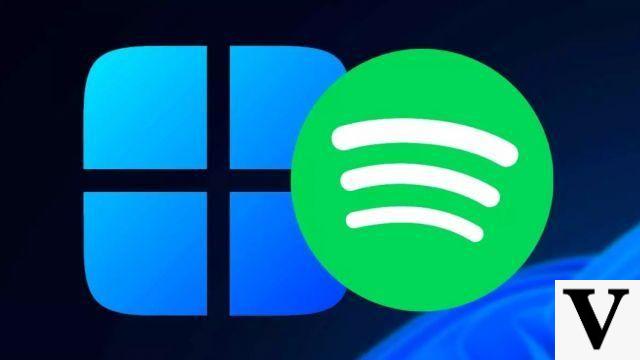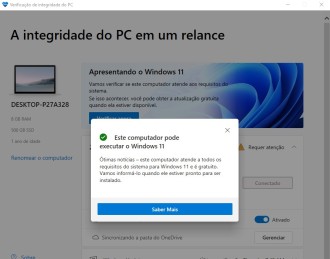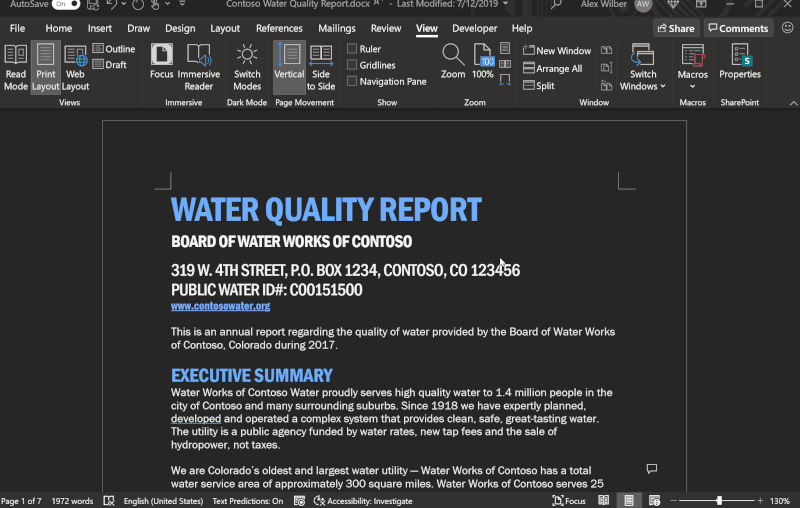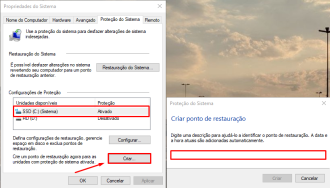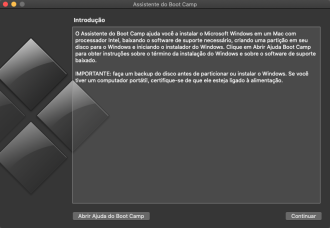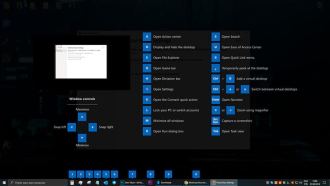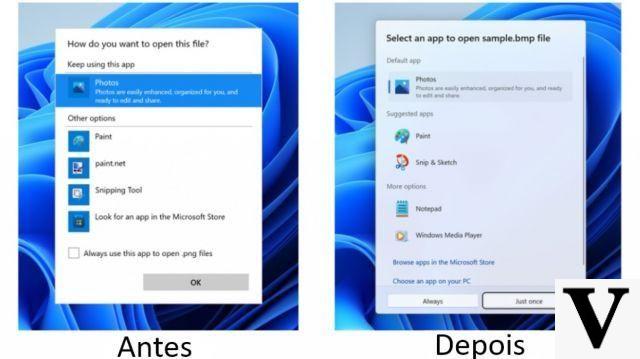Microsoft has updated its support page, where an official method for bypassing TPM 2.0 and CPU checks has now been inserted. In this way, by following the instructions, it will be possible to install Windows 11 on PCs that do not support the new operating system.
To prevent users from using third-party scripts to bypass the TPM check, Microsoft has decided to provide an official solution to do the procedure. The company says:
"Your device may malfunction due to these compatibility or other issues. Devices that do not meet these system requirements are no longer guaranteed to receive updates, including but not limited to security updates."
If you agree with the risks cited by Microsoft, check out the method provided by the company to install Windows 11 on computers that do not have a compatible CPU and/or TPM 2.0.
you need to see- Windows 11: How to Download ISO Image Now
- What is Trusted Platform Module (TPM), required in Windows 11?
- Will Windows 11 run on your PC? Check the minimum requirements
How to install Windows 11 on PCs without Windows 11 support
The official method to bypass the upgrade block on a computer that does not support Windows 11 is to add a registry value called "AllowUpgradesWithUnsupportedTPMOrCPU". Once this is done, just install Windows 11 normally (learn how to download the Windows 11 ISO file and install the operating system here). The full description of the required Registration can be seen below.
Windows Registry Editor Version 5.00
[HKEY_LOCAL_MACHINESYSTEMSetupMoSetup]
"AllowUpgradesWithUnsupportedTPMOrCPU"=dword:00000001
By using this registry, Windows 11 will no longer check for a compatible processor or for the presence of TPM 2.0. However, it will still be necessary for the user to have TPM 1.2, something that probably some will not have. If this happens, you can simply bypass all TPM checks using this script that excludes appraiser.dll during installation (step by step here at the end of the article's text).
How to apply Microsoft recommended bypass (by-pass) for Windows 11 installation
To use the official method through "AllowUpgradesWithUnsupportedTPMOrCPU" bypass to install Windows 11 on unsupported devices, Microsoft recommends the following step by step.
- Read all instructions before proceeding.
- Visit the Windows 11 software download page, select "Create Tool Now" and follow the installation instructions to create bootable media or download an ISO.
- In Windows, click 'Star t', type 'Registry Editor' and click the icon to launch the tool.
- Navigate to the HKEY_LOCAL_MACHINESYSTEMSetupMoSetup registry key and create a new "REG_DWORD" value named "AllowUpgradesWithUnsupportedTPMOrCPU" and set it to "1".
When you finish the process, your Registry Editor should look like this.
After doing the step by step, just update the computer to Windows 11 by downloading the operating system ISO (learn how to do it through our step by step here).
Not a reliable solution
It is important to remember that this solution given by Microsoft, although it seems simple, there are risks involved. Adding registry keys or modifying existing entries can resolve file corruption or make the operating system unbootable. In this way, if any type of error occurs, the user will have to reinstall Windows.