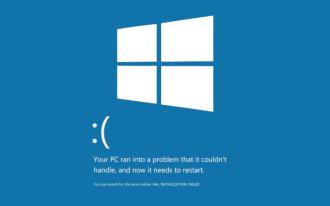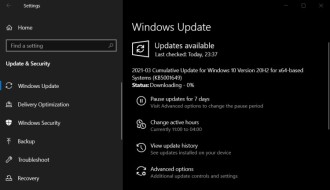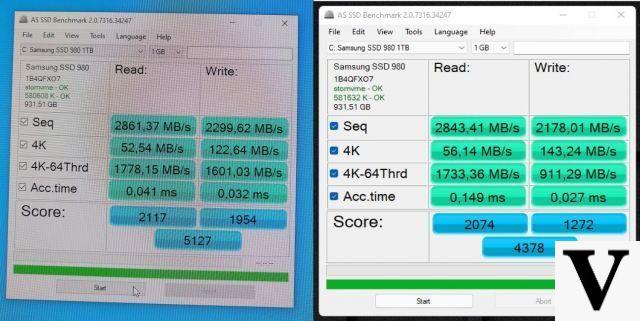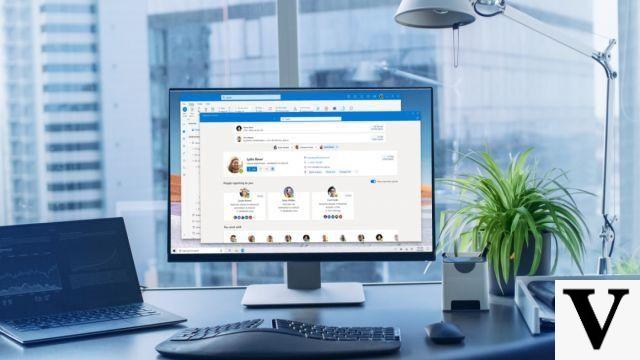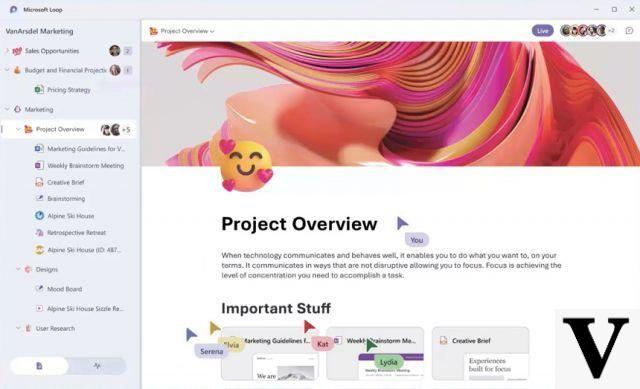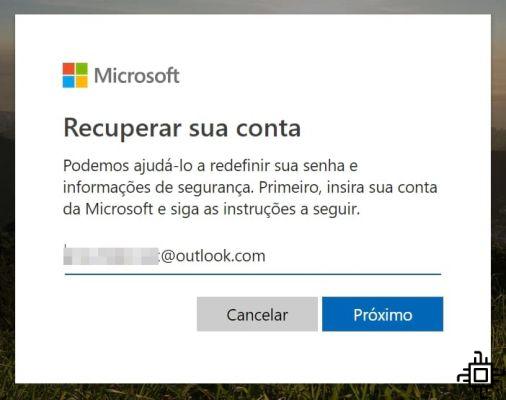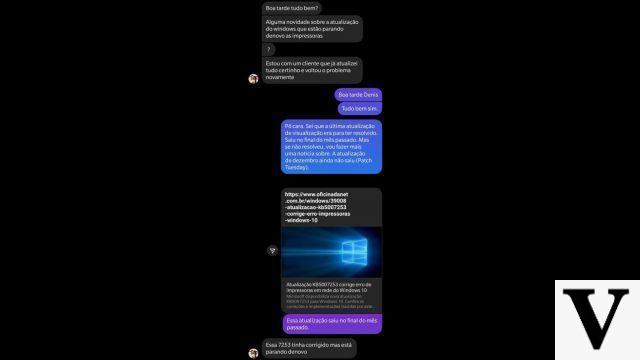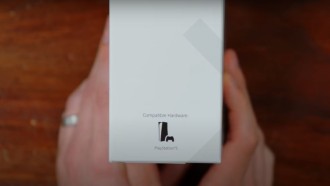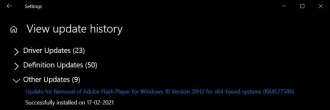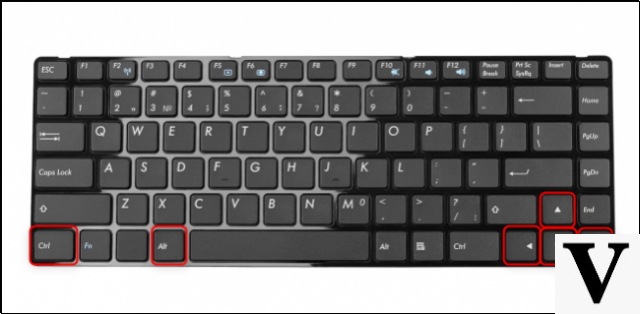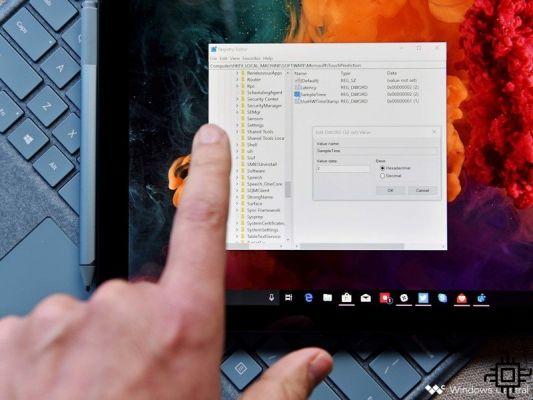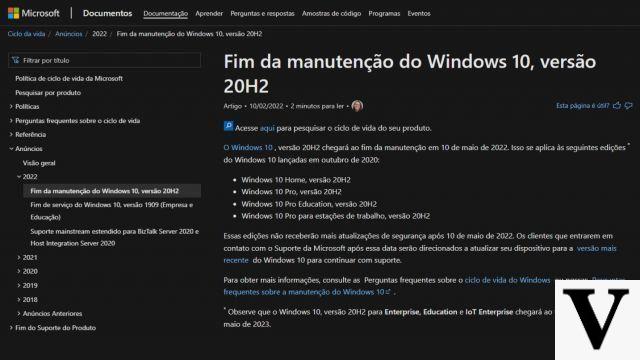Microsoft has just released the KB5005189 update for Windows 11 in the Windows Insider Program Dev and Beta channels. This patch brings several bug fixes and improvements, in addition to releasing an updated version of the Clock app, bringing the feature that had been leaked on Twitter, the "Focus Sessions".
Update KB5005189 for Windows 11 (Build 22000.160) is cumulative and appears together with a Windows Defender security update. In this patch we have some general quality improvements and a new feature being made available through the Microsoft Store update. The new feature that comes via Microsoft's app store is called "Focus Sessions" and is built into the Clock app, a native Windows app (to learn more about the functionality, access our article here).
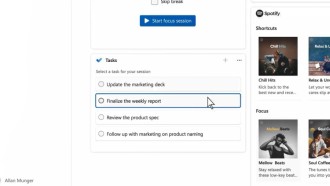
In the image above you can see that it is possible to choose one of the tasks determined by the user to perform and a song from the streaming service Spotify. This way, the selected track will play during the focus session, being possible to define how long the process will last.
Observation: In "Focus Sessions" there is a panel that reports the number of breaks you have taken and the current progress of tasks and goals.
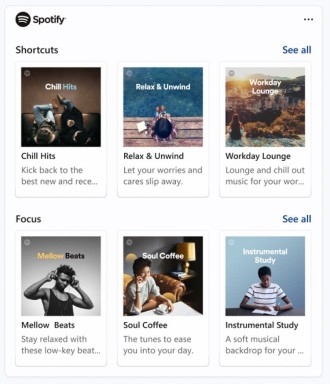
Update Summary for Windows 11 Update KB5005189 (Build 22000.160)
In addition to "focus sessions", the Windows 5005189 update KB11 brings new improvements and fixes. One of them allows the user to view in Windows Update an estimate of how long it will take for a reboot to apply the updates. Unfortunately, this feature is not available for computers that have SSDs, as Microsoft is currently working on reliability improvements for machines with HDDs, taking the accuracy in predicting installation time to "maximum".
We also had a taskbar issue fixed in Windows 11 Build 22000.160. This is a bug where the location icon malfunctioned.
Check out other features that came in Windows 5005189 Update KB22000.160 (Build 11):
- Focus timer. You can set goals in Clock and set the time.
- Spotify Integration: Good music can reduce the chance of being distracted and Windows 11 Session Focus will use your Spotify account to help you find the perfect audio to reduce distractions.
- Microsoft To Do: A focus session is incomplete without access to your goals and tasks. Fortunately, Microsoft has enabled To-Fo integration in Windows 11 to help you manage your tasks without having to manually switch between apps. Your to-do list will automatically sync in the background.
- Habit building: You can also set a daily goal and challenge yourself to stay focused.
Android apps not yet supported on Windows 11
During the Windows 11 launch event, Microsoft mentioned that its new operating system would make Android apps available in its app store. To run the apps, a Windows subsystem for Linux and a Windows subsystem for Android will be used. This will make it possible for the user to install any Android application locally and integrate it into the start menu or taskbar.
While Android apps are on the Microsoft Store, there will be a specific section for them, the Amazon App Store. However, it is possible to sideload APK files if the user wants to.
There is still no technical information about this implementation of Android apps on Windows 11. It is believed that this will be clarified in the coming days.
How to download the update now
To get the performance improvements provided by the new Windows 11 update, follow these steps:
Step 01: Open Windows Settings.
Step 02: Select the "Windows Update" option in the left hand column.
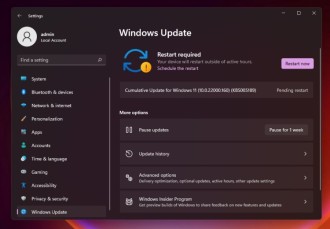
Step 03: Select "check for updates".
Step 04: When you locate the update, it will be downloaded and installed automatically.
Step 05: Select "Restart Now".
It is important to note that the update will only appear if you are part of the Windows Insider Program.
Known Issues in Windows 11 Update KB5005189 (Build 22000.160)
So far, we know that there are the following issues to resolve in Windows 11 Build 22000.160:
- The Start Menu may not detect the text you enter.
- The Windows System and Terminal shortcuts will disappear from the right-click menu.
- The taskbar will flash and the search panel may not open.
- Bluetooth LE devices may experience connectivity and reliability issues.
- The widgets menu may appear empty.
- Windows Store quality issues.
- Microsoft Teams chat may freeze or display a black image, but there is a workaround: you can pin and unpin the video to fix the issue.
- In Teams Chat, a previous call is not automatically put on hold and your voice or video can be accessed on both calls.
In case you face critical issues with installing Windows 5005189 KB11 update, just uninstall it to revert the changes you made. To do this, simply go to Windows Update > Update History > Uninstall Update.
An alternative is also to go to Settings > System > Recovery > Advanced startup. Then from the reboot option, open "troubleshooting" > "advanced options" from the recovery screen.