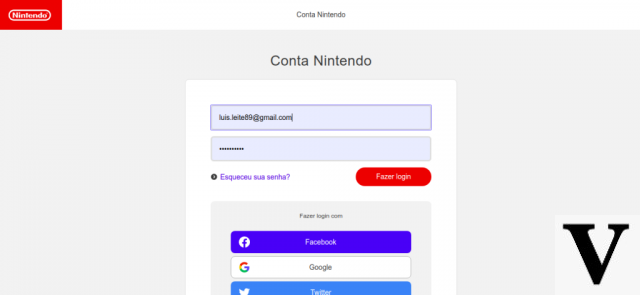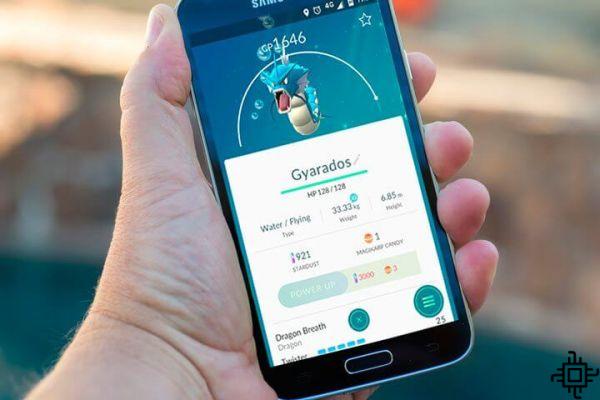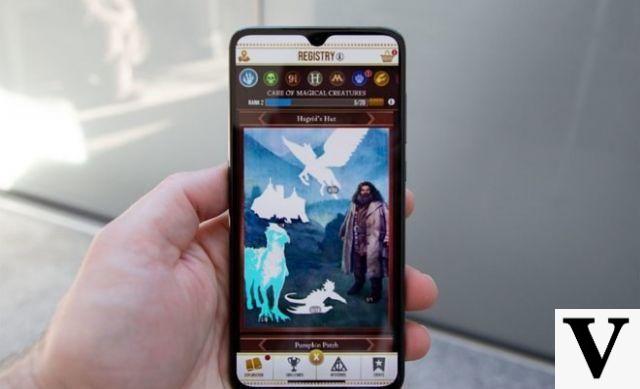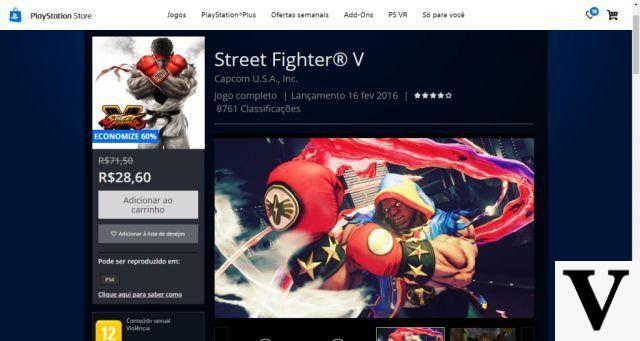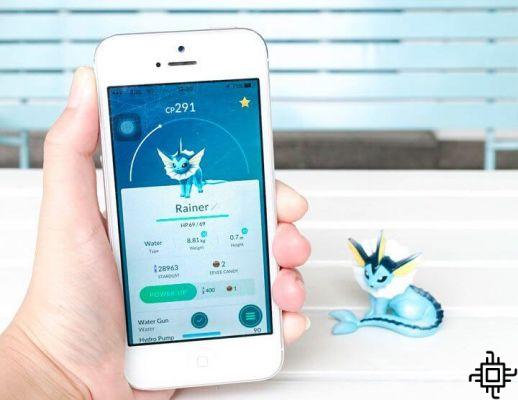Table of Contents
Months of waiting, a lot of expectations created and when that long-awaited game is released, it is discovered that the PC is not able to run it satisfactorily. Within seconds, the euphoria turns to frustration. Surely you've been through this or know someone who has experienced such a situation. With so many releases of computer parts, knowing whether the device settings do the trick can get a little more difficult. But then how to find out if a game runs on your PC? THE Techlifers helps you with a very detailed tutorial.
Settings: Why is it important to know?
Despite being annoying, situations like this are very common among computer users, after all, not everyone knows the components present in the machine by heart or does not have a deeper knowledge of the hardware of the device itself. However, knowing your computer's settings is very important. Information such as what your PC's processor is, how much RAM it has and whether the operating system is 32-bits or 64-bits are essential to keep in mind, for example, when buying a game.

Furthermore, such information is crucial when upgrading the configuration. Certain components are only compatible with very specific ones. A lack of research can be costly, as you will have spent on something that will not have its maximum performance or, in some cases, will not even work.
Automatic detection
To make life easier for users, some sites and programs were created to do all this work automatically. With them, you can have access to any and all information about your hardware. Among the most popular options is the Can You Run It. It is nothing more than a free online service that analyzes if your computer has the minimum system requirements to run games. So, before downloading your favorite game, you'll know if you'll be able to play it on your PC. The tool works on all major browsers. Here, we tested in the latest versions of Google Chrome, Opera e Microsoft Edge.
Step 1: visit the site Can You Run It using the computer or notebook you wish to perform the test on. Use the “Search for a game” field to search and select a game that you want to know if it is compatible or not with the machine. Then click on “Can You Run It?”;

Step 2: A second page will appear containing information about the game and its requirements. In it, click again on “Can You Run It?”;

Step 3: A new page will appear performing some system validations. Soon after, a file will appear to be downloaded. Run it to start the tests;

Step 4: Wait until the program finishes scanning your device. Finally, after finishing the verification, the page will update in your browser, informing all the details of the analysis and if it is possible to run that game or not;

Step 5: It is also possible to browse the tabs presented by the site and have access to details related to the minimum and recommended requirements, such as embedded technologies and video card memory capacity.

manual detection
In some cases, automatic detection will not be possible, either because an error occurred during the process mentioned above or simply because the site does not yet have a specific game registered in its database. In this case, it will be necessary to carry out a manual verification, and for that, we will have an important ally: the Speccy. Being a utility for Windows, it quickly and simply displays relevant information about your computer. With it you will be able to identify all the characteristics of the hardware that is currently installed on the machine. Check out:
Step 1: Access the Speecy website and download it by clicking on “Download”. Once this is done, start the installation process;

Step 2: Once installed, click on Run Speccy;

Step 3: It will take a few seconds for the program to analyze and recognize all the hardware on the machine. Finally, the models and configuration details will be presented;

Step 4: As in this case it will not be possible to compare the data automatically, the user has to perform this comparison himself. For this, he can count on sites such as Steam. Just go to the game page and scroll your mouse to the minimum and recommended requirements section. If the game is not available on the platform, a simple search (ex: requirements + game name) on Google will help.

Ready! Finding out if your PC is ready to play that long-awaited game just got easier with the tips above.