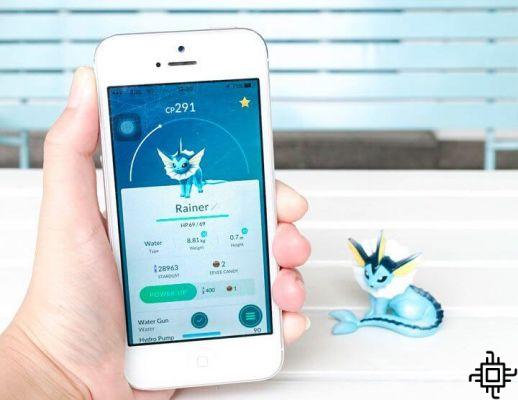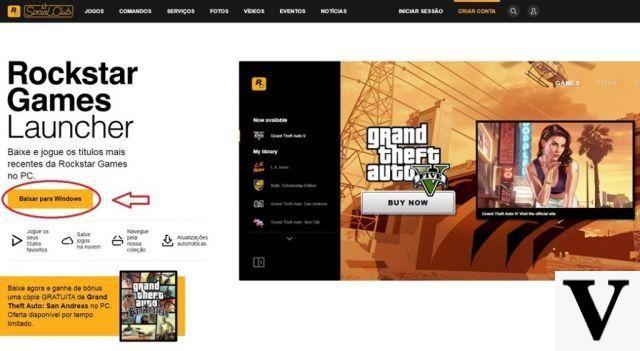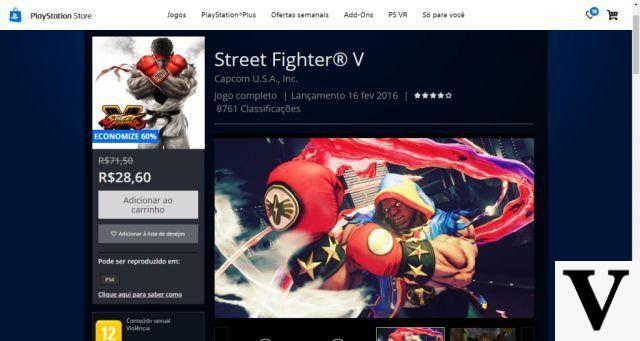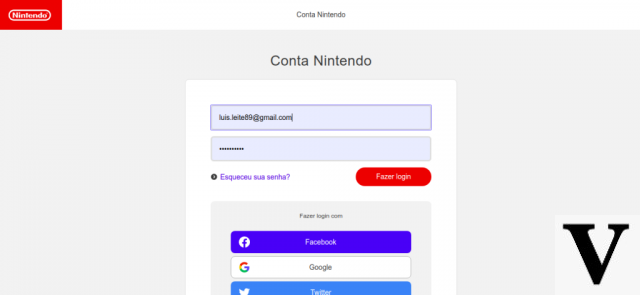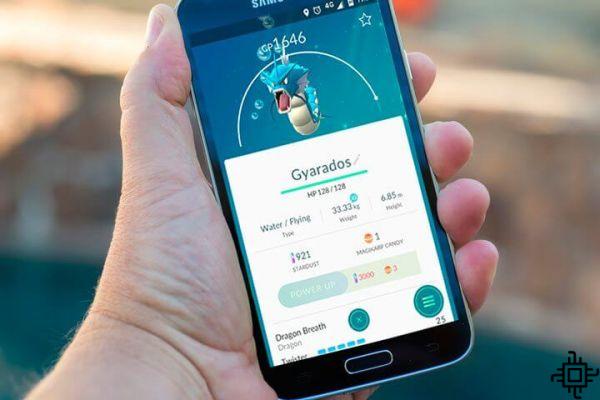Many countries have already received Pokémon GO, and the game continues to be a phenomenon wherever it is already present. However, a nation still lacks the most talked about game of the moment: that of users of Windows Phone.
Unfortunately, the platform has always been discriminated against by developers because it has a small but very faithful market share.
In order not to leave Microsoft fans out of the loop, we decided to teach here in this tutorial how to install PoGo, an unofficial Pokémon GO client for Windows 10 Mobile.
Before proceeding with the tutorial, let's give some warnings:
NOTE¹: As it is an unofficial client of the game, its use may cause an account ban in the game.
OBS²: Techlifers is not responsible for any damage caused to your device, the responsibility is entirely yours.
OBS³: The game only works on Windows 10 Mobile, previous versions such as Windows Phone 7 and 8 are not compatible, the term Windows Phone is only in the title because it is the best known by users.
Aware of all the warnings, let's get to the point.
1. First of all, if you don't have a Google account registered in the game, you will need one. Register on the Pokémon Trainer Club website to create your account.
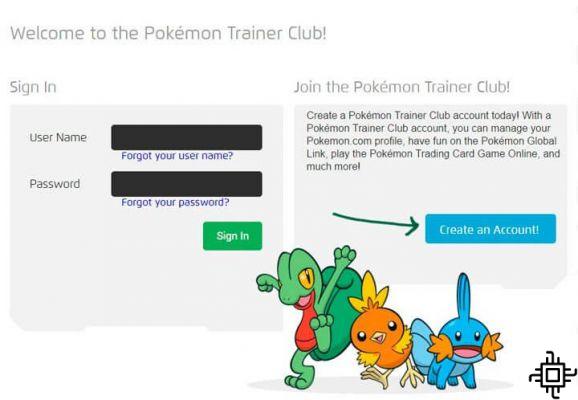
Fill in the requested information (in English), and create your account and username.
2. Now from your phone, access this article and download the file below.
- PokemonGo-UWP_1.0.25.0_ARM_Debug_Test.zip
Inside the zipped file are the 3 files needed to install the game. The PoGo installer itself and two dependencies that need to be installed. If you want to download individually, these are the files:
- Game (PokemonGo-UWP_1.0.25.0_ARM_Debug.appx);
- Dependency 1 (Microsoft.VCLibs.ARM.Debug.14.00.appx);
- Dependency 2 (Microsoft.NET.CoreRuntime.1.0.appx).
3. Now configure your Windows 10 Mobile phone to allow app installs outside of the store. Access the settings, search for “developer” and the settings as in the image below:

4. Now comes the easy part. Open the file manager and navigate to the files you downloaded. Start installation from smallest to largest size. In order, first install the “Microsoft.VCLibs.ARM.Debug.14.00.appx“, with approximately 1,8 MB, then the “Microsoft.NET.CoreRuntime.1.0.appx“ which has 7,45 MB and lastly, the game “PokemonGo-UWP_1.0.25.0_ARM_Debug.appx“.
5. Open the game Pogo and says login with your account created in Pokemon Trainer Club, or if you already have an account with Google just fill in your email and password and select “Google” on the login screen.
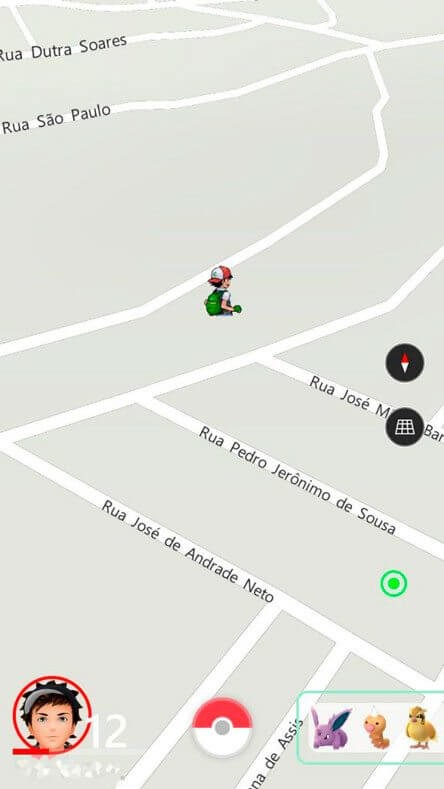
As the game is not official, unfortunately it lacks resources, but it works, and that's what matters, for those who really want to play Pokemon GO on your Windows 10 Mobile. Also watch this video that shows the process step by step:
Fonte: GeekTech, Windows Team