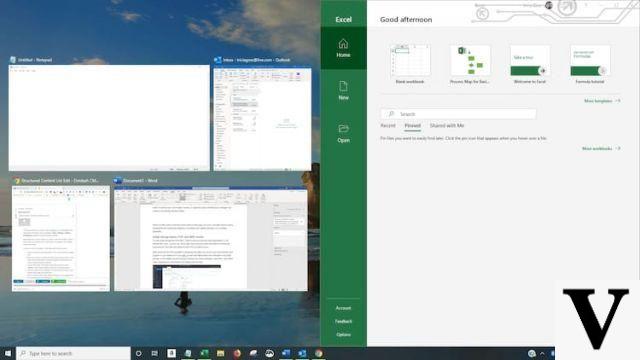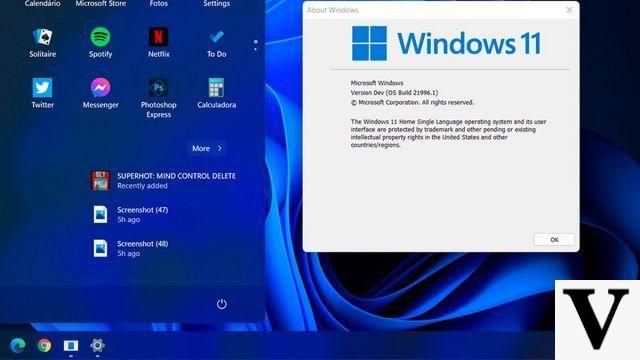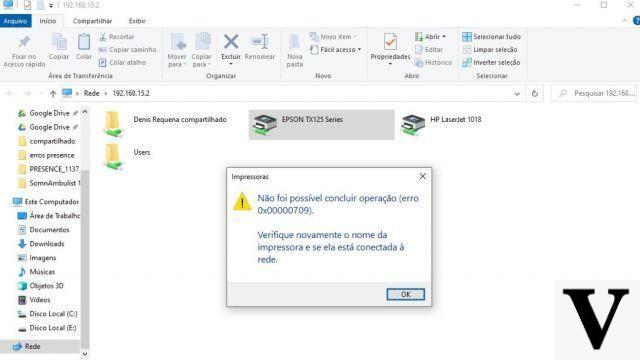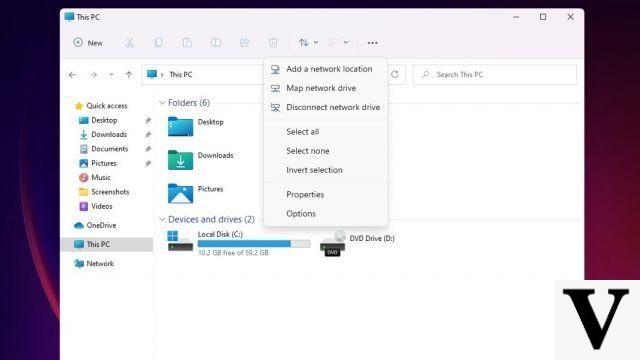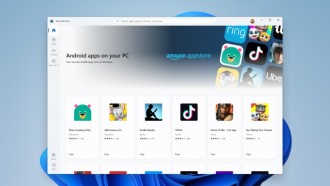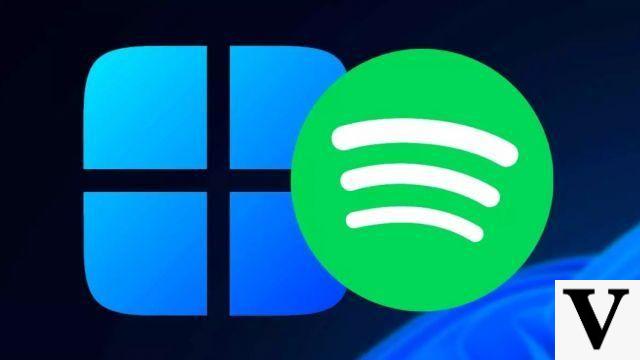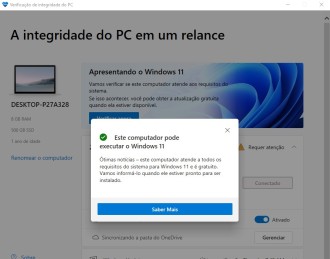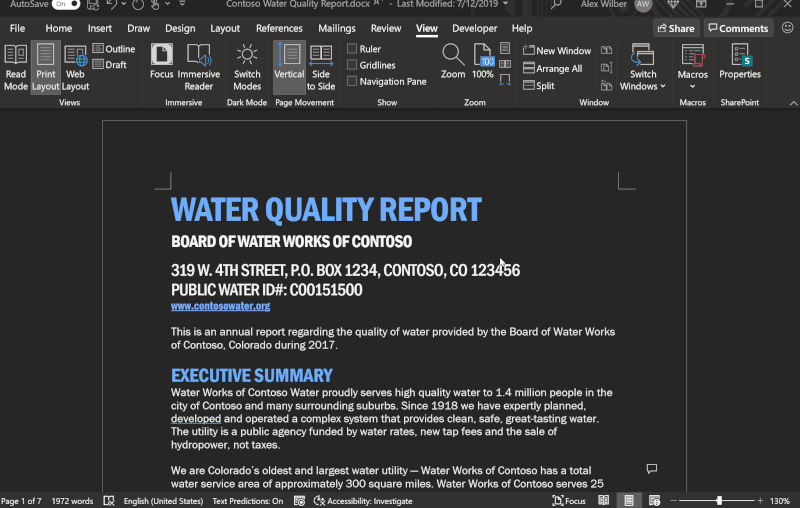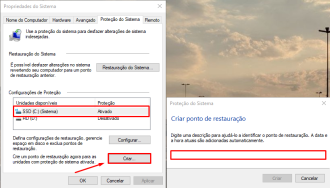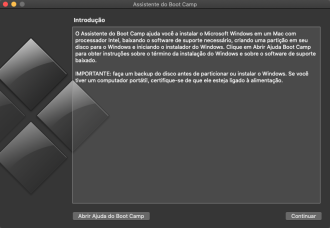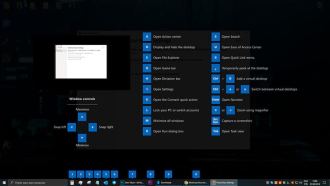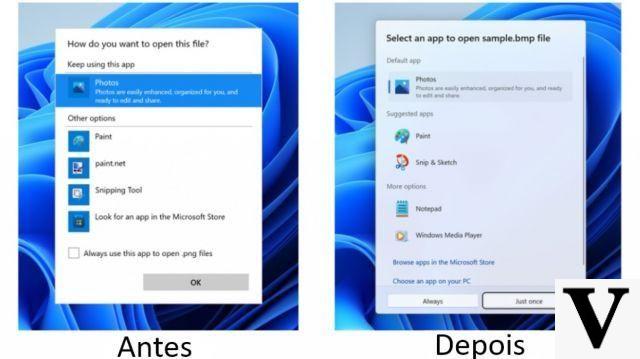If you're a long-time Windows user, chances are, at some point in your life, you've had a problem with Microsoft's operating system updates. After all, this is something Microsoft has always struggled to resolve. When we come across a problem when updating Windows 10, most users don't know what to do, let alone how to solve it. If this is your case, check out this article. how to solve windows 10 update problems.
As you all know, Windows 10 automatically downloads and installs certain updates to assure users that the system is properly updated, protected and working at its best. But, this is not always as easy as it seems, since on many occasions we can encounter problems when updating Windows 10.
Note: If you're seeing an error message that your PC or notebook has hardware that's not ready for this version of Windows 10, chances are you have an older USB device plugged in somewhere. Unplug it and the update should run smoothly. If that's not the problem, keep reading.
Run the Windows Update Troubleshooter tool
Microsoft offers its own tool to troubleshoot Windows Update. The 'Windows Update Troubleshooter' is a free troubleshooting tool that is regularly updated by the company. It is compatible with all versions of Windows since Windows XP.
By clicking on the above link, the 10kb file 'wu1.diagcab' will be downloaded to your PC. Double click on it, open and run the application.
Now, click 'Next' and give the application admin rights in 'Run as administrator' option.
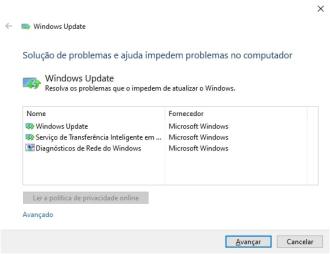
The tool will look for errors in Windows Update, it's all very intuitive and you shouldn't have difficulties solving any problems.
- How to mirror Android phone screen to computer? (2022)
- Video: How to solve 100% disk consumption problem in Windows
What to do when the Windows Update Troubleshooter Tool does not resolve the issue
You can try using PC-Welt's tool, which promises to do a more thorough job than Microsoft's tool. The app is in German, but don't worry - it's simple enough to understand even if you don't speak the language.Download the file and double-click the exe file to run the installer. Agree to user account prompt, click 'Weiter'
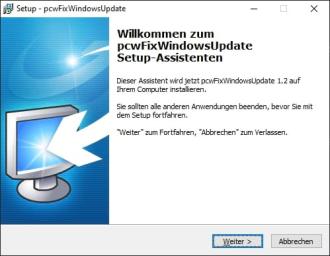
Then click on 'Installieren' to install and launch the application.
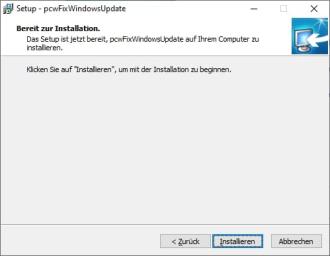
The tool will automatically load and do its job (this part is in Spanish). When finished, click any key to continue
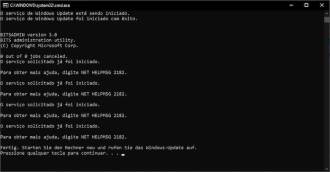
Click "Fertigstellen" to exit the application.
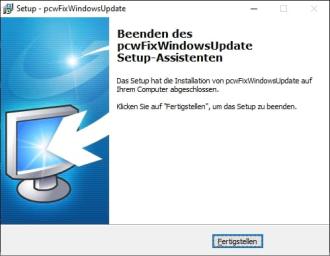
After that, search and open Windows Update using the Windows search bar, and clicking on the "Check for updates" option.
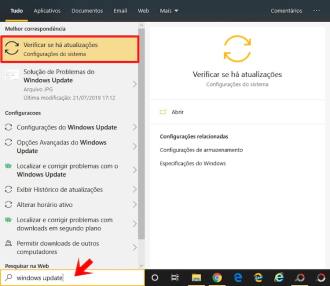
The settings page will open. If an update is available, it will appear along with the version and the 'Download' option. Click there to update your Windows.
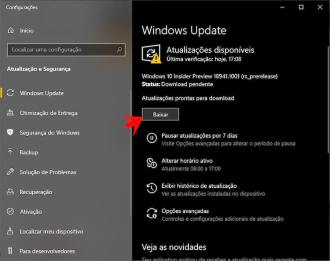
Note: The PC-Welt tool really proved to be effective as there were no updates available for me before using it, but with the app, a new update appeared.
Learn how to fix the following errors:
- Error 0x80073712
- Error 0x800705B4
- Error 0x80004005
- Error 0x8024402F
- Error 0x80070002
- Error 0x80070643
- Error 0x80070003
- Error 0x8024200B
- Error 0x80070422
- Error 0x80070020
Microsoft offers an interactive guide to solving a whole range of update issues. On the page, first select the version of Windows where the problem occurs and follow the instructions.
How to fix error 0x800F081F
If Windows Update displays one of these errors, try the following tip: type cmd in the search box, right-click on the "Command Prompt" entry and select "Run as administrator". Press Yes when User Account Control appears.
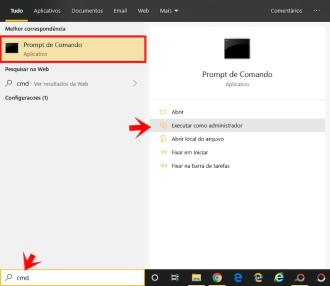
Enter the following commands in sequence to verify and repair the system image. You will need to press Enter after each.
- Dism /Online/Cleanup-Image/ScanHealth
- Dism /Online/Cleanup-Image//RestoreHealth
How to fix error 0x80240016
This error can occur if Windows is already busy installing updates (or software) or if a restart is required to complete the installation. Wait 10 to 15 minutes and then restart your computer.
How to fix error 0x80240030
This error indicates that proxy or firewall settings are preventing Windows Update from connecting to the server. To fix the error, type cmd in the search box, right-click on the "Command Prompt" entry and select "Run as administrator".
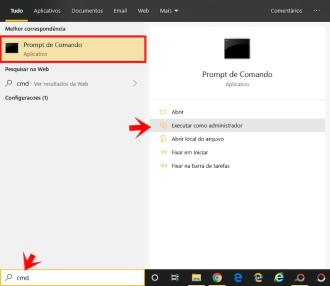
Type the following, pressing Enter at the end of each line:
- netsh winhttp reset proxy
- net stop wuauserv
- net start wuauserv
This will reset proxy settings and restart the update service.
What else could be causing Windows Update errors?
Windows Update will not work properly if the computer's date and time are not current on the system. Check and correct this if necessary.
You will also have problems with Windows Update if there is not enough disk space for the update. See: How to book space on disk for Windows 10 automatic update.
If Airplane Mode is enabled on your device, Windows Update will not work. In Windows 10, Wi-Fi sometimes still works in airplane mode. So click on the balloon at the bottom right of the screen to open the Action Center. If airplane mode is on, you can turn it off.
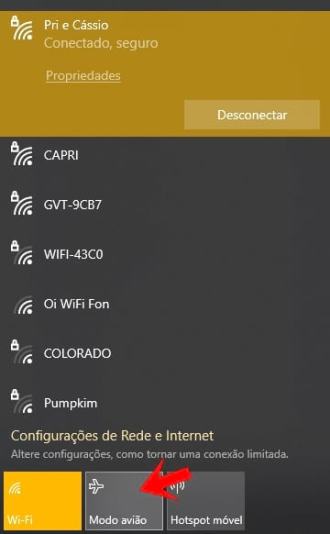
- Learn how to start Windows 10 in safe mode
- Top 5 Android Emulators for Windows